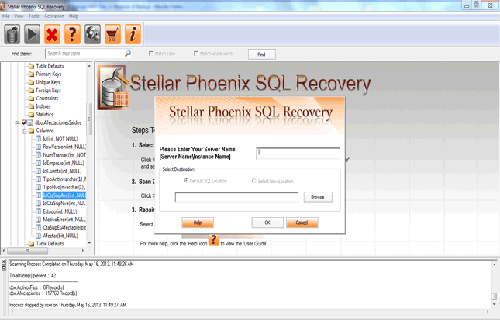Common SQL Database Corruption Errors, Causes and ResolutionsFile Repair Tool Blog
MS SQL database errors are the very irritating for its users, if errors are start appearing while using SQL file then it is necessary for you to remove them immediately in the manner to protect stored data from permanent corruption.
This database is very popular and advance relational database management system, which is very broadly used by the professionals and organizations. It provides improved interface for the user and many advanced futures that make it easy to understand than other database management system. It is able to manage and store a large amount of data without any loss. Although SQL database get corrupt sometime and start showing error message on the screen. After the corruption user gets unable to access store information in it.
Before talking about errors, let focus on the causes of SQL MDF corruption. By knowing the cause user can protect their database form damaging.
Some of the common reasons for the SQL corruption are given bellow:
Improper system shutdown- Database gets damaged internally when abrupt system shutdown occurs due to any reason such as power failure or hardware issue.
Modifications in SQL Account- When any changes are occurred in SQL account by the user side then there is a chance of error.
Computer virus/malware infection– Some time virus or malware infection may also affect the database. An infection file may also affect the database badly.
Upgrading SQL server from old version to latest one– After doing this type of updating there is a chance of database damaging.
Whatever the reasons of database corruption are, user can know about it until you access the affected data. When you try to access or open your SQL database it display an error message from the below mentioned error message
- Msg 823 error in SQL Server
- Msg 825 (read retry) in SQL Server
- Msg 825 (read retry) in SQL Server
- SQL Server Page Level Corruption
- SQL Server Table Corruption Error
- Corruption on non-clustered indexes
- database consistency errors reported by DBCC CHECKB
- Corruption on data pages
- metadata corruption Error
Along with the above given error message there is various other error message may occurs when user open the corrupt SQL. To remove any error from SQL mdf file, user can use an updated backup file. By restoring backup file of their SQL database user can remove any types of error. But backup and restore option is not suitable for you when backup is outdated. Restoring an outdated backup file may affect your data and so that data loss occurs. So it is necessary that backup file is updated and error free while applying this method.
 |
But some time due to an outdated backup file restoring become impossible by using this method and in such situation MS SQL file repair tool will work. This tool is able to restore your entire database data without demanding any backup file. It is also very simple to use so that one can easily operate it without need of any professional knowledge and typing any command. It is actually a professional SQL repair tool, so that it is very advance and able to remove all types of error.
Steps to repair SQL Database Corruption Errors
Step 1: Stop the running MS SQL server. Perform the repair task on the copy of the corrupt database, click on the ‘OK’ button to continue.
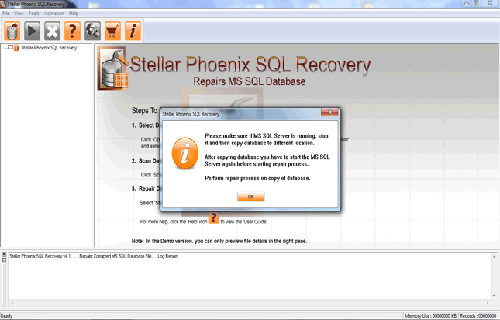
Step 2: Click on the ‘Select database’ button and select the path of corrupt MDF file. You can also search your corrupt database file by using ‘Look in’ and ‘File Type’ button. click on the ‘Scan file‘ button to start the repairing process.
Step 3: The recoverable objects of database are listed in a tree view on the left side of the window. You can see the preview by clicking on the object.
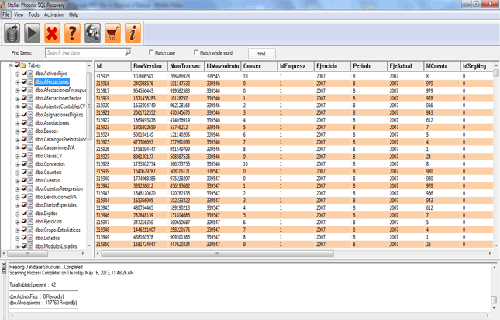
Step 4: You can also search for a particular object by using ‘Find item’ option. Write the object name or a part of the object name in the given text box, check on ‘Match case‘ or ‘Match whole word‘ and then click find next button.
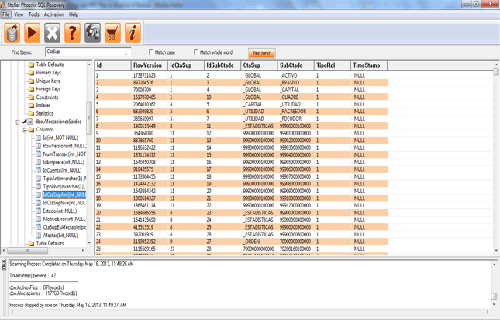
Step 5: Click on the ‘Start Repair’ icon. A dialog box will appear fill the SQL server instance name. To save the repaired file in the desired location click on the brows button and give the path, else the repaired file will be saved in the ‘Default SQL Location’. Click on the ‘OK’ button.