Manage Your PST Files to Avoid Data Corruption!File Repair Tool Blog
Outlook is very useful application that is used for communicating in business sector as well for personal usage. It is an Office email client that is produced by Microsoft for sending, receiving and managing mails and other data. The entire data of Ms Outlook stored in special folder that is known as PST file. But such PST files can get corrupt at times due to improper maintenance or handling. You may come across and encounter some circumstances where you might lose your PST files and this will result in loss of your important e-mails, contacts and other Outlook PST data. Hence you have to be very with outlook PST file.
If you properly manage your PST files then you will have valuable benefits and output. If you follow this then you don’t have to waste time in trying and repairing corrupted PST files and you will also enjoy smooth and uninterrupted use of MS Outlook without any worry about the possibility of data corruption.
MS Outlook data corruption may results in many problems such as you will not be able to open mailbox, view contacts, access calendar and other data components. So, if there is no backup then you will face a total data loss that is stored in PST folders. However you can avoid such corruption by simply managing the Outlook PST files properly and taking good care of it.
How to Manage PST Files
1 – Make sure that they are stored in right place, where the MS Outlook has been stored or else it will not perform properly. The unit features of MS Outlook depend totally on the management of software parts.
2 – Make sure that entire computer is functioning properly along with software that is installed on your computer. Following this will help in protecting MS Outlook and also help in protecting PST files from being shifting. The part you should look into shouldn’t eliminate random access memory, disk etc.
3 – Maintain the restriction size of the PST file, basically the Ms Outlook has provided with some limitation that you must not exceed the PST file size more than 2 GB. Almost in every cases you have to maintains its limit size.
4 – Scan your PST file by using a professional PST file repair tool. Performing this task frequently helps in protecting any possibility of data loss or corruption at once without any problem.
5 – Repair your PST file errors as quickly as you detect it, in many cases it may take very long time to fix it, even a small error may result in causing huge losses of your entire Outlook data.
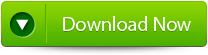 |
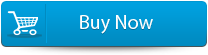 |
 |
Alternative Method
However, performing above methods for managing PST files is still not a foolproof. You may still encounter with errors or data corruption that may occur due to virus attacks, improper shutdown of system, unintended deletion and so on.
If you find yourself in such cases, you should not feel sad or hopeless as you can use advanced MS Outlook PST repair and recovery tool that helps in getting things work normally. It is appropriate tool that repairs and recover your damaged PST file effectively. It also helps in recovering data if you have intentionally or unintentionally deleted Outlook data.
Steps for using outlook repair tool are shown below:
Step 1: You need to download, install and run outlook PST repair tool. Then click on ‘select outlook file’ to choose the PST file where you want to work or you may find the specific PST file also.
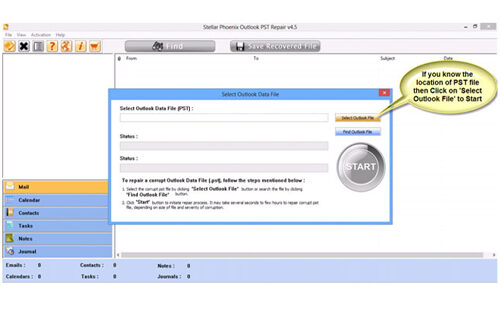
Step 2: Press “start” to begin scanning, once you have selected the PST file.

Step 3: After completion of scanning, all recovered mailbox folders and other data appear on the left side of the window. You can select the files of your choice from those.
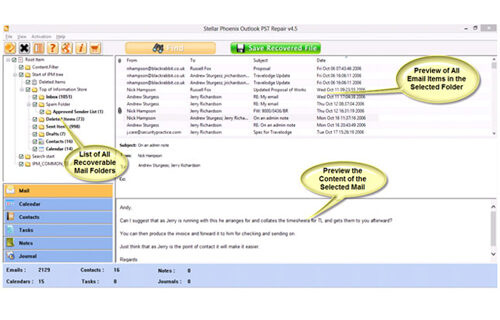
Step 4: After selecting items of your choice you can press “save recovered file” to recover the files on your PC.
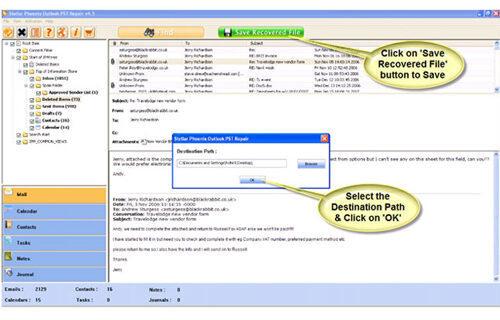
Step 5: When your files are saved, a dialogue box appears that confirms that files are saved and also shows the “recovered file size” and “destination path”.
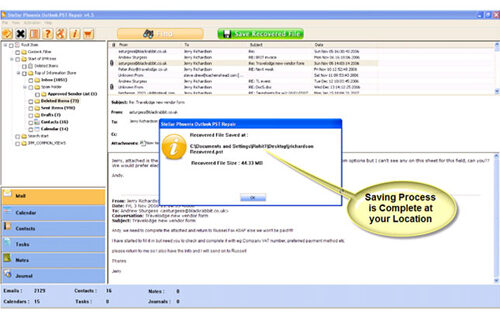
By going through all the above procedures, you can fix your outlook out of memory error successfully.
