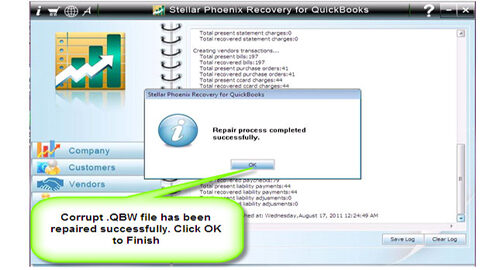QuickBooks Data File Corruption – Causes and Resolution on Windows or MacFile Repair Tool Blog
If you face any issues while working with QuickBooks data file, then it can be very annoying and time consuming to resolve it. Based on the some good practices and better understanding of the warning messages you can prevent the QuickBooks data file from getting corrupted.
Some of the most common QuickBooks data file damage and resolution of it:
1-Glitches of Network: When you make use of the QuickBooks in the multi-user mode network then there can be possibility that one of the workstation may lose the connection with the server at any moment. In this disconnection and reconnection the data steam may get changed a bit and database may get damage.
Resolution: Maintain your network
For resolving the network issues you need to keep your server defragmented and your whole network will optimized for speed. You need to make use of the highest performing server. If it is possible you need to use the same kind of routers and connectors across your network. The Hard-wired network is preferred more than the wireless network connection as the risk increases when the connection gets dropped in the wireless network.
2- Performance Blockage: If you are using a large QuickBooks data file on an old computer and if lots of people are using the QuickBooks at the same time then QuickBooks may not be able to keep the read and write requests with the database. There are more chances that your QuickBooks data file may get corrupt at some point of time.
Resolution
(a) File size Monitoring
QuickBooks data runs on at a certain file size at which the QuickBooks does not have any issues. The limit of the QuickBooks Pro and Premier on which they run smoothly are 250 MB. So if the size of the QuickBooks is 500MB or higher then you will notice a decrease in the performance of QuickBooks. On the other hand the QuickBooks Enterprise at 750 MB you may not find any issues.
On the inbuilt website if you look for the file size then you may notice large file sized QuickBooks which would not perform as good as the smaller one can. As the file size increases the risk of problems also increases. You can make use of the third party tool to shrink your data files and make it work well.
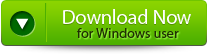 |
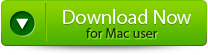 |
 |
(b) Keep your QuickBooks software updated
To avoid the performance issues you must keep your QuickBook software updated. If there is ant updates or current version of software that has released then you must download it from the Intuit’s website and update your software. The updates can fix all the problems and issues, it is better that you can install the new version side by side with the old version so that you have an alternative choice.
(c) Database file fragments Reduction
The QuickBooks file fragments represent the chunks of the QuickBooks data that gets scattered around different areas of the Hard Drive. The excessive amount of fragmentation can affect negatively on the performance of the QuickBooks as it reads the multiple blocks on the hard drive for retrieving data from a single file. The QuickBooks consultant suggests that the file fragmentation limit to 20. If the number of the DB file fragments gets increase then the QuickBooks data may get spread around and it needs to be fragmented. To resolve these issues and to improve the performance you can make use of the Microsoft Disk Defragmenter utility software. If you only want to defragment the QuickBooks data file then it is better that you create and restore Portable Company File (PCF). When you will restore the portable copy, the QuickBooks will recreate all the internal indexes in a file and you will get a low DB File fragments value.
(d) QuickBooks data file list size monitoring:
There is certain limit for the list of each company data file it may contain up to a maximum number of list entries. If the limit gets exceeded then issues may get into existence when you are working with the QuickBooks. For resolving these issues you need to create a new QuickBooks company data file or need to use the QuickBooks file-shrinking service.
3- Hard Disk crash and Bad software
While working with the QuickBooks file Hard Drives may fail at some point then the possibility of file damage may get increased. The malware, viruses, worms, spyware, or Trojans may also damage the QuickBooks data file.
Resolution
Many of the QuickBooks users prefer automatic backup of files, but it is not good enough. It is better to manually backup the QuickBooks files within the program on a daily basis. Or you may make use of the QuickBooks File Repair Tool to do for you. It will even help you to resolve all the issues and errors that may come while you are working with QuickBooks.
 |
how to fix QuickBooks Data File Corruption
Step 1: Click on the ‘Select File’ button if you know the location of QuickBooks file or select ‘Search Files’ if you don’t know the location of file.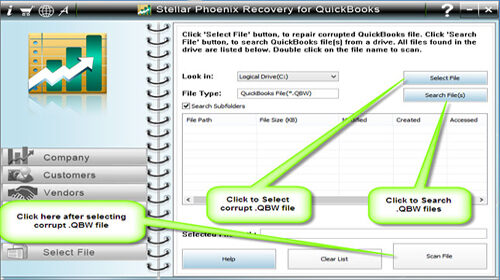
Step 2: Click the ‘Scan File’ button for scanning the selected file.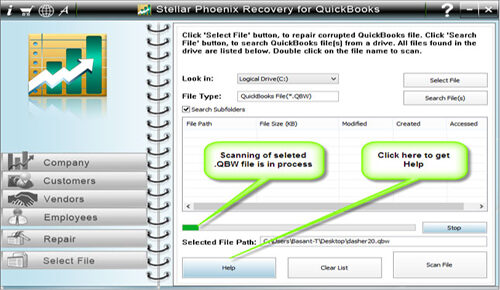
Step 3: To see the preview of scanned company information click on the ‘Company’ button.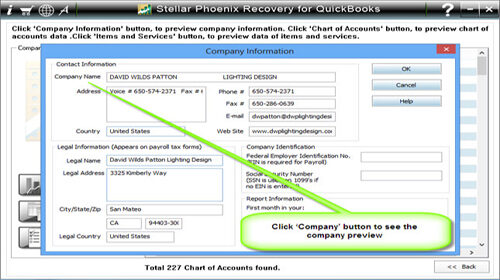
Step 4: By clicking on ‘Customer’ button, you can see the customer related information.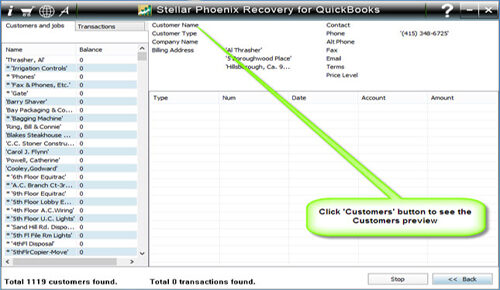
Step 5: If you want to see the information of vendors click on the ‘vendor’ button.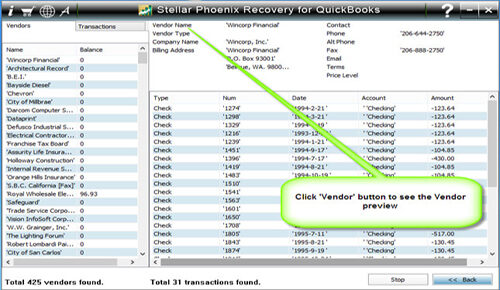
Step 6: For getting employees related information click on ‘Employees’ button.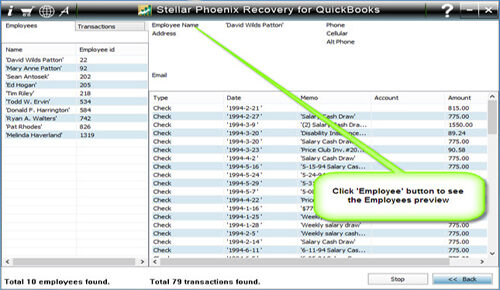
Step 7: Now click on the ‘Repair’ button, a ‘Save As’ dialog box will appear select version, path and then click on the ‘Start’ button.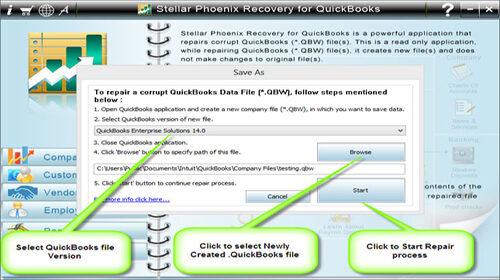
Step 8: If repair process is successfully completed then a message will appear as ‘repair process completed successfully’. Now click ‘OK’ and close the box and you are done.