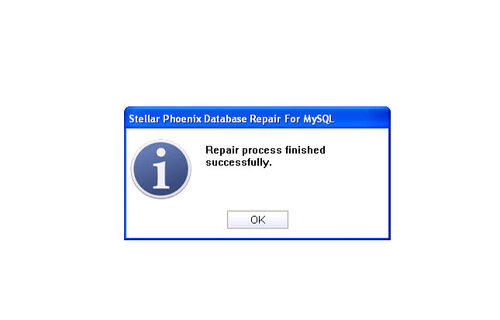Recovering Crashed or Corrupted InnoDB DatabaseFile Repair Tool Blog
MySQL is a relational database management system that stores the collection of huge amount of information. It is a widely used application that includes e-commerce, logging applications, web databases, data warehousing and distributed applications. It is the world’s popular open source database due to its fast performance, high reliability and ease of use. If you are a regular user of transactional database feature in MySQL, you might have heard about InnoDB storage engine. Along with BDB, InnoDB storage engine also provides safe transaction database in MySQL.
No one wants a wrong step with their data. But just like other program it also prone to corruption. Sometime to due to power failure, internal system malfunction or due to human fault the database is crashed or corrupted. Just imagine yesterday everything was working great on your site until and unless you found query error on your page If you are confident that you have configured MySQL pretty well, then you must be attentive if you find the error message: ERROR 2006 (HY000): MySQL server has gone away. This error notification indicates that your database is corrupted.
If you find the error again and again then you need to investigation. The first resource is your log assuming the standard installation. The log file of MySQL can be found at /var/log/mysqld.log.
This error is related to the following errors you can use simple command “OPTIMIZE TABLE tablename” and check if you find:
- ERROR 1030 (HY000): Got error -1 from storage engine
This error means that the data is not recovered from the previous database crash - ERROR 1030 (HY000): Got error 28 from storage engine
This error means that there is no space left on your device.
If you find the first error message in your screen then it is clear that your database is corrupted and need to be repaired thou by using the “OPTIMIZE TABLE tablename” the error is not resolved.
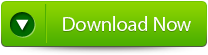 |
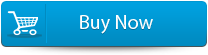 |
 |
But if you got the second error message in your screen then you can resolve the error by deleting some unwanted data and provide some free space in your hard drive. Corruption is a very annoying situation especially for the frequent users. Corruption your MySQL database can be due to many reasons such as virus infection, abrupt system shut down, MySQL bug, hardware failure, and so on. To resolve the Crash or Corruption situation in your InnoDB Database you need to use a repair tool.
By the help of third party repair tool you can repair any sort of issue in your MySQL database. MySQL File Repair Tool is a perfect solution to repair the corrupt or damaged MySQL database. This profession al repair tool even allows you to recover data from inaccessible tables without changing the original formatting. By the help of this software you can recover data from the only repairs and recovers all MySQL database components, and restore them in your desired location. You can even preview the repaired data just to ensure whether it is the same file or not. It is simple, easy to use and doesn’t need any technical skill for the person to operate it. It supports all the version of MySQL such as 1.x, 2.x, 3.x, 4.x and 5.x and available for all modern platforms which include 200/2003/XP/95/98 etc. So without any delay download MySQL file repair tool and repair the corrupt InnoDB Database.
Steps to Recover Crashed or Corrupted InnoDB Database
Step 1: Download, install and launch the MySQl Database repair tool.
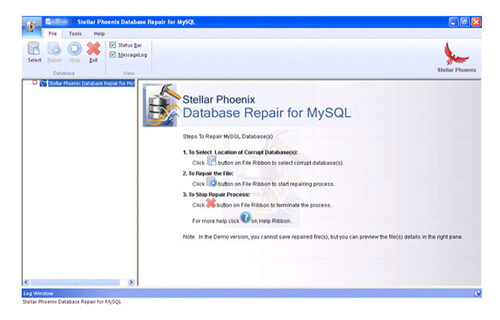
Step 2: Click ‘Select’ button to find and add corrupt MySQL database to the application and then select OK. Here you have the option of ‘Repair corrupt database which is stored at default location of MySQL’ and ‘Manual option to selct your database from default location’.
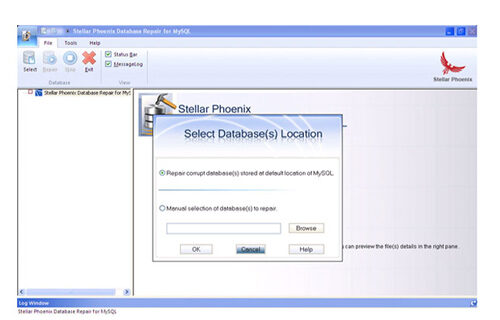
Step 3: After the scanning process you can now see the preview of the file in the left panel of the software.
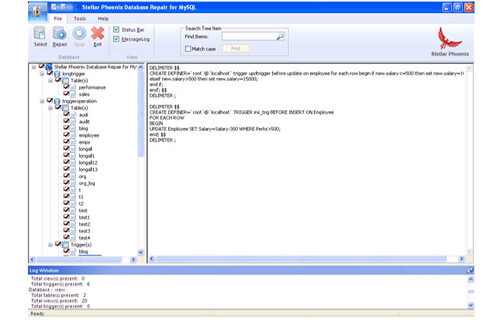
Step 4: Now you can start the reairing process, just click on Repair button. A dialoguie box will appear. Click Yes.

Step 5: After successful completion of the process, a message box is displayed as ‘repair process finished successfully’. Click ‘OK’ to close the message box.