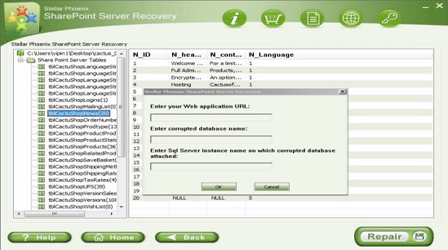Helpful Tips to Improve SharePoint Server Performance!File Repair Tool Blog
Microsoft offers his user with good performance during backup and restores all the operations is running. Microsoft SharePoint is considered as one of the powerful applications that were created to meet the complex and collaborative requirements of business. This application is used to aggregate a document management with collaborative application so that whatever the target is there, it gets completed before their deadlines. But here you will get to know about some tips which will make your SharePoint server better than before. Backup and restore option of SharePoint server resources and slows down the server performance when the operation is running. Mentioned below are the tips to minimize the server resource usages and will improve the server performance.
Perform Backup on Local disk:
If you want to improve the SharePoint performance then it is very important to make a backup of SharePoint database that will be on local disk on server and it will not be in server network drive. After you have make a backup of the data, you can easily copy them to network drive and if you don’t have local disk on the server then you can use network drive with same intention as the server.
Maintain small databases:
If you have small databases then it will help you to backup and restore fast. Whether you have large database or planning for it then it is instructed that break the data into smaller databases as this will help you to recover faster. If for practice you can use several multiple databases for a website application in place of having a big database.
Use incremental backup for large database:
If you use incremental backup, then it can backups your data from last backup only. The last backup can either is fully back-up or may be differentially backup. Only there is little bit difference in incremental and differential backup. With Differential backup, you can backup data from last full backup whereas from incremental backup, you can backup data from last backup. Incremental backup is fast as it helps in improving the database performance as well as minimizes the data loss changes.
Use database backup compression technique while backup:
Compressed backup of database was first introduced with SQL server 2008. It helps to increase the backup speed and it requires less to restore as it is smaller than the uncompressed database backup. This will help you to backup and restore faster of SharePoint database.
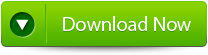 |
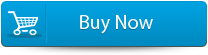 |
 |
Select backup wisely:
SharePoint uses SQL server to store database and SQL server backup uses the transaction log, full and differential to minimize the time of recovery of database. If using Simple recovery model of database then it does not require abbreviating the transaction log files as SQL server doesn’t maintain the transaction log when the database is simple recovery model. But using of full recovery model of your database, then it is instructed that you shorten the transaction log file sometimes so that you can avoid the database problems that occur while maintenance.
Avoid differing issue:
If you want to avoid the differing issue in the database then it will better that you don’t run backup operation at peak hour. However SharePoint runs every time and so it will be better to run incremental backup so that you can protect your data against server failure.
User Guide:
- Firstly launch the SharePoint Recovery Tool you would find an interface. This interface screen displays two options to recover SharePoint data: ‘Complete Repair’ and ‘Document Recovery’ Select as per your requirement.
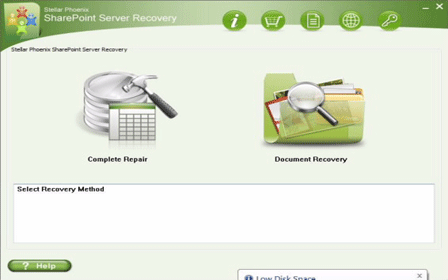
- If you choose ‘Complete Repair’, the screen will show the options for selecting and searching SQL Server (.MDF) files. Click on ‘Select File’ to select a SharePoint database for repair. If you do not know the actual path of the database which you want to repair, click on the ‘Search File’ to locate the MDF file in a specific drive. After selecting the desired file initiate the scanning process
- After finishing the scan, the software would generate a tree of all SharePoint database tables and will display it in the left pane. You can select the table in the tree and can have the entire preview in the right pane. Then Click on ‘Repair’ to begin repairing for the selected database.
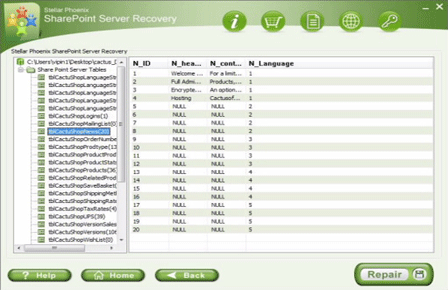
- After clicking on ‘Repair’, this dialog box will appear. Specify the SQL Server name or Instance name and the desired destination path. Click on the ‘Browse’ option to choose the destination path. And select ‘OK’ button.
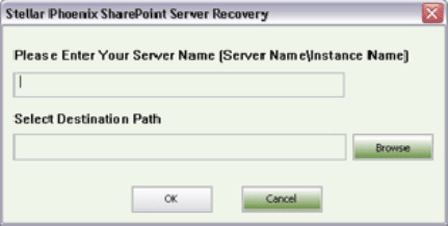
- Once this process gets completed, you would find a dialog box that displays this message ‘Recovered file saved at the desired location. This shows that Recovery Process has successfully completed’. And select ‘OK’ button.
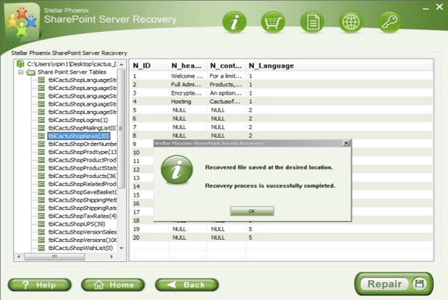
- You would find another dialog box that asks whether you want to attach the repaired database to the web application. If you click on ‘Yes’ button, the above dialog box will be displayed. In the web application URL type, the name of the corrupt database and SQL Server Instance name. Then Select ‘OK’ button and proceed. When the process gets finished, you would be able to access the repaired database by opening the web application.