How to Resolve Update Errors in QuickBooks on Windows or Mac?File Repair Tool Blog
Are you unable to install Quickbook or update process you are trying to do is not being successful? Are you looking for the troubleshooting steps to fix update errors in Quickbook? If yes, then do not worry at all because here in this blog, you will get to know the solution to fix update errors in Quickbooks on your PC.
“Error: 1306 occurs when updating QuickBooks”
When users try to update Quickbooks, sometimes users may get Error 1306. In brief, this error states that “Another application has exclusive access to [File name]”. This error can take place when another Quickbooks process is running ion background. However, Quickbooks program is closed but parts of the program processes continue to run. When you check this in Windows task Manager, the process would be easily visible. Any process that actually starts with qb might cause this error. In most of the cases, a damaged Quickbooks installation may also cause this error as well.
Manual Way to Fix “Error: 1306 occurs when updating QuickBooks”
In order to fix this update error, the first thing you have to do is to stop all QuickBooks process before updating it. If this issue takes place, then the problem is because of the damaged installation. If it happens, then the QuickBooks software must be repaired.
- Reboot your computer to stop all Quickbooks processes. Run the update process after rebooting your computer.
- If rebooting your system is not possible then simply try to finish the process using Windows task Manager utility in order to stop an unresponsive program
- Now select process tab in order to end .exe files.
Note: Stopping some processes can cause damage to several other programs.
Steps to repair your QuickBooks program:
- Exit QuickBooks
- Run reboot.bat
- Restart your PC and QuickBooks
- If error still occurs then perform a clean uninstall
Automatic Method to Fix Update Errors in QuickBooks:
If you are still unable to fix this error using manual method then you can also make use of the automatic tool which is QuickBook Repair Tool. This tool is capable of fixing any kind of errors that takes place in QuickBooks.
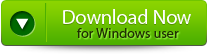 |
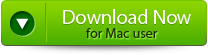 |
 |
Steps to Fix Update Error in QuickBooks:
Step 1: Click on the ‘Select File’ button if you already know the location of QuickBooks file or you can select ‘Search Files’ if you don’t know the location of file.

Step 2: Click the ‘Scan File’ button for scanning the selected file.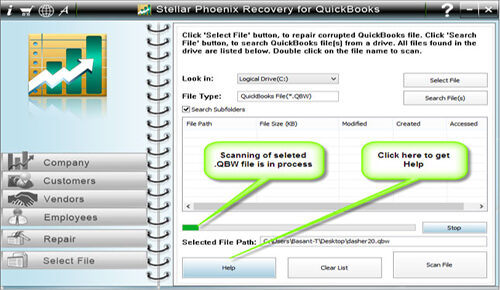
Step 3: In order to see the preview of scanned company information, click on the ‘Company’ button.
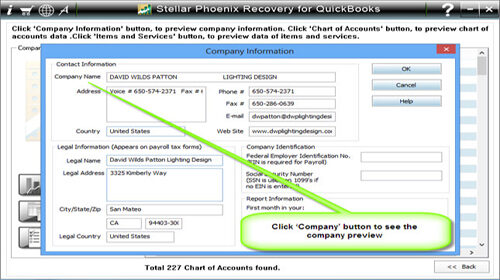
Step 4: By clicking on ‘Customer’ button, you can see the customer related information.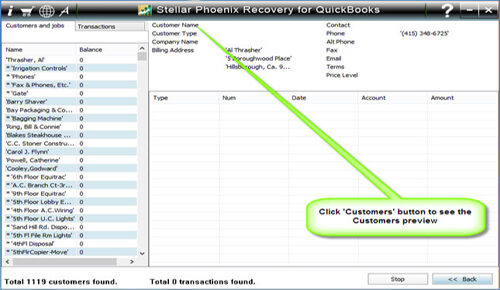
Step 5: If you want to see the information of vendors click on the ‘vendor’ button.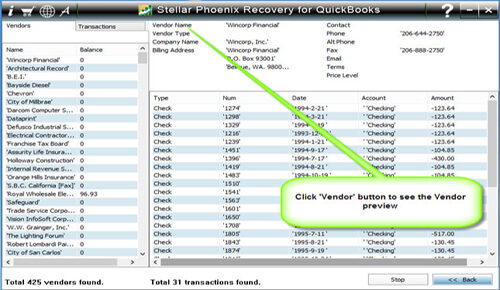
Step 6: In order to get employees related information click on ‘Employees’ button.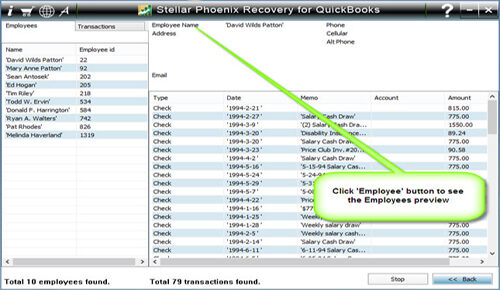
Step 7: Now click on the ‘Repair’ button, a ‘Save As’ dialog box will appear, now select version, path and then click on the ‘Start’ button.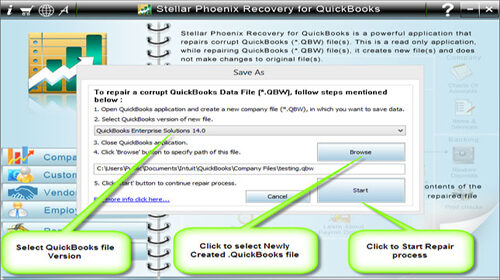
Step 8: If repair process is successfully completed then a message will appear as ‘repair process completed successfully’. And then click ‘OK’ and close the box and you are done.
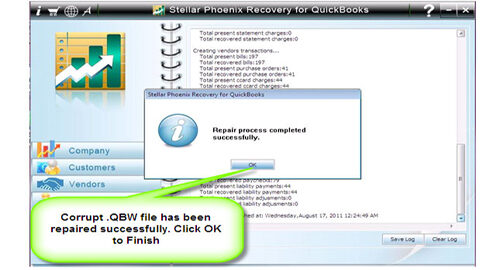
In this way you can easily fix Update Error in QuickBook or any other kind of error that takes place in QuickBook.
