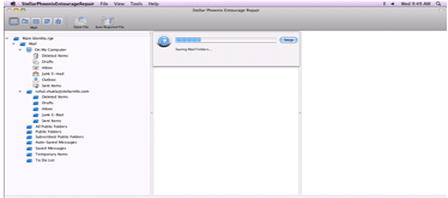Verify Entourage Database Integrity
MS Entourage is one of the advance and easy to use email client for Mac OS X users. This email client is able to store and manage important documents of users such as mails, journals, appointments, contacts, notes and more. This also provides security to all of your data in order to maintain your privacy and protect your data from any unauthorized person. In this blog we will discuss about how to move previous Entourage data manually.
You may also like: How to Repair Outlook can’t Connect to the Exchange Server Error Code 18597?
When user installs a latest version of Entourage (Entourage 2011), then the previous Entourage data don’t transfer automatically and you need to do this task manually. Don’t worry as this task is very easy, simply follow the below given guide to import account settings and mail from your previous Entourage.
Note: Importing of a large amount of data such as mail, contacts, or calendar entries of your local folders may take a long time (can take 30 minutes to an hour to transfer all data).
Step 1: When you run the newly installed entourage then it will display an option to import previous data, OR you can select File->Import from the Entourage file menu.
Step 2: At the Entourage Setup Assistant Window, select “Import from a Previous Version of Entourage.” Click on the highlighted arrow as given in the below image.
Step 3: Select previous version of Entourage and click on the right arrow again.
Step 4: Choose the items that you want to import from the old account and click the right arrow.
Step 5: Select the Entourage identity from previous installation and click the right arrow to continue.
Step 6: While importing Exchange account from the previous Entourage version, an error will prompt, ignore it by clicking on the ok and it will start the importing process.
If you have transferred to Exchange 2010 and imported data with an Exchange 2003 account then you will need to verify your Exchange server settings to be able to connect. In order to connect to the Exchange server you need to replace the exchange server name from, https://tmail.utk.edu/exchange to tmail.utk.edu.
How to change the exchange server name to fix “Entourage doesn’t support synchronization with all versions of Exchange Server”:
- Open Entourage -> go to the Entourage->Account Settings from the file menu.
- After it, double-click on your Exchange account from the list to bring up your settings.
- Click on the Advanced tab.
- Replace the Exchange server field to: tmail.utk.edu
- Click OK.
This process may take a few seconds to begin synchronizing.
There are some different types of errors that appear while importing entourage data manually some of them are: “Entourage cannot access your data”, “office database is damaged” “Entourage doesn’t support synchronization with all versions of Exchange Server” and more.
These errors indicate that your Microsoft Entourage database inaccessible or error full; in order to fix this issue you need to verify the database for any type of corruption. If you are unable to import your entourage precious data then you need to verify database using its inbuilt Database Utility.
Database Utility contains a feature known as “Verify database integrity” option that allows user to check your Entourage Email database for errors. With the help of this advance inbuilt technology one can also fix when database get unable to work properly. If any corruption is found, then you can try rebuilding feature to fix the issue.
It is recommended to verify the database integrity before rebuilding it. Simply apply the below given steps to verify Entourage database:
- First of all exit from all the application and close them properly, exit from and close all MS Office applications such as Macintosh Entourage and Microsoft Office Reminders.
- After it run Microsoft Entourage account while holding the Option key. This will open up the Database Utility window.
- Choose the Entourage database that you want to verify.
- Choose Verify database integrity option from Database Utility window and click Continue button.
- Simply follow the on-screen instructions. After completion of the process if you face any error then it is sure that the database is defective; else it is in working state.
If any error appears while verifying the integrity then you need to apply the steps for rebuilding entourage and make entourage database error free. You can rebuilt the database using the “Rebuild Database” option of Database Utility. With this option you can easily rebuilds the database and makes it accessible again. This inbuilt tool is very easy to apply and you don’t have to call any professional in order to implement this, if you really want to fix “Entourage cannot access your data” error in Entourage without paying a single penny then inbuilt rebuild option is perfect for you.
To apply entourage rebuilt process you should visit: How to Rebuild Microsoft Entourage Database?
The above given link will guide you “How to rebuild a corrupt entourage database”, but sometime while rebuilding the Entourage database using inbuilt database Utility the process may get failed and make the Entourage database inaccessible. Or you may face “An error occurred while trying to Rebuild your Database” error, this error is very common that appear because of any internal or external issue and interrupt the entire rebuilding process. Here comes the Automatic Entourage Repair Tool, this is the way to get rid of any deep corruption of entourage database.
If you are unable to recover or fix the corrupt entourage database and want to get back your stored entourage data then you need advanced Entourage database repair software which allows you to repair Entourage database. With the help of this tool you can easily repair your corrupt, damaged or inaccessible Entourage database and access your lost personal data.
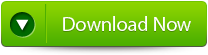 |
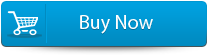 |
 |
This Entourage database repair software is especially programmed for restoring the Entourage database for Mac computers. It is compatible with all available versions of Mac operating systems, as well as you can fix issue of any version of Entourage application and its database. Simply download this Entourage database repair software to recover your all personal Entourage items including emails, notes, calendar, journals, address book and related objects securely and simply. This tool is also very simply to operate as it contains the completely graphical interface through which one can easily operate it and get back their corrupt entourage database.
STEPS TO RESTORE Corrupted ENTOURAGE Database
Step 1: Start the Entourage repair Tool software. After that ‘Select Entourage Database File’ dialog box that gets displayed first by default. Now in the text box you will find a default location of database file, is by default selected. Press on ‘Browse‘ option to select database file from any other location.
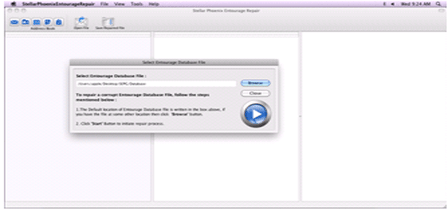
Step 2: After this the file will scan itself. After the completion of scanning process, a summary message box will get displayed. Hit on the ‘Close’ button to close this summary message box.
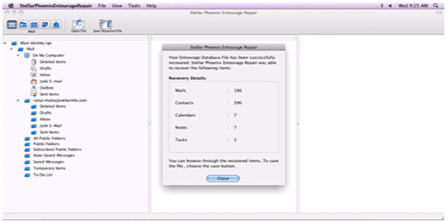
Step 3: After this have a preview of the repaired Entourage database file before saving, open it in Stellar Phoenix Entourage Repair. You will find the default repaired mail which is displayed on the preview window. To have a preview of any mail, hit on ‘Mail’ button of the Tool bar or go to ‘View’ menu and click Mail option. You can even select your desired Entourage mailbox folder to see its contents.
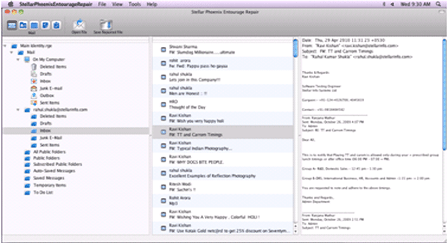
Step 4: Now to save the repaired entourage file at your desired location, click on the File option on the application’s menu bar. Then select the ‘Save Repaired File’ option and after this you will find the ‘Destination Folder’ dialog box. Select your desired destination for saving the repaired file.
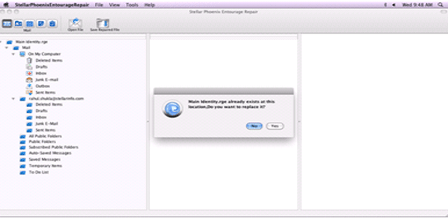
Step 5: At last you will find a saving process dialog box. You can even click on ‘Stop’ button to stop the file saving process.