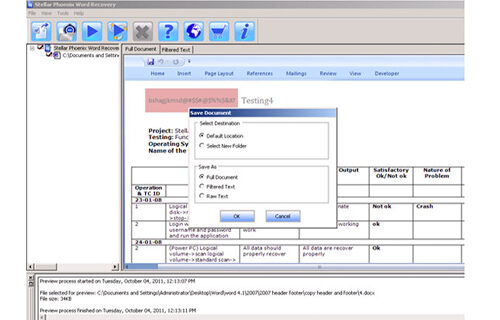Easy ways To Repair Word File When You Are Unable To Open itFile Repair Tool Blog
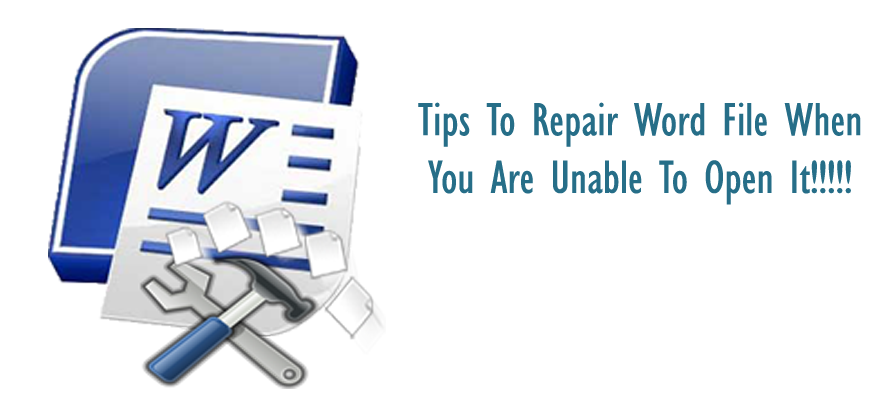
If you are, Word 2003, 2002 users then you are quiet familiar with the issue where you are unable to open your word document. The situation gets more sarcastic when the document contains much of your important information. If you caught in such situation then how will you deal with it?
To fix this issue Microsoft has provided two tools named as Microsoft Office Application Recovery and Microsoft Office Safe Mode. With this tool word files invalid page faults and errors will be hidden while making the recovery process. Below in this tutorial you will get the best suited solution to repair word file when you are unable to open it.
Error message from Microsoft Office Application Recovery tool:
When such type of error received by you, you can recover your Doc files using built in methods. However these errors can be handled using words simple tricks but the main thing you need to know is the different types of errors that you may get while working with Word 2003 and other below versions of it.
Different Types of error that you may get while handling the word file
- Exception errors
- Illegal operation errors
- Kernel errors
Exception errors:
This error generally comes when any unexpected issue happens with Windows environment or if any improper memory access issue occurred. This error will appear like like ‘A fatal exception XY has occurred at xxxx: xxxx:xxxxxxx’.
Where XY is the processor exception i.e. from 00 to 0F and xxxx: xxxxxxx represents the code address from where the exception has occurred. Some examples of such errors are:
- Access to an illegal instruction has been encountered.
- Invalid data or code has been accessed.
- The permission level of an operation is invalid.
Illegal Operation Errors:
invalid page fault error is quiet common error message occurred in word 2003 and 2002. The error looks quite similar to “Microsoft Word has encountered a problem and needs to close. We are sorry for the inconvenience”.
To see the details of this error, click on the link given in the dialogue box. When this invalid page fault error comes it signifies that any unexpected event occurred in windows. this error also indicates that a program incorrectly using random access memory because of such type of error other programs saved in the arena of memory disk may get corrupted or overwritten.
Kernel Errors:
Keranel error usually comes when invalid page faults occurs between a program and Windows. The error message that comes because of this type of error are like: Microsoft Word has encountered a problem and needs to close. To see what this error report contain you can click to the ‘click here ‘option. The mode name you will find listed here will be Kernel32.dll.
Solutions to fix this issue:
After complete inspection of the type of error next step is how to repair your word file when you are unable to open documents. So read the below mentioned solution to fix word files issues.
Tip 1: Use Open and Repair Feature
- Start Word> Go to File menu > Click Open.
- From the Open dialogue box, select for your word file from the complete list of folders.
- Now click on down arrow from Open button and click Open and Repair.
Note: this feature of Open and Repair is only available in MS Word 2003. If you are unable to fix your word file issue then follow the other below mentioned tips.
Tip 2: Text Extraction method
- From the Tools menu, click on the ‘Options’.
- Go to the general tab, select ‘Confirm conversion at open’. Now click on OK option.
- Click to the’ Open’ option from the File menu and select Recovery Text from Any File (*-*) from the file type box.
- Now open the document again.
Note: this method is used to open damaged Doc files then the file content may display confusing appearance.
Tip 3: Change the file format of your Doc file
To fix such kind of opening issue of your Doc file you can convert them to any other file format and then converting them back.
- Open your damaged Word document. From the ‘File’ menu click on ‘Save As’.
- In the Save As box, choose Rich Text Format (RTF) and save it.
Tip 4: copy all content of Doc file to a new one Except Paragraph Mark
WORD uses the paragraph mark to store formatting done in paragraphs, fonts, sections etc. so if somehow paragraph mark gets corrupted then copying entire content of Word doc excluding the paragraph mark to new document can solve this issue.
- Open the corrupted word document, now tap to the Microsoft Office Button > Word Options > Advanced > Editing.
- Now clear the Use smart paragraph selection check box.
- Press Ctrl+End key and then Ctrl+Shift+Home key to choose all contents of file except paragraph mark and copy by pressing Ctrl+C.
- Make a new document by clicking on Blank Document from ‘File’ menu.
- Now press Ctrl+V to paste the contents of Doc file to new word file.
If the problem persists the same even after trying all theses above mentioned methods then the last option left in this is to use professional Word Repair tool to fix word file issues in minimum consumption of time and efforts. It is especially designed to repair and recover corrupt or inaccessible .doc files. It recovers document text along with its important stuffs like indentation, formatting, charts, hyperlinks, images, tables etc.
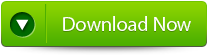
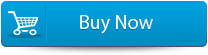

Steps to fix MS Word issue:
Step 1: Choose file by clicking on a ‘Select File’ or either a folder that contains word files. Or even find the file clicking on the ‘Find File’ option.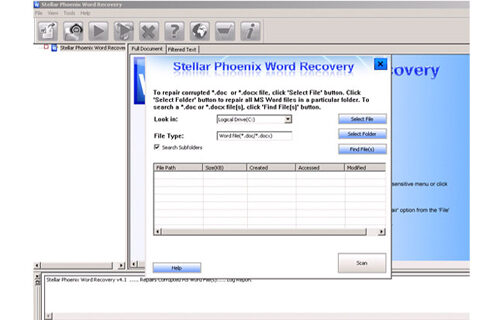
Step 2: List of selected file is displayed, user requires selecting Word file using checkbox that to be repaired. Select all files by marking the ‘Select All’ checkbox. Then click on ‘Scan’ button.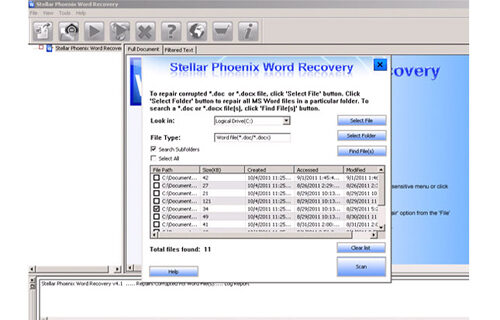
Step 3: Preview of the scanned file could be seen by clicking on the file in both ‘Full document; and ‘Filtered text’ formats by clicking the tab given on the middle pane of the window.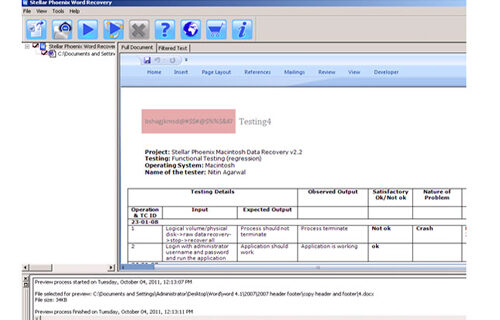
Step 4: If scanned file is *.doc file, then preview will be available in “Raw text” format all along with ‘Filtered Text’ formats and ‘Full Document’ and ‘Filtered Text’ formats.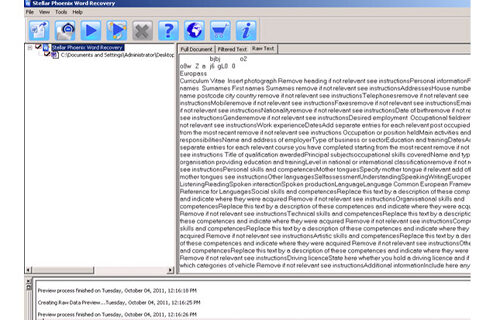
Step 5: To repair, users must click on ‘Start Repair’. Then select options for saving file using ‘Save Document’ and hit ‘Ok’ button.