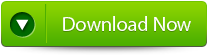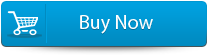How To Fix The Cannot Copy Necessary Linked Files In InDesign?File Repair Tool Blog
While accessing the InDesign file, you may encounter a lot of problem and among them you may also encounter the error message “Cannot copy necessary linked files”. You will observe that the InDesign file would start behaving in a weird way. And it may take a lot of time in figuring out the reason behind it.
You may also like: How to fix InDesign CS4 Package problem?
This error generally occurs if you have used any special characters such as forward slash, dot, comma, asterisk, underscore or backward slash, in the folder or in a file name and the other reasons if the links that is used for linking is very long. Apart from that you should also make a note that whether the problem that you are facing is with one particular file or if InDesign causes trouble with any other file. Say for example, if the files name has forward slashes in it, then Adobe occasionally fails to identify those and exact file location could not be traced. For example if the name of the file is Jan/Feb Menu.psd, then Adobe will find the file Feb Menu.psd in folder Jan that does not exist. Thus by avoiding the use of forward slash and by mentioning the proper file location along with special characters will help you to overcome this error.
How Adobe InDesign files are deleted / lost?
Generally creating InDesign file is time consuming and it requires lots of effort and in such situations, data loss of InDesign can be common and it may be very much frustrating. However some of the common causes for InDesign data to be lost are given below:
- Sometimes the InDesign files gets deleted because of malware or virus attack
- Removing important Adobe InDesign files by incorrectly by using “Shift + Delete” keys
- Sometimes formatting the hard disk partition or storage device that consists of essential Adobe InDesign files
- Sometimes because of apprehensive third party apps malfunction on the system may lead to file deletion of InDesign
- Some other reasons for data loss are operating system corruption, improper system shutdown, hard drive crash, inappropriate file system conversion
Common Error messages of InDesign file
Generally InDesign file gets corrupted due to several reasons and after that it display several error messages. Some of the common error messages which come in InDesign file are mentioned below:
- InDesign file damaged error code 4
- InDesign file damaged error code 5
- InDesign PDF export error
- InDesign CS4 error code5
- InDesign error “failed to export the pdf file”
- InDesign export to PDF doesn’t work
- The file is incompatible with InDesign (Error code 14)
- Cannot open InDesign file, error code 4
- File is damaged, error code 1
About INDD File Repair Tool
InDesign Repair File Repair Tool is the best tool that can be used to fix corrupted InDesign documents. This is one of the best repair tools and also, recover all design elements intact, such as layers, Text, Images, Tables, Media Objects, Notes & Footnotes, TOC, Bookmarks, Hyperlinks, Cross-references, Standard Shapes Special Characters, Animation and many more. This is very powerful recovery tool that is suggested by many professional as it is easy to use and effectively scan and fix errors. It is the unique tool that repairs all Adobe InDesign elements that get damaged, corrupted or inaccessible for various reasons.
This is the best tool that enables preview of the repaired INDD files before recovery. It is also compatible with Mac OS X 10.6 and above versions. And if you are the one who is suffering from the problem of corrupted INDD files and want to restore data from corrupted Indesign file then this is the best recovery application that helps you. This is best and simple to use that a normal user can use it without any technical person. It recover the documents without backup and supports Adobe InDesign CS5.5, CS6 and Creative Cloud (CC). So, it is recommended to make use of this recovery application and get back the precious data.
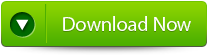
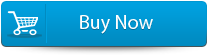

Features Of INDD Files:
This is the only software that helps the user to repair InDesign documents corrupted or damaged due to various reasons. So know here some the best features of the software are:
Complete InDesign Repair – This is the best feature of INDD repair tool, it repairs corruption in an INDD documents and recovers inaccessible documents with all the design components. This tool can repairs almost all the design elements like text, special characters, Tables of Content, Images, Tables, Layers, Master Page, Media Objects, Notes, Footnotes, Bookmarks, Hyperlinks, Cross References, Standard Shapes, External Objects, Text; Paragraph Formatting, Text Frame Inset Spacing, Object Corners Option; Size, Document Grid Property, User Defined Shape, Text Frame; Image Effect, Pen Tools Work, and Pencil Tools Work.
Recovered File can be previewed – Another great feature of this software is that user can preview their recovered files. After repairing the corruption in the INDD file, it opens the repaired file with Adobe InDesign to show the preview. This also great feature and it requires Adobe InDesign to be installed on the Mac where the recovery operation is carried out.
Raw File Recovery – This is the best feature that can be used if the preview phase file is not clear, the user can make use of the Raw Recovery option. This effectively scans to fix the corrupted InDesign file and extracts the entire data elements available from the file. This recovery method assures that the most severely corrupt ones should also be repaired and data does not remain inaccessible.
Steps to Repair InDesign Files:
Step 1: Very firstly install and launch InDesign Repair Tool. Here, the main software boundary illustrates about capabilities and features. Click ‘Next’ to advance ahead.
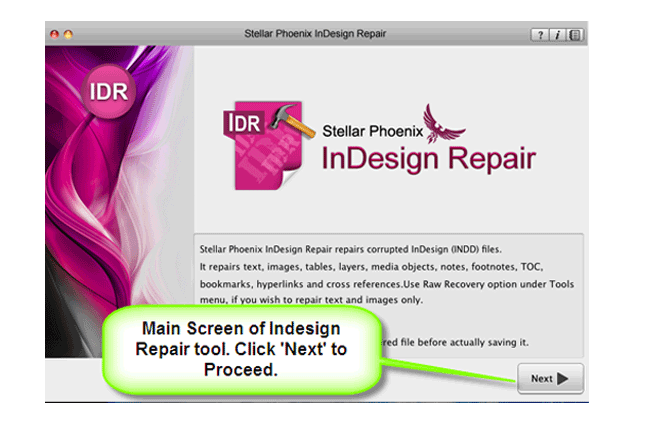
Step 2: Then ‘Select File’ so that you can browse the preferred segment in your Mac and then pick the damage INDD file.
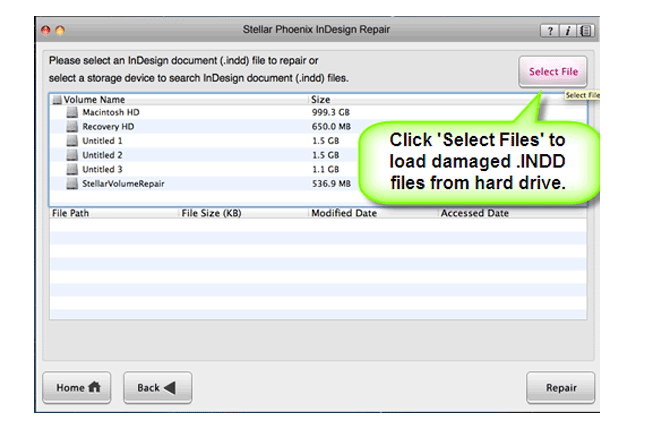
Step 3: Or choose personage hard drive or volume so as to verify all INDD files. After INDD files are listed, you can opt for troubled one and click ‘Repair’ option.
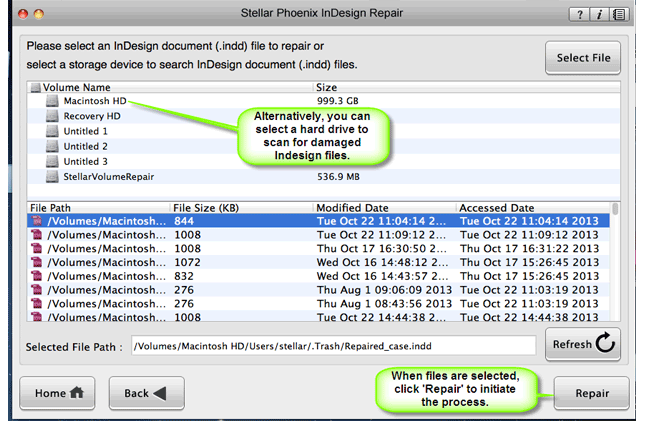
Step 4: In development bar, you can check ongoing process.
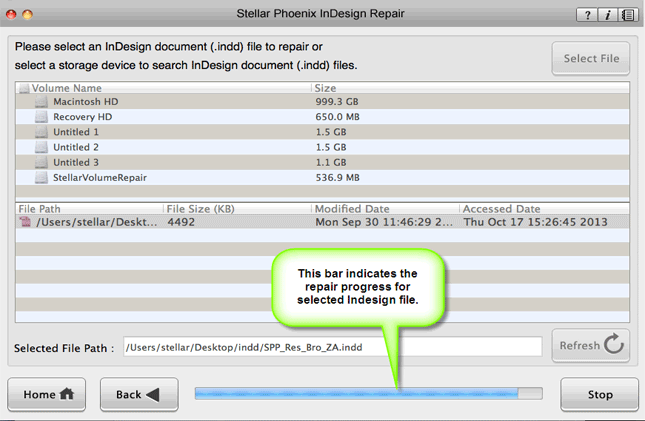
Step 5: Software opens up repaired file with Adobe InDesign to demonstrate its preview when the file is repaired.
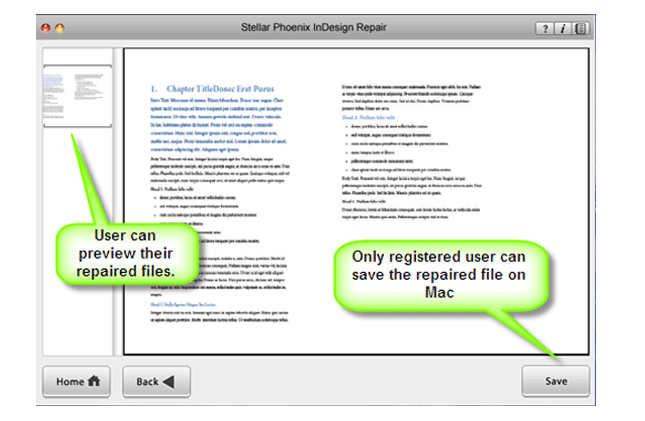
Step 6: When you press ‘Save’, the InDesign Repair tool accumulates repaired INDD file to default spot or any additional particular scene.
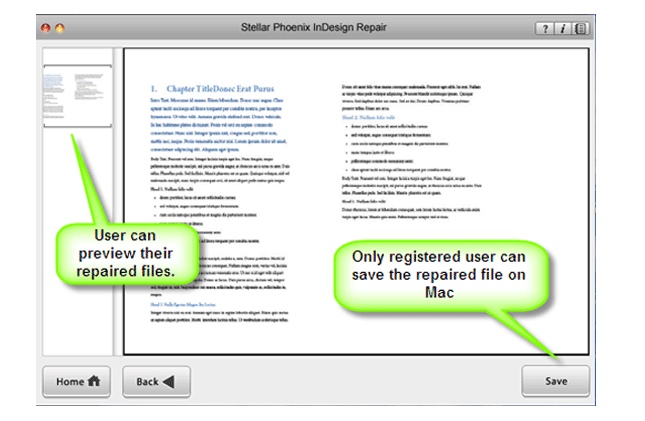
Essential Tips to Avoid InDesign Package Error:
INDD files are used to design magazine, brochures, newspapers, banners, books and flyers and generally used by graphic designers and artists. These files are created with lots of patience, times, and creativity. And for that, this is prone to corruption and if the INDD file gets corrupted then all your time, creativity and patience get waste. So, it is good to follow some of the best essential tips to avoid further corruption of INDD files.
- Take valid backup of important Adobe Photoshop files
- Delete the Adobe files after checking it twice or thrice.
- Be sure to scan your PC with the authorized antivirus software and examine the computer hard drive.
- Take necessary backup InDesign files on external storage devices.
- Keep your Windows program updated.
- Avoid using virus infected third party program like downloading free software, audios, videos etc.