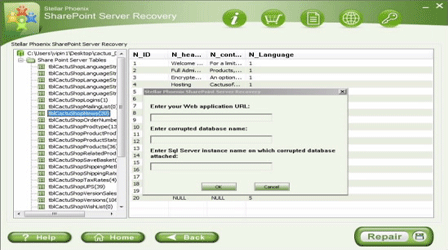Repairing a Content Database in SharePointFile Repair Tool Blog
MS SharePoint is one of the powerful programs that are developed to meet multifaceted and collaborative necessities of business. Its main function is to cumulative document management with the collaborative applications so that that you can complete the targets before the dead lines. It is associated with internet, document and content management. When SharePoint 2010 was created there was a big wow because it had much improvement than its earlier version of SharePoint. But it doesn’t mean that it is not prone to corruption. Just like its earlier version we are finding error message in while using SharePoint 2010.
Just take a practical example you were working on SharePoint but suddenly it was abruptly powered off, and when you restarted it you get an error and a blank page. When you looked at other application you find that everything was OK except your SharePoint that contain you vital information. For a user it is very disappointing situation when they find their important data inaccessible or corrupted. You only got the following error message:
“unknown error“
You tried to find out the reason behind the corruption but you the result was nothing. The situation was can be avoided if you have the current backup but what if you doesn’t have the current backup or you didn’t got the time to backup the data. There are many users who doesn’t backup their data and then repent. So it is always advised to have the proper and current backup so that you can get the back if you face any corruption or damage situation. But no need to worry you still have the chance to recover the corrupt, damaged and inaccessible database by using a third party repair tool but before moving into its repairing process it is very important for you to know that reason behind the corruption so that you can handle the situation in a efficient way. Some common situation that play their major role behind corruption:
- Some due to virus infection we find error in our database. When virus or malware infect MDF database file via web server.
- Some the damage in Hard Disk or the formation of bad sector can lead to corruption.
- If there is any bug in SharePoint then it can also corrupt the MDF file.
- The most common and general problem behind the corruption is improper system shut down may be due to power failure.
- Some deletion of any log file can result to corruption in MDF files.
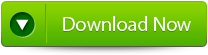 |
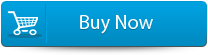 |
 |
These are the some common scenario that can make your database inaccessible. To get rid of the corruption or inaccessibility use you can take the help of third party repair tool. SharePoint Repair Tool is a very powerful repair tool that can recover and restore your damaged or inaccessible file back into a new healthy form. So now you need not worry if you don’t have the proper back-up of your database because this repair tool is capable or retrieving eth inaccessible back in MDF database files. It repair and restore the recovered data in your desired location. So download this amazing tool to resolve any sort of issue that occurs while using the database.
How to repair content Database
- Firstly launch the SharePoint Recovery Tool you would find an interface. This interface screen displays two options to recover SharePoint data: ‘Complete Repair’ and ‘Document Recovery’ Select as per your requirement.
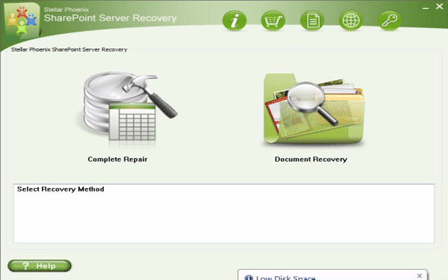
- If you choose ‘Complete Repair’, the screen will show the options for selecting and searching SQL Server (.MDF) files. Click on ‘Select File’ to select a SharePoint database for repair. If you do not know the actual path of the database which you want to repair, click on the ‘Search File’ to locate the MDF file in a specific drive. After selecting the desired file initiate the scanning process
- After finishing the scan, the software would generate a tree of all SharePoint database tables and will display it in the left pane. You can select the table in the tree and can have the entire preview in the right pane. Then Click on ‘Repair’ to begin repairing for the selected database.
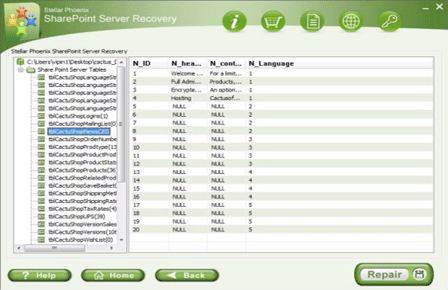
- After clicking on ‘Repair’, this dialog box will appear. Specify the SQL Server name or Instance name and the desired destination path. Click on the ‘Browse’ option to choose the destination path. And select ‘OK’ button.
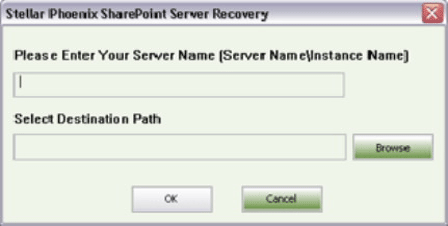
- Once this process gets completed, you would find a dialog box that displays this message ‘Recovered file saved at the desired location. This shows that Recovery Process has successfully completed’. And select ‘OK’ button.
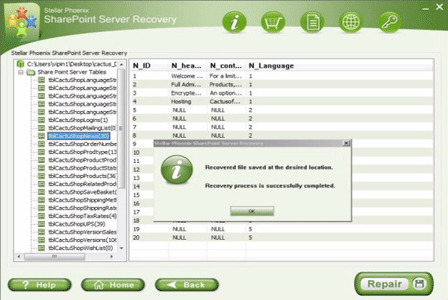
- You would find another dialog box that asks whether you want to attach the repaired database to the web application. If you click on ‘Yes’ button, the above dialog box will be displayed. In the web application URL type, the name of the corrupt database and SQL Server Instance name. Then Select ‘OK’ button and proceed. When the process gets finished, you would be able to access the repaired database by opening the web application.