Fix Exchange Error 1216 Without Any HassleFile Repair Tool Blog

Whenever the file size of the exchange file is greater than database size then there will be an error occurred and the write operation to the database will not be completed. However, sometimes exchange error 1216 “Jet-errAttachedDatabaseMismatch” takes place when header information assessment in log files and databases shows that some of the important files have been substituted or removed. This kind of sudden stop leads to inconsistencies in almost all files present in the database.
Reasons For Getting Exchange Jet Error 1216
One of the main reasons for getting exchange jet error 1216 is the sudden execution of the running storage group. After this, if on seeing this error, the administrator runs recovery method then the storage group will also start running again but with missing files. This will pretense 2 issues, at first, it might become quite not possible to include the lost information in them storage group again and secondly when the storage group begins the header information is examined by the system and if inconsistencies are found, error 1216 will be thrown again.
You May Also Like: How To Fix Exchange Jet Error 1018
When a storage group gets started, whether the previous shutdown was unusual or not, header information is examined by the system; if the system’s assessment of file headers exposes inconsistencies, a -1216 Jet error is reverted.
How to Fix Exchange Jet Error 1216:
In order to fix exchange jet error 1216, you can try manual ways with the help of its inbuilt tool called ESEUTIL and ISINTEG:
You May Also Like: How to Restore Accidentally Deleted Public Folder Database from .EDB File
Manual Method to fix Exchange Jet Error 1216:
Below mentioned are the step by step guide that can help you fix exchange error 1216 with an ease.
Step 1: You can identify which files have inconsistencies. In order to identify, you can execute the following command:
ESEUTIL /mh | find /i “consistent”
With the help of above command line, you can modify a bit with Microsoft Exchange Server versions 2003 and beyond:
ESEUTIL /mh | find /i “Shutdown”
After the above command finishes its execution, then you can check a sample of the output. It is quite important to note that all the process logs must be available to recover the database successfully. If any of the log is missing, then performing the database recovery will not be quite possible and the only left option would be to follow the below steps:
Step 2: After performing the above steps, you can transfer all files that are missing to a safe location and then you can simply restore the remaining files by mounting them.
Step 3: Now, simply restore the database from backup.
Step 4: Repair the database.
In order to perform this, there is a need to run the ESEUTIL /p command, ESEUTIL /d command and after running these commands, you have to run the ISINTEG –fix command.
You May Also Like: How To Resolve Exchange Server Error 1053
Automatic Method to Fix Exchange Jet Error 1216:
You can also fix exchange error 1216 with the above manual method or you can also try EDB File Repair Tool. This tool has the ability to repair their EDB database and get back their data because this tool is specially designed to fix all sorts of exchange file errors. This tool provides easy to use interface and this tool is packed with several graphical signs that make it very easy to use application. So, there is no need to call any EDB professional in the manner to repair or recover the corrupted database. This recovery tool also does not require any backup to repair your database. With the help of below steps, you can easily fix exchange jet error 1216 without nay hassle:
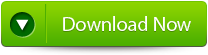 |
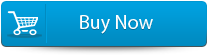 |
 |
Steps to Repair Exchange Jet Error 1216 With an Ease:
Step 1: Click on ‘open EDB File‘ and choose the EDB file or to search the files you may click on ‘Find EDB File’.
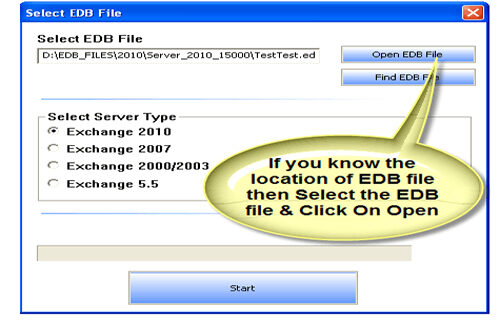
Step 2: Select the MS Exchange Server type and click ‘Start’ button.
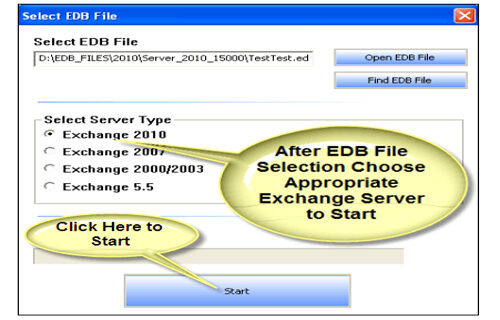
Step 3: Select the scanning types, ‘Quick Scan‘ or ‘Extensive Scan‘ and click ‘OK’.
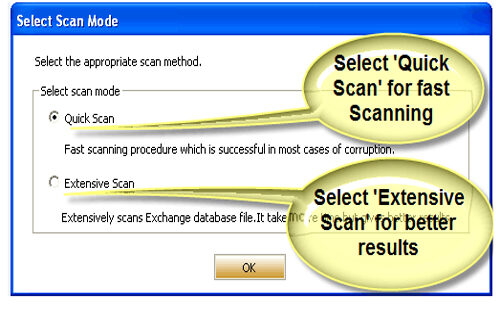
Step 4: Recoverable file and folders are presented in the left panel; you may see the preview of the item by clicking.
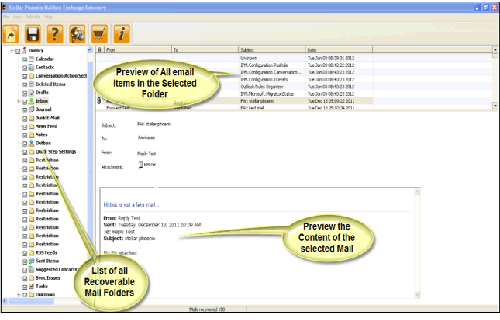
Step 5: Now select the mailbox folders to recover and then click on the ‘Save mailboxes‘ icon. Fill the destination drive or folder in a dialog box and click ‘OK’.
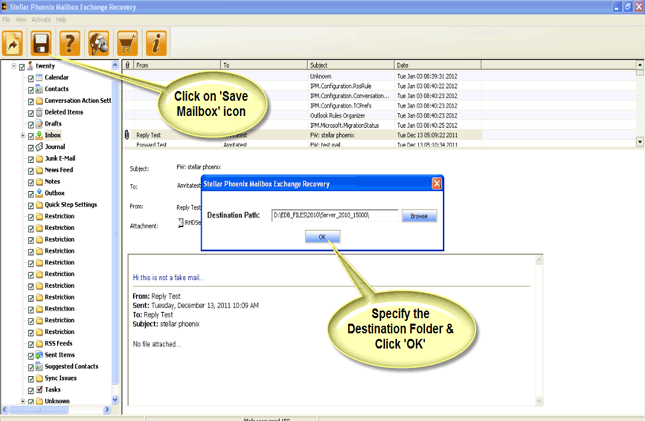
Step 6: And the selected Data will be recovered.
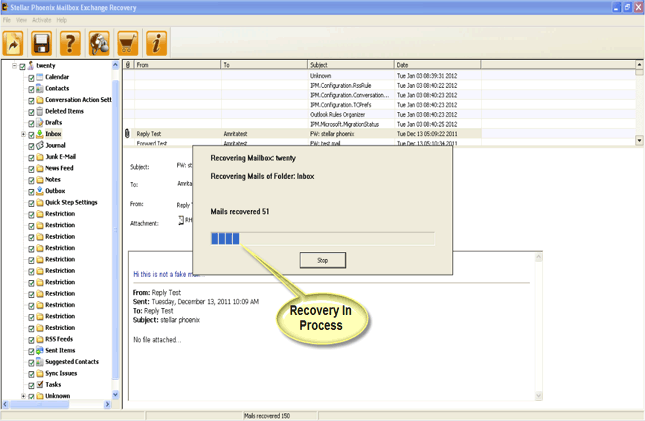
Conclusion:
Exchange Jet error 1216 can be easily solved with the above mentioned manual method or it can also be fixed with the help of EDB File Repair Tool. This tool has the ability to fix all kinds of exchange data errors and lot more. These are so easy to steps that anyone can easily use this tool even without any technical help.
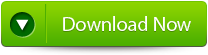 |
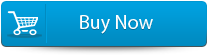 |
 |
