Learn To Restore QuickBooks Company File from Local Backup
Summary: Accidentally deleted QuickBooks Files? Got your QuickBooks company files corrupted? Have backup copies of QuickBooks Company Data File but do not have any idea how to restore them? Just Relax! In this blog post you learn steps on how to restore QuickBooks (.qbw) company files from the local backup.
You can only restore QuickBooks company files from the local backup copy, if you have created local backup copies – without backup copies you can’t restore.
Restoring also repair corrupted company file in QuickBooks. For doing this you have to be in single-user mode.
Further QuickBooks Desktop Pro version ask you to enter or create a password for the “Administrator” user before you proceed further to restore QuickBooks file from local backup that have confidential data.
The confidential data includes social security numbers, FEIN information, credit card numbers, etc.
Alright! Below follow the steps to restore QuickBooks company files from the local backup.
Additional Reading: How To Create Intuit QuickBooks Online Backup Like A Pro
Steps To Restore QuickBooks Company File From The Local Backup
Note: In order to restore Company files from the local backup, you must have Administrator account as a part of the restore process. If you do not have then you have to create one.
Also remember that when you restore QuickBooks company file from the local backup, it overwrite the corrupted company data with the local backup file. Hence, you have to manually re-enter all the transactions that have occurred from the data you created a backup file till the current day to bring your company file up to date.
Below find out the detailed steps.
So, here we go!
Step 1: From the Menu bar Click File and select “Open or Restore Company”.
Step 2: In order to restore data backup copy, select “Restore a backup copy” option and then click on the “Next” tab.
Step 3: In the next window, it will ask the location of the saved backup copy. Here select “Local backup” to restore from the backup saved on your network, computer or any removable storage.
Note: If your backup copy is stored online, then you must select Online backup, instead of selecting local backup.
Step 4: After selecting backup file whether it is “Local backup” or “Online backup”, click on “Next” tab to continue.
Additional Reading: Quickbook Data Recovery – Step by Step Method to Restore QBW / QBA Files!
Step 5: With the help of “Open Backup Copy” dialogue box you can navigate to and then choose the local backup copy for restoring.
Step 6: Now in the “Open Backup Copy” dialog box click “Open” and return back to “Open or Restore Company” window.
Note: Alternatively, instead of following the step 1 to step 6, you can also follow – from the Menu bar, Click File | Back Up Company| Restore Previous Local Backup. After that you can select the local backup company file to use from the side menu as shown in the screenshot below:
Note: The screenshot is for QuickBooks Pro 2017.
Step 7: After that the Open or Restore Company window will display “Where do you want to restore the file?”. Read the information and then click on the Next tab.
Step 8: Here use “Save Company File As” dialog box to navigate. Then select the damaged/corrupted Company file to overwrite the existing company data with the backup copy.
Step 9: Next click on the Save tab after selecting the Company file.
Step 10: A dialogue box will appear that will ask you to overwrite or replace the selected Company file. Simply click on “Yes”.
Step 11: In the next window tab that is Delete Entire File window, type in “Yes” and click OK in order to start overwriting process.
Step 12: Now enter the password in the Password field in the QuickBooks Login dialogue box, in order to finish the restoration process and then click OK.
Step 13: Now you have to re-enter the transaction into the Company file from the time the backup copy was created till date. This will make your company file up-to-date after restoring the company files from the local backup.
So, those were the steps to restore QuickBooks company file from the local backup.
You Might Also Be Interested In:
But what if above manual method fail and does not provide the expected result after restoring from the local backup.
Well, in that case, you can try professional third-party QuickBooks File Repair Tool to repair corrupted or damaged QuickBooks (.qbw) company file.
It will help you to recovers all transaction, customer, company, vendors, employees, payroll transaction, job details, paychecks and all other information.
This tool repair QBW files that are created in QuickBooks® versions 2007 to 2018.
Recover data from QuickBooks backup (QBB) file.
Free Download QuickBooks File Repair Tool Below:
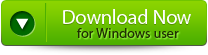
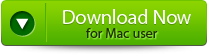

Conclusion
So I hope from the above step-by-step guide you were able to restore QuickBooks company files from the local backup. If manual steps fail, then it is highly recommended that you must use QuickBooks File Repair Tool to repair and recover corrupted or damaged QuickBooks file.

