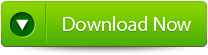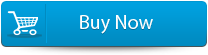How to Fix Can't Open INDD File ErrorFile Repair Tool Blog
 A damaged, corrupt or large INDD document that will open is a real annoyance. If you cannot open your .indd file then you really feel like disaster. Or if you have received an InDesign file from your client but you find that you won’t open it then it indicates that your file has somehow become corrupted or damaged. To explain my point more clearly I would like to take an example of practical scenario:
A damaged, corrupt or large INDD document that will open is a real annoyance. If you cannot open your .indd file then you really feel like disaster. Or if you have received an InDesign file from your client but you find that you won’t open it then it indicates that your file has somehow become corrupted or damaged. To explain my point more clearly I would like to take an example of practical scenario:
I have a large file that has been opening just fine for weeks. It’s 300 pages and an .indd file. I have tried to open back-ups of this file and none with the same file name will open. I tried opening the file on another computer and it still would not open.
I have opened other earlier versions of the file (different file name) and other unrelated files with no problem. I opened larger files with no problem. I’m thinking some how this file is corrupted. i get a message when i try to open it that says: indesign can’t open ***.indd.” I just did some revisions that will take a huge amount of time to redo so I’d like to get this file opened somehow. I have a recent .pdf, possibly I could import that? If not is there anyway to at least print a copy without actually opening it.
This all happened when i decided to create a Book file into which I would bring this file and then add a TOC, other front pages Glossary and index. I’ve been avoiding this step but thought it would facilitate bringing in everything together without creating one huge file.
Before taking the following step I saved a copy of the original file on another hard drive. Then I set up the Book and when I tried to bring my original file into the book it failed. After that I could not open any of my saved recent back-ups with the same name on other hard drives. I have three.
What if I try changing the name of the file before opening it, because I’m thinking it all has something to do with trying to bring it into the book file? Possibly try changing the file designation to .indd to .indb?
One odd thing, When I look at the file that won’t open on the hard drive, it seems to have recorded the last time i tried to open the file as if I had actually opened it even though indesign gave me the “can’t open” message.
Any suggestions would be greatly appreciated.
Jim, forums.adobe.com
If you are too stuck in sort of situation then no need to panic! Check out the below given solutions to open your corrupted InDesign files.
Solution #1: Track Down what is causing the problem:
Find out the actual cause of the issue. It is likely that there is something prowling in your document that leads to damaged InDesign file. It could be either the damaged image or dodgy font file. If the document wasn’t displaying an error before then figure out what else you added to the document since that point of time.
Unfortunately, if this won’t help you to open up the corrupted version of the file then the last option left with you is to use the back-ups on your computer.
Your problem might also lie with the corrupt InDesign Preferences. To sort out this relaunch your InDesign and hold down Control-Alt-Shift (Windows) or Command-Control-Opt-Shift (Mac OS) and when it prompt Delete InDesign Preference files hit on Yes. It will transform your file, and let you open it without any problem.
Solution #2: Resave Your File to Different Format
INDD files are more prone to corruption than IDML (InDesign CS4 and later) or INX (InDesign CS3 and earlier) versions.
So try to open the corrupted file on different computer. Try to open the file on different version of Windows. If you can open it then move to File > Save and resave your file as an IDML or INX file. After saving the file to different format you won’t face any issue while opening the file in this format.
The file will open as a new Untitled document, and from here save the file by moving to File > Save and your corrupted document will be saved to healthy document to your desired folder.
Solution #3: Open Your Corrupted File as a Copy
Sometimes just copying the file can resolve the minor errors which are preventing you from opening your original file.
To perform this, open InDesign and move to File > Open. Navigate to your InDesign file and hit to choose it. From the bottom of the Open window, select Open Copy. Your InDesign will open the file as an Untitled copy.
You may also like:
This is one of the effective ways to repair the corrupt InDesign files.
About INDD File Repair Tool
InDesign Repair File Repair Tool is the best tool that can be used to fix corrupted InDesign documents. This is one of the best repair tools and also, recover all design elements intact, such as layers, Text, Images, Tables, Media Objects, Notes & Footnotes, TOC, Bookmarks, Hyperlinks, Cross-references, Standard Shapes Special Characters, Animation and many more. This is very powerful recovery tool that is suggested by many professional as it is easy to use and effectively scan and fix errors. It is the unique tool that repairs all Adobe InDesign elements that get damaged, corrupted or inaccessible for various reasons.
This is the best tool that enables preview of the repaired INDD files before recovery. It is also compatible with Mac OS X 10.6 and above versions. And if you are the one who is suffering from the problem of corrupted INDD files and want to restore data from corrupted Indesign file then this is the best recovery application that helps you. This is best and simple to use that a normal user can use it without any technical person. It recover the documents without backup and supports Adobe InDesign CS5.5, CS6 and Creative Cloud (CC). So, it is recommended to make use of this recovery application and get back the precious data.
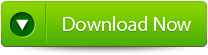
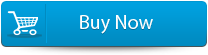

Features Of INDD Files:
This is the only software that helps the user to repair InDesign documents corrupted or damaged due to various reasons. So know here some the best features of the software are:
Complete InDesign Repair – This is the best feature of INDD repair tool, it repairs corruption in an INDD documents and recovers inaccessible documents with all the design components. This tool can repairs almost all the design elements like text, special characters, Tables of Content, Images, Tables, Layers, Master Page, Media Objects, Notes, Footnotes, Bookmarks, Hyperlinks, Cross References, Standard Shapes, External Objects, Text; Paragraph Formatting, Text Frame Inset Spacing, Object Corners Option; Size, Document Grid Property, User Defined Shape, Text Frame; Image Effect, Pen Tools Work, and Pencil Tools Work.
Recovered File can be previewed – Another great feature of this software is that user can preview their recovered files. After repairing the corruption in the INDD file, it opens the repaired file with Adobe InDesign to show the preview. This also great feature and it requires Adobe InDesign to be installed on the Mac where the recovery operation is carried out.
Raw File Recovery – This is the best feature that can be used if the preview phase file is not clear, the user can make use of the Raw Recovery option. This effectively scans to fix the corrupted InDesign file and extracts the entire data elements available from the file. This recovery method assures that the most severely corrupt ones should also be repaired and data does not remain inaccessible.
Steps to Fix Can’t Open INDD File Error:
Step 1: Very firstly install and launch InDesign Repair Tool. Here, the main software boundary illustrates about capabilities and features. Click ‘Next’ to advance ahead.
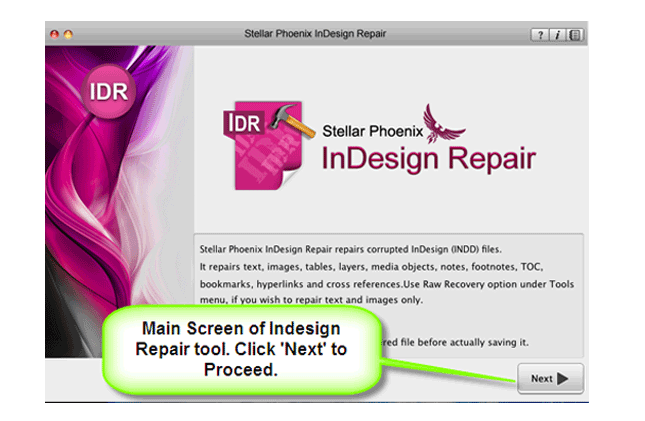
Step 2: Then ‘Select File’ so that you can browse the preferred segment in your Mac and then pick the damage INDD file.
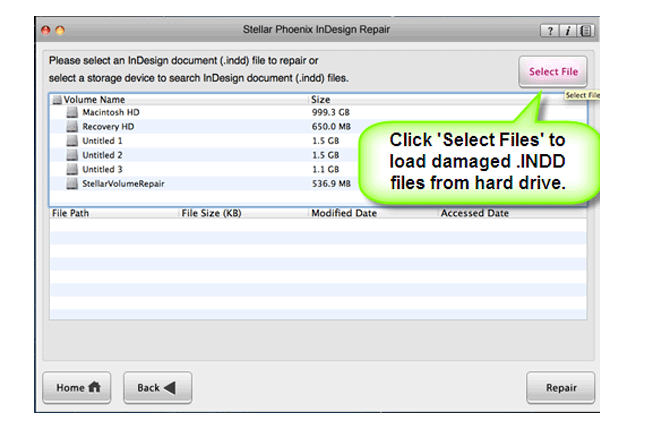
Step 3: Or choose personage hard drive or volume so as to verify all INDD files. After INDD files are listed, you can opt for troubled one and click ‘Repair’ option.
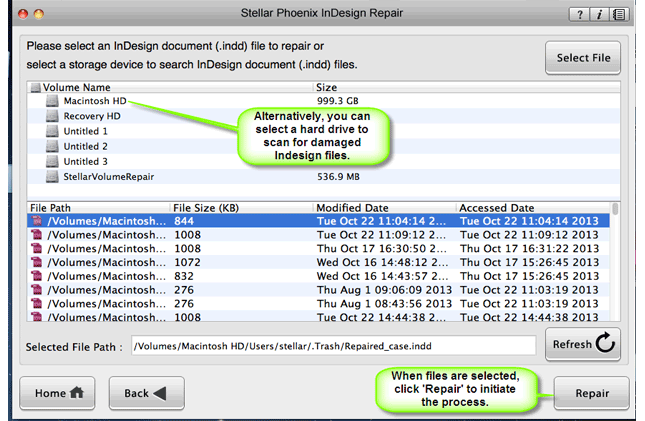
Step 4: In development bar, you can check ongoing process.
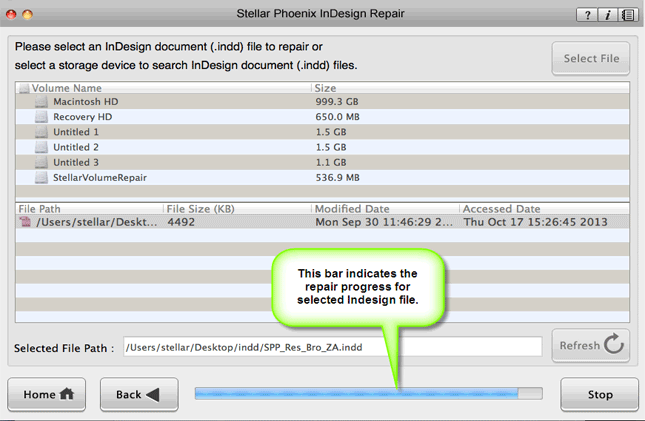
Step 5: Software opens up repaired file with Adobe InDesign to demonstrate its preview when the file is repaired.
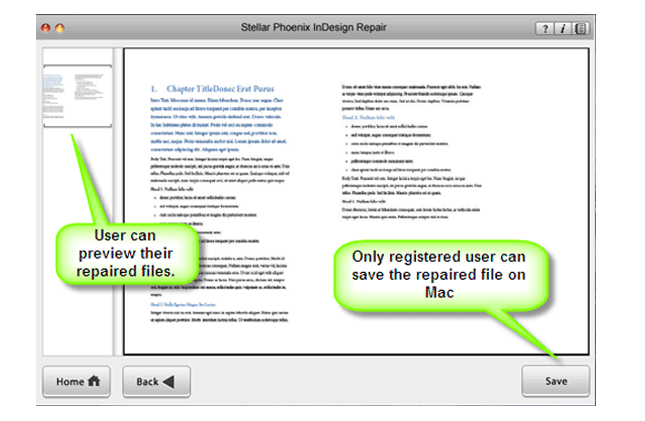
Step 6: When you press ‘Save’, the InDesign Repair tool accumulates repaired INDD file to default spot or any additional particular scene.
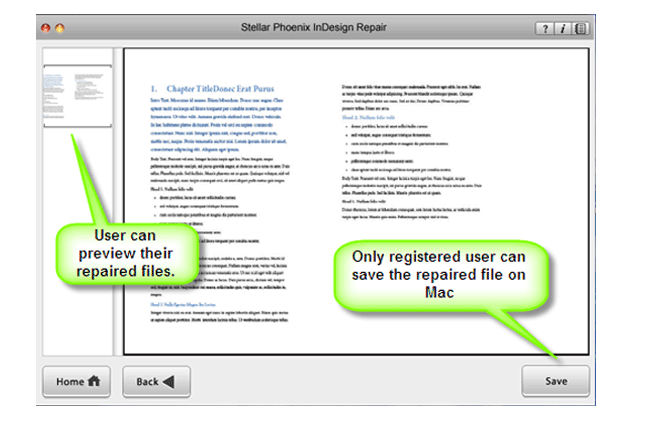
Essential Tips to Avoid INDD File Corruption:
INDD files are used to design magazine, brochures, newspapers, banners, books and flyers and generally used by graphic designers and artists. These files are created with lots of patience, times, and creativity. And for that, this is prone to corruption and if the INDD file gets corrupted then all your time, creativity and patience get waste. So, it is good to follow some of the best essential tips to avoid further corruption of INDD files.
- Take valid backup of important Adobe Photoshop files
- Delete the Adobe files after checking it twice or thrice.
- Be sure to scan your PC with the authorized antivirus software and examine the computer hard drive.
- Take necessary backup InDesign files on external storage devices.
- Keep your Windows program updated.
- Avoid using virus infected third party program like downloading free software, audios, videos etc.