MS Word 2013: Fix “word experienced an error trying to open the file”File Repair Tool Blog
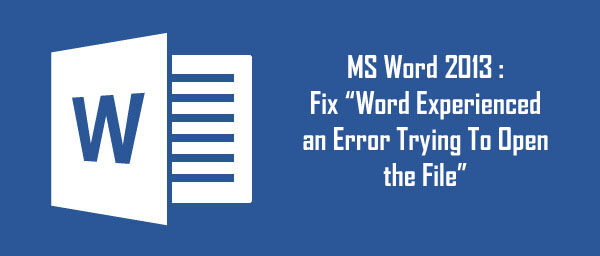
Are you getting error message “word experienced an error trying to open the file” while you are trying to open your Word 2013 document? Are you looking for an easy solution to fix this error message? If “Yes” then you have landed on the right webpage. Just read this blog till the end and follow the instruction.
MS Word is a very useful application that is used in almost every field for working with documents and files. You may use Word file to make resume, create letter, exam papers, novels and many more. But many of the users also experience that their Word application is running slow or it gets corrupted due to several reasons. Microsoft Word too comes with its own share or problems and a minor error can make your vital documents corrupt or inaccessible.
Let us take example
Each and every time when you are trying to open your 2013 Word Document you are receiving the error message “experienced an error while trying to open the file” You restarted your PC and gain tried to open the file but the result were same. In such situation you will only look for the solution on how to fix if your Word file holds important information.
When you get stuck with such type of problems then you will be no longer able to access your document.
Solutions to Fix Word 2013 “Fix “word experienced an error trying to open the file”
Solution 1
When you stuck with this kind of situation with your Word file and not able to access it, then try with this below given steps:
- Right click on Word file showing error message and click on ‘Properties’
- Click “Unbox” and press OK.
- After this you will be easily able to open Word file without any problem.
If you are finding such problems in many of your Word documents then try the below mentioned steps:
- Move all such documents into one folder and then open Word application, Go to File>Option.
- Click “Trust Center” and go to “Trust Center Settings”
- After this click on “Trusted Location” and then click “Add new Location”
- Finally choose the folder where you have just moved your documents, when done click “OK”
After you successfully done with the setting in your Word file, you will now able to open your Word 2013 files without any error message.
But, if you are still facing the same error message then it means that your word files got corrupted and you need to repair it. In order to repair the word file corruption you must use third party Word File Repair Tool.
Solution 2 – Use MS Word File Repair Tool
MS Word file Repair Tool provides you with a tool that helps you to fix file and pull out data from office application. This will provide you with specialized solution to repair and recover information from damaged or corrupt .doc files that simply cannot be accessible by using MS Word application.
Always remember that whether it is a Word document or any other document it can get corrupted at any point of time and reason could be anything. Therefore in order to regain access to your lost or corrupted data it must be fixed using reliable software and MS Word File Repair Tool is the best available option.
While using any application and files related to it always remember that any moment you may fall in the corruption scenario of respective file. but that does not means that you have permanently lost access to the data of that file. You can fix any sort of error and issue with MS Word files with the help of this magical tool called MS Word File Repair Tool. This application is professionally designed and very reliable for the sake of repairing corrupt and damaged Word files. But one more thing is important that the main reason for the corruption should be known to fix it in the best way possible. But severe corruption and damage leaves only with an option of third party recovery tool and there is no better option for this purpose except MS Word File Repair Tool that can repair and retrieve all the content in the damaged .doc file.
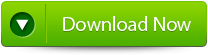
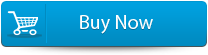

You Might Also Be Interested In:
Step to Repair Corrupt Word File to fix “word experienced an error trying to open the file”
Step 1: Select a single file by clicking ‘Select File’ option or a folder containing all word files click ‘Select Folder’ or to find the file click on the ‘Find File’ option.
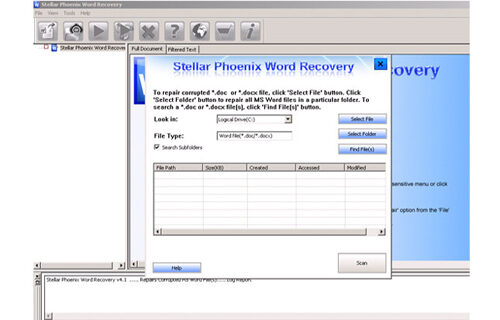
Step 2: A list of selected file is displayed, Select the Word file by using checkbox that you want to repair or to select all files mark the ‘Select All’ checkbox. Click on the ‘Scan’ button.
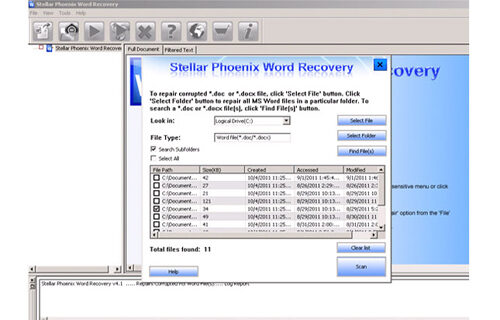
Step 3: You can see the preview of the scanned file by clicking on the file in both ‘Full document; and ‘Filtered text’ formats by clicking the tab given on the middle pane of the window.
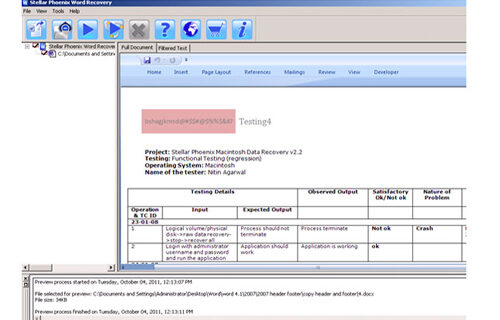
Step 4: if the scanned word file sis a *.doc file, then preview is available in ’Raw text’ format along with ‘Full Document’ and ‘Filtered Text’ formats. But the ‘Raw text’ is not available for *.docx file formats.
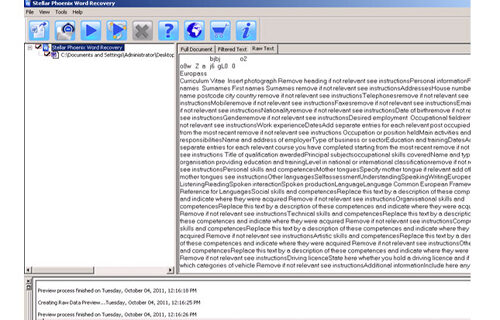 Step 5: To repair click on the click on the ‘Start Repair’ option. Select the option for saving your file from ‘Save Document’ dialog box and click ‘Ok’ button.
Step 5: To repair click on the click on the ‘Start Repair’ option. Select the option for saving your file from ‘Save Document’ dialog box and click ‘Ok’ button.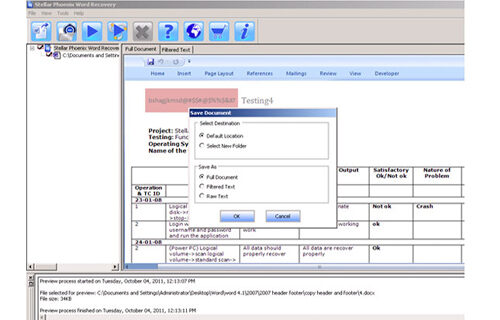
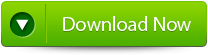
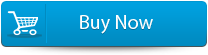

Bonus Tips to avoid Word corruption
Avoid round tripping
Conversion or alteration of format is very prime reason for this corruption like converting document from Word to RTF or Word to Excel and back into Word. This process is known as round tripping and cause nervous breakage of MS Word thus avoid doing this.
Some more safety measures are provided to avoid corruption are;
- Maintain complete back-up of your important Word file and documents
- Exit MS Word appropriately to shun damaging content
- Use renowned anti-virus software to eliminate external threats from your system
- Make sure your power supply remain continuous for preventing unexpected power outage
