7 Ways To Troubleshoot Issues After Updating To InDesign CC 2017.1File Repair Tool Blog
Are you experiencing issues after updating to InDesign CC 2017? Well you don’t have to worry as there are such troubleshooting tips to fix issues encountered after InDesign CC 2017. Before stepping towards the solution let’s first discuss about the what are those issue that causing the problem.
For all InDesign users the release of InDesign CC (creative cloud) is gone be a rock. As the new InDesign CC addresses designer’s most pressing needs and renders everyday workflows frictionless with speedier app performance along with the unparalleled stability and time saving features. So, now the marvelous creativity is at your finger tip. New features geared to help you work smarter in InDesign CC.
However, the new feature is totally a waste if the InDesign application won’t work properly after updating. Hence, it’s your first priority to fix the issues generated after updating InDesign to InDesign CC 2017.1. For this , just follow down the below mentioned solutions.
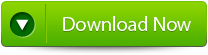
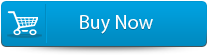

Issue
After updating InDesign to InDesign cc 2017.1, you face one of the following issues:
- Sudden missing of the header rows while updating tables.
- InDesign crashing issue while showing tabbed panel in scriptUI Dialog
- Startup-script which performs action on New Document/afterNewDocument, doesn’t work anymore because of New Command+N dialog
Fixes To Troubleshoot Issues After Updating To InDesign CC 2017
Windows
- Download BugFixes WIN.zip and extract its contents to desktop.
- After unzipping this zipped folder make a double click on the CopyPlugins.vbs icon.
3. Select the folder in which Adobe InDesign CC 2017 is get installed.
4. Click to OK option.
5. Launch the InDesign.
MacOS
- Download BugFixes_MAC.zip and extract its contents to desktop.
- After unzipping this zipped folder, make a double click on the CopyPlugin_MAC icon.
3. Select the folder where adobe InDesign CC 2017 is installed.
4. Click Choose.
5. Launch InDesign.
Also read:
15 Fixes To Solve “Adobe Print Engine Has Failed…” InDesign Error
Repair InDesign Files on Mac OS X
Method 1: InDesign Troubleshoot On Mac Os X
InDesign application has a quiet interesting feature know as Document Recovery using which you can restores the lost or damaged INDD files due to sudden power outage and system issues. But this document recovery feature won’t work if the InDesign file is get corrupted due to other reasons including disk crash, disk errors, malware, viruses, bad permissions, software glitch etc.
Method 2: Fix Mac Disk Permissions
Using the disk utility, repair Mac Hard Drive with options such as – Repair Disk and Repair Disk Permissions. The permission “differs” for the InDesign files and may be one of the reasons for damaged INDD documents. By resolving the disk error, chances are also that corrupt InDesign files can be recovered. After complete checking of the disk , re-open the InDesign application and view your INDD document.
Method 3: Disk Maintenance
Also check is the hard drive requires maintenance other than disk repair. For instance, the mac hard drive is may be choking due to insufficient free spaces. You can make a check of the file storage on mac hard drive through Storage.
To use Storage, follow this path:
Apple Logo
