Fix Excel Error “File Name XLS Cannot Be Accessed” on Windows/MacFile Repair Tool Blog
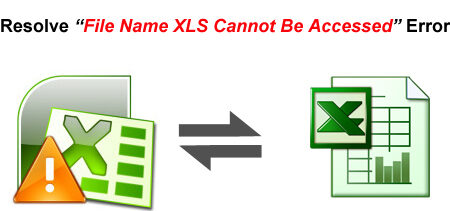
Microsoft Excel File is a popular and mostly used program that is used to organize, manage, store and analyze data. However the bitter truth is that, Excel Spreadsheet are prone to corruption, damage and error. Since the Excel files are prone to corruption, affected by errors and therefore you need to repair the excel spreadsheets.
Today, a spreadsheet program that enables you to perform calculations, integrate information from different applications and analyze the data is Microsoft Excel.
As a matter of fact, Excel files are also affected by error, damage, and corruption. Since Excel files are affected by error, the bottom line is that you need to repair them.
Here is one real example of Excel errors that you might be facing when you try to open a Excel Workbook, you may come encounter the below error message:
“.xls cannot be accessed. The file may be read-only or you may be trying to access a read-only location or, the server the document is stored on may not be responding”
Once you receive the above error message while opening the files, you are not able to access the Excel Files and the content stored in it.
So, what are causes for the above mentioned Excel error?
There could be several reasons behind this error message such as:
- The Excel Workbook you are trying to is located on server but it is currently not available
- You do not have sufficient permission to access the file
- You are trying to open a damaged/corrupted Excel file
Solutions
In order to fix the above error message, you can follow the below mentioned solutions:
- You can save the corrupted file in HTML or XML file format and thereafter convert it back to Excel files.
- If you do not have sufficient permission then you have to modify the permission.
- Diagnose and resolve the server issue
- You can try to repair and open the file by using Open and Repair utility.
- If you have used a chart that is connected to a corrupt or damaged Excel sheet, you can then use a macro to retrieve the data.
- If problem still persist, the n you can use recent, valid and proper backup to recover your valuable data from the backup.
But if you do not have a proper backup, then in such case a professional and effective Excel File Repair Tool to fix the errors, damaged and corrupt Excel files.
There are several Excel Repair tool are available online so it is suggested that you must select the best. But since there are numerous Excel Recovery Tool you might get confused and you may not able to decide for which one to go for. Well below find out the recommended software for Excel repair and recovery.
You Might Also Be Interested In:
Professional and Effective Excel File Repair Tool
Excel File Repair Tool for Windows/ Mac is professional, advanced and effective solution to repair the damaged corrupted Excel files. Windows version support every excel versions such as Excel 2016, 2013, 2007, 2003, 2002 and 2000 and Mac version support Excel files that is compatible for Mac. It can easily retrieve data like file objects. Formulas, charts, pivot tables, macros, etc
Steps to Fix MS Excel File error: “File Name XLS Cannot Be Accessed”
Step 1: Download the tool and begin the process by clicking OK.
Step 2: Click “Select file” to pull through deceitful file. By exploiting “Look in” you can use scrupulous rational drive.
Step 3: Select bent file from catalog of searches through check box. Then press “Select all” and thump on “Start” button to inaugurate formula of scrutinizing.
Step 4: Scanning procedure will finish, you can preview damaged files.
Step 5: Now go for “Start repair” button to instigate repairing. Decide on the just right position for saving your repaired excel file and then hit on “OK” button.
Conclusion
You may try the any of the above method to fix above mentioned Excel error. But if you are unable to fix it by applying manual method, then it is always recommended that you must go for Excel File Repair Tool.
