6 Tips to Speed Up InDesign Application Performance…! – File Repair Tool Blog
 Sometimes things don’t go the way we like. Even our useful companion, InDesign, is not free from frustrating slowdowns. If you are too fed with the performance of InDesign then keep reading this post to speed up InDesign. Make your slow InDesign fast.
Sometimes things don’t go the way we like. Even our useful companion, InDesign, is not free from frustrating slowdowns. If you are too fed with the performance of InDesign then keep reading this post to speed up InDesign. Make your slow InDesign fast.
If you know that your computer is running normally then there could two or three things that is bringing InDesign to its knees. There are a few things which can help you to improve InDesign performance. so let’s start knowing what InDesign tips and tricks you need to follow to improve your InDesign performance.
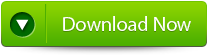
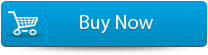

6 Tips To Speed Up Your InDesign Application
Set up InDesign’s Display Performance to Typical
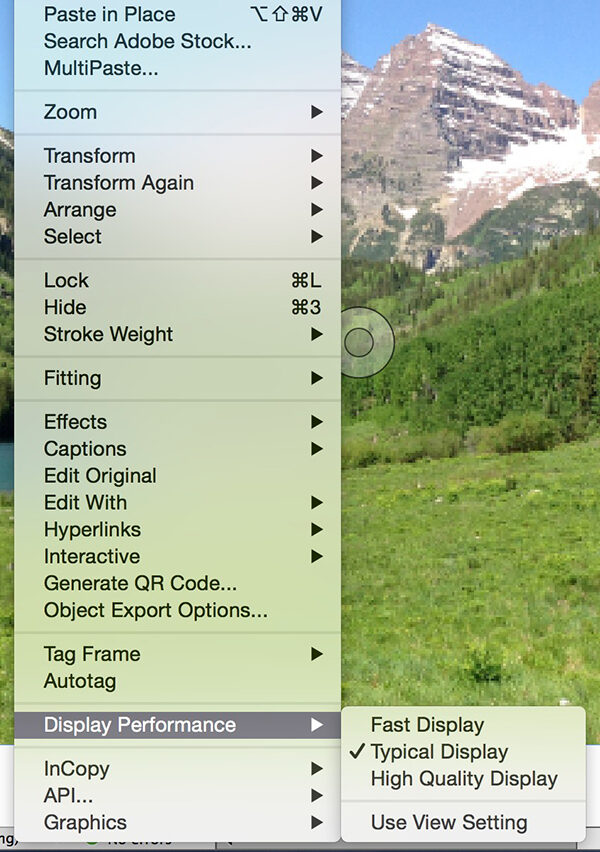
Viewing images at high resolution forces InDesign to frequently re-draw elements which eat up processor oomph. Setting the default to Typical (InDesign/Edit > Preferences > Display Performance) reduces the images at a screen-friendly resolution. With the latest release the default seems to be High Quality. Though, through default you can change the setting of the image, right-click or control-click on a document page to set display performance for the document, or you can simply right-/control-click on an image to modify image setting.
Minimize Live Preflight
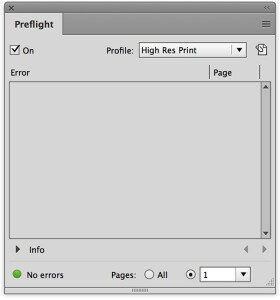 Live Preflight ensures that your document falls under the parameters you set for the specific output. Though you are not working but it probably is. You can limit the page by moving into Preflight panel. To do this step hit on Preflight menu to the right of red or green dot present at the bottom of the document frame, or select Window > Output > Preflight. At the bottom of the panel choose radio button to right of All and select a page (or alternate layout). Now Preflight will be only conducted on that particular page. You can even turn it off by deselecting On checkbox.
Live Preflight ensures that your document falls under the parameters you set for the specific output. Though you are not working but it probably is. You can limit the page by moving into Preflight panel. To do this step hit on Preflight menu to the right of red or green dot present at the bottom of the document frame, or select Window > Output > Preflight. At the bottom of the panel choose radio button to right of All and select a page (or alternate layout). Now Preflight will be only conducted on that particular page. You can even turn it off by deselecting On checkbox.
You may also like:
How To Fix Adobe Indesign Cs6 Error 5
6 Useful Ways to Repair InDesign Files on Mac OS X
How to Fix Can’t Open INDD File Error
Turn Off Save Preview Images
InDesign let you preview image while saving your documents. This default behavior constantly updates as you work. To make changes head to Preferences and move to File Handling pane. Deselect “Always Save Preview Images” to turn option off completely. You can even limit the preview pages to just first one or two pages in document or decrease the dimensions of the preview.
Turn off Live Drawing
Either delay or simply turn off InDesign’s Live Screen Drawing in the Interface pane of your Preferences. Delay option means that when you hit on an item, such as an image, then you have to wait a split second to move or transform it. As you perform it you will get the live preview of the transformation. If you have set this option to immediate then InDesign will display every step of the transformation process.
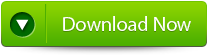
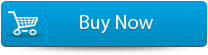

Turn Off Hyperlink Verification
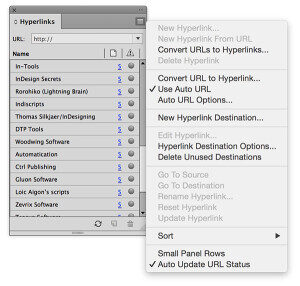
Your InDesign file is very fastidious about checking hyperlinks. You can even say that it is “hyper” about it. InDesign continually checks the validity of URLs in hyperlinks that can really slow down the file having lots of hyperlinks. So it is better that you turn off the obsessive checking by deselecting “Auto Update URL Status” in Hyperlinks panel menu.
Turn Off Page Thumbnails
If your document has lots of pages and those pages have lots of items then your Pages panel thumbnails are working really hard to keep them. Most of the time the page icons are so small that even the thumbnails aren’t helpful. At such situation move to Pages panel menu, select Panel Options, then deselect the option Show Thumbnails on both Pages and Masters.
Note: If you have installed any third party plugins and facing difficulties, then try disabling them.
Conclusion:
