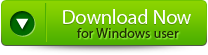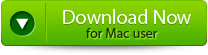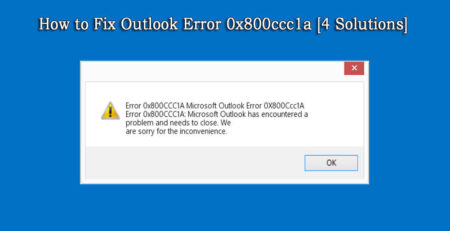Quickbook Data Recovery – Step by Step Method to Restore QBW / QBA Files! – File Repair Tool Blog
In a real time scenario, it is much heart-breaking to lose your financial data. When I talk about financial data, QuickBooks is the most widely used accounting software with over 1.3 million users. With so many users, they are chances that there might be many issues and errors. Let’s know here how to get back lost or deleted QuickBooks files.
QuickBooks developed by Intuit, used by many small-medium businesses. QuickBooks data is very much essential and no one could afford to lose these QBW/QBA format files which carry essential information. Though some incidents happen that makes your data vulnerable to data loss. For example, sudden power outage, system crash, ransomware viruses and much more. So, what could be done to restore corrupt QuickBooks data files? The answer is simple: Quickbooks Data Recovery.
Quickbooks Data Recovery helps to keep your data safe through a backup so that it can be ensured that data is safe. Sometimes they could be exceptional cases by which the financial information is lost due to certain errors like
There may be some errors due to a configuration problem or due to certain restriction posed by the system.
It becomes essential to have knowledge about keeping your QuickBooks data secure. Data Recovery Process should be known otherwise during data loss, it will become very much difficult to carry out important functions without the lost files. Quickbook files are saved in QBW or QBA format. When files are lost then these format files go missing and some steps must be taken so that QBW data recovery and QBA data recovery can be done.
You May Also like: 10 QuickBooks Issues and How to Fix Them on Windows/Mac
Likely, Quickbooks data recovery process is meant for providing support whenever users want to recover QuickBooks related data. Users may face problem in this recovery process, but once the steps are known, it becomes very much easy to recover QuickBooks data files. QuickBooks Intuit is user-friendly and doesn’t require any type of prior training to carry out the operation, with less knowledge also, it can be easily accessed.
How to Get Back Lost or Deleted Quickbooks files?
If the data is highly crucial, consisting all of your payroll data, expenses, receivables & payables, income along with state as sales tax, then it become very much important to have a backup strategy. With effective and efficient planning, data backup becomes essential. The file back-up process is very simple and can be carried out with these few steps:
- Open QuickBooks, then click on “File” and “Save Copy or Backup”
- Select radial button beside “Backup Copy”
- Click “Next”
- Select “Local Backup”, then click “Options”
- Click on “Browse” button. Select the destination to save the backup file from the pane in the “Browse for Folder” Window, then Click “OK”
- Click “OK” in the “Backup Options” window. Choose “Next”
- Select “Save it Now” from the “Save Copy or Backup”
- Mention the File name, then “Save”
How does the recovery feature works?
When you open Quickbooks file after one hour the QuickBooks auto recovery feature will perform some internal diagnostic on the file. If the file remains opened and passes the test the application considers that it was a good backup copy made into ADR folder.
QuickBooks Auto Recovery feature performs internal diagnostics on a file after an hour of opening the file. The file, if considered a good file after it passes the test, a backup copy is made into the ADR folder. After this backup, ADR transaction log will contain all transactions thereafter. Another copy of the file is made after 12 hours but this is possible if the application is kept open, for accessibility.
If the diagnosis runs then the first ADR copy is renamed to “old” and a new ADR set is created. Finally, you get two copies, one (12 hours old) and another (24 hours old).
This way the data recovery functions to fix QuickBooks data files.
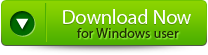
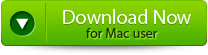

QuickBooks Repair Tool
QuickBooks Repair Tool is the best way to repair corrupt data and recover all important files from QuickBooks database and prevent corruption, damage and inaccessibility of files. It works on a strong algorithm and provides an efficient repair of all financial and business information such as employees, vendors and clients. This software is embedded with an interactive user interface which makes the repair more smoother and easier and strong algorithm to provide powerful and fast recovery operation.
Key Features of QuickBooks Repair Tool
The QuickBooks File Repair Tool is the best-recommended program to repair corrupted data with its unique features which are mentioned below:
- It recovers all important business data which are relevant to customers, vendors, staff and services
- It has the availability to preview all the recoverable contents
- Provides immediate repair of inaccessible or corrupted QuickBooks file
- Supports QuickBooks version 2007, 2008, 2009, 2010, 2011, 2012, 2013, 2015 and 2015
- It covers all QuickBooks File corruption errors
- It provides GUI interface
- Has efficiency of automatic updating
- Recovers all the stored data without affecting the original stored data
- The software provides streamlined recovery process
Steps to Repair And Recover Corrupt QuickBooks
Step 1: Click on the ‘Select File’ button if you already know the location of QuickBooks file or you can select ‘Search Files’ if you don’t know the location of the file.
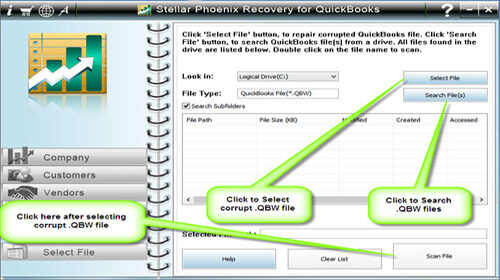
Step 2: Click the ‘Scan File’ button for scanning the selected file.
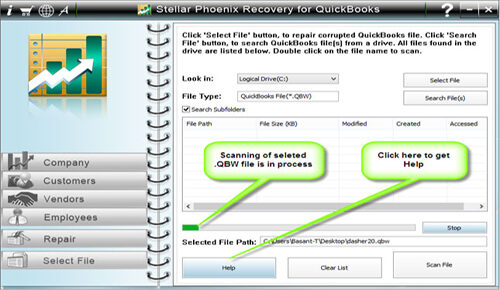
Step 3: In order to see the preview of scanned company information, click on the ‘Company’ button.
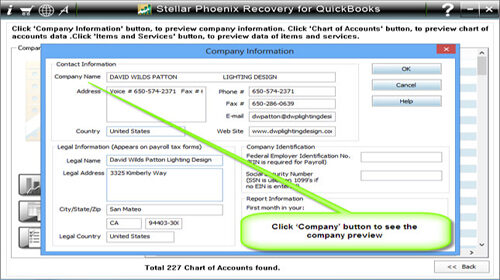
Step 4: By clicking on ‘Customer’ button, you can see the customer related information.
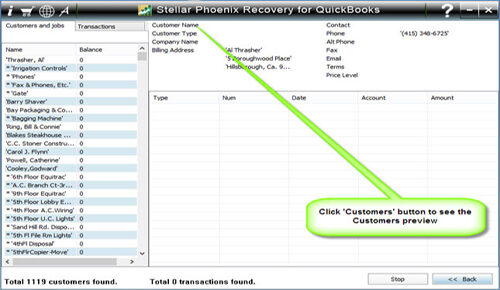
Step 5: If you want to see the information of vendors click on the ‘vendor’ button.
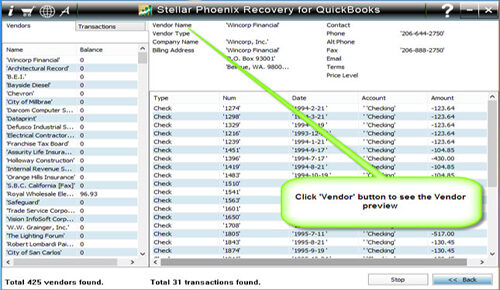
Step 6: In order to get employees, related information clicks on ‘Employees’ button.
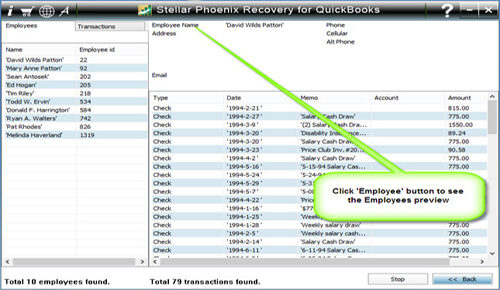
Step 7: Now click on the ‘Repair’ button, a ‘Save As’ dialogue box will appear, now select version, path and then click on the ‘Start’ button.
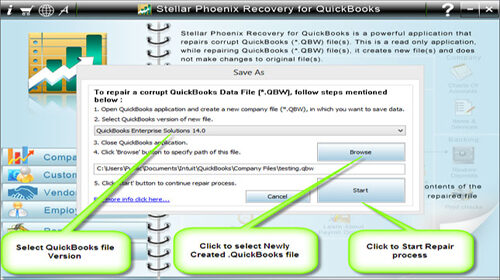
Step 8: If repair process is successfully completed then a message will appear as ‘repair process completed successfully’. And then click ‘OK’ and close the box and you are done.
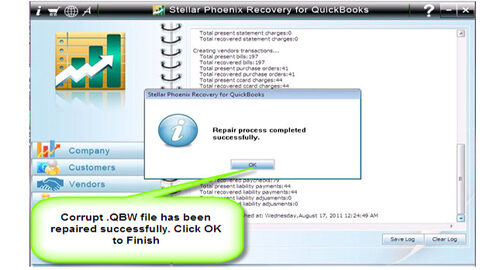
Hence, you get back your lost QBW/QWA file back which has been lost due to mishandling or a catastrophe cause.