7 Quick Tricks to Fix QuickBooks Error 80070057 – File Repair Tool Blog
Are you the one struggling with the QuickBooks error code 80070057 while trying to open the company file you are at the right place here check out the complete information about the error code and how to fix QuickBooks error 80070057.
The QuickBooks Error 80070057 or 0x80070057 is a common but very irritating error. And this error code shows a message for example “80070057: the parameter is incorrect or you do not have sufficient permissions” at the time the user tries to open a company file.
This means the user has not enough permission for deleting the files from the particular folder. In this situation make sure that you must have read/write permission and also able to create/delete rights to access the company file.
Well, this is very frustrating and there are many unpleasant reasons behind getting the QuickBooks Error 80070057. So here have a look at the common reasons and how to fix the error 80070057.
Causes of the QuickBooks Error 80070057: The Parameter is Incorrect
- Due to the change in company file extension
- While trying to open the company file with a double-click rather than from inside the QuickBooks.
- Due to QuickBooks installation is damaged
- QuickBooks for Windows file extension is in wrong type: .qbm, .qbb, .qbx
- The third-party firewall is not configured for your QuickBooks.
- While trying to open a portable file without having QuickBooks open
- Or you might be working on a file that situated on USB flash drive.
- QuickBooks detects company file corruption during installation of QB
- The application like Bitdefender is in use that tries to blocks certain ports by default.
These are some of the common reasons that cause the QuickBooks error 80070057 or 0x80070057. Now try the given possible manual solutions to fix the error code 80070057 in QuickBooks.
How to Fix QuickBooks Error Code 80070057?
Well, there is no any exact solution that helps you to fix the QuickBooks error 80070057: the parameter is incorrect. So here try different working solutions one by one to fix the error
Solution 1: Run as Administrator
Try to re-launch your QuickBooks Desktop; this may help you to fix the error in QuickBooks. To do so
- Right-click the program icon.
- Choose Run as administrator.
Now check if the QuickBooks error 80070057: the parameter is incorrect is fixed or not.
Also Read:
Solution 2: Open Company File after the QuickBooks Program has Already Opened
Unlike other programs, the QuickBooks Desktop is designed to be opened from inside the program and NOT by double-clicking on the company file.
Follow the steps to do so:
- On the keyboard > hit Windows key > choose All Programs.
Please Note: The Windows 8 and 10 users need to enter in QuickBooks. - Now choose the QuickBooks version that you are trying to open.
- If the company file did not open automatically > choose the company file > select Open.
Solution 3: Move Company File Folder to Local Drive
If you are still encountering the QuickBooks error 80070057, then move your Company file to a folder on the C: drive (by default), so that the entire network on the computer can have access to the file.
Solution 4: Verify the Company File Name Extension
In some cases, it is found that the company file name extension is causing the QuickBooks error 80070057.
Follow the steps to do so:
- Right-click the company file.
- Now choose properties > click QuickBooks tab.
Please Note – The file extension in the Filename field and QuickBooks version in the last opened with a file.
Now check if the error is resolved or not.
Solution 5: Change the Extension
If the QuickBooks error 80070057 is still persisting, then try changing the file extension of the QuickBooks.
Follow the steps to do so:
- First, create a new folder
- And copy the company file > paste it into a new folder.
- Right-click on the new folder > select Rename
- Now change the file extension to .qbm
- And to save changes click anywhere.
- Restore the Portable by opening QuickBooks Desktop.
- If still facing issue during opening QuickBooks > then rename the extension to .qbb
- Next, open the QuickBooks desktop > restore the Backup.
- However, if the file does open the rename the extension to .qbx
- Open QuickBooks Convert to an Accounting copy.
Now check if the QuickBooks error 80070057 is fixed or not and you are able to open the QuickBooks Company file or not.
Solution 6: Copy the Company File and Paste it into Another Folder in Flash Drive
If changing the file extension won’t work for you then follow the given steps to copy the company file and paste it into another folder in Flash Drive.
Follow the steps to do so:
- Open the Windows Explorer with opening QuickBooks Desktop.
- Now go to the File option right-click and choose New Folder.
- Next, Copy the “Companyfile.QBW” from Flash drive > paste it in the new folder.
- Lastly, open QuickBooks Desktop and open a new folder.
If this works for you then well and good but if not then it is worth to handle clean installation of QuickBooks Desktop.
Solution 7: Configure BitDefender to permit QuickBooks Desktop Communication
It is also found that the third party installed antivirus is not configured to QuickBooks then due to this the users are getting the QuickBooks error 80070057 while trying to open the company file.
Follow the steps to do so:
- First, go to the BitDefender 10.0 main menu > choose Antivirus.
- And choose Custom Level > select to Exclude path from the scan.
- Or else choose the New item
- Lastly, select the mapped drive or UNC path that is used to browse the company file. Such as “Q:”
So these are some of the manual fixes that work for you to fix QuickBooks error 80070057: the parameter is incorrect. But if not then it is worth to make use of the automatic repair tool to fix the error code 80070057.
Automatic Solution: QuickBooks File Repair Tool
Try the professional recommended QuickBooks File Repair Tool, this is able to fix any type of QuickBooks error 80070057. This is designed with the advanced algorithm to scans, detect and fix the QuickBooks Files (QBW) errors easily. This allows you to repair corrupt or damaged QuickBooks files and recover everything stored in it. It not only fixes errors but also recovers important information like vendors, company, financial information, employees, customers, payroll transactions and many other. It is easy to use even a novice user can make use of it easily.
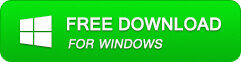
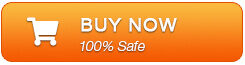
Steps To Use QuickBooks File Repair Tool
Step 1: Download and install QuickBooks File Repair Tool and click on “Select File” button if you know the location of QuickBooks files or select “Search Files” if you don’t know the location of files.
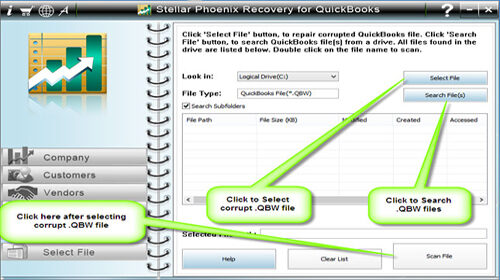
Step 2: Click the ‘Scan File’ button for scanning the selected file.
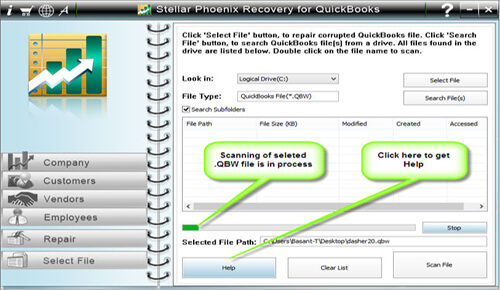
Step 3: After then, click on the “Company” button to see the preview of scanned company information.
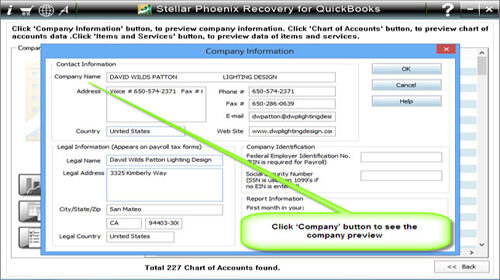
Step 4: By clicking on ‘Customer’ button, you can see the customer related information.
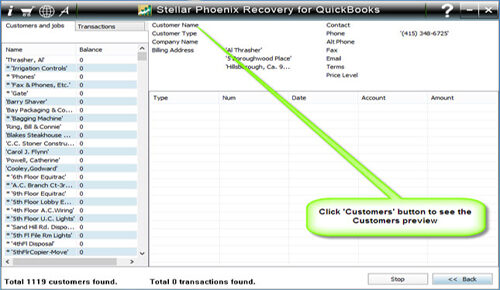
Step 5: Click on “Vendors” button to see the information of vendors.
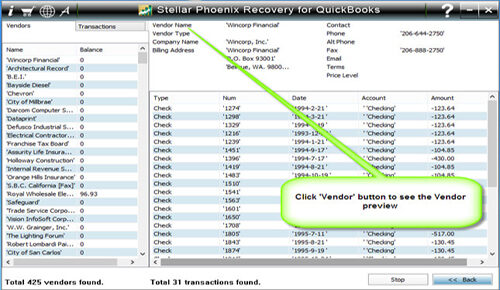
Step 6: If you want to see the information of employees click on “Employees” button.
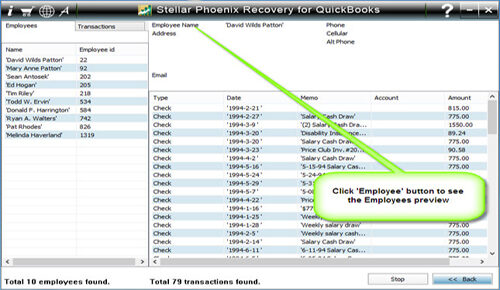
Step 7: Click on the “Repair” button, a “Save As” dialog box will appear select version, path and then click on the ‘Start’ button.
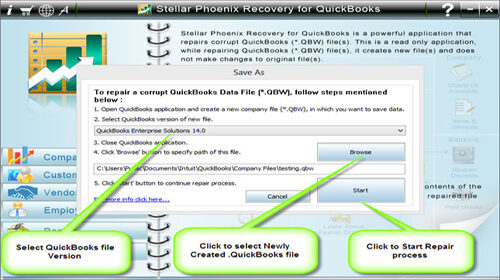
Step 8: If the repair process is successfully completed then a message will appear as “repair process completed successfully”. Now click ‘OK’ and close the box.
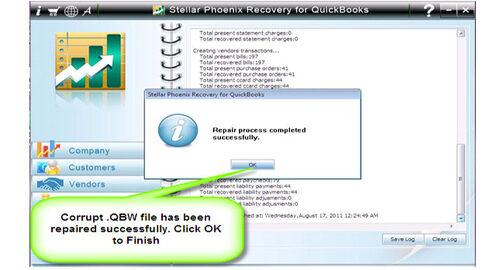
Conclusion:
QuickBooks is a very necessary file and allows the users to perform various tasks, but in many cases, this gets corrupted and start showing QuickBooks error 80070057.
So, here in this article follow the complete information about the error 80070057 and try the fixes to resolve QuickBooks error 80070057.
If the manual solution won’t work for you then try the automatic solution this help you to fix all sorts of QuickBooks errors.
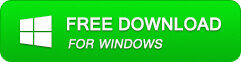
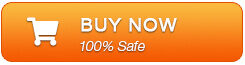
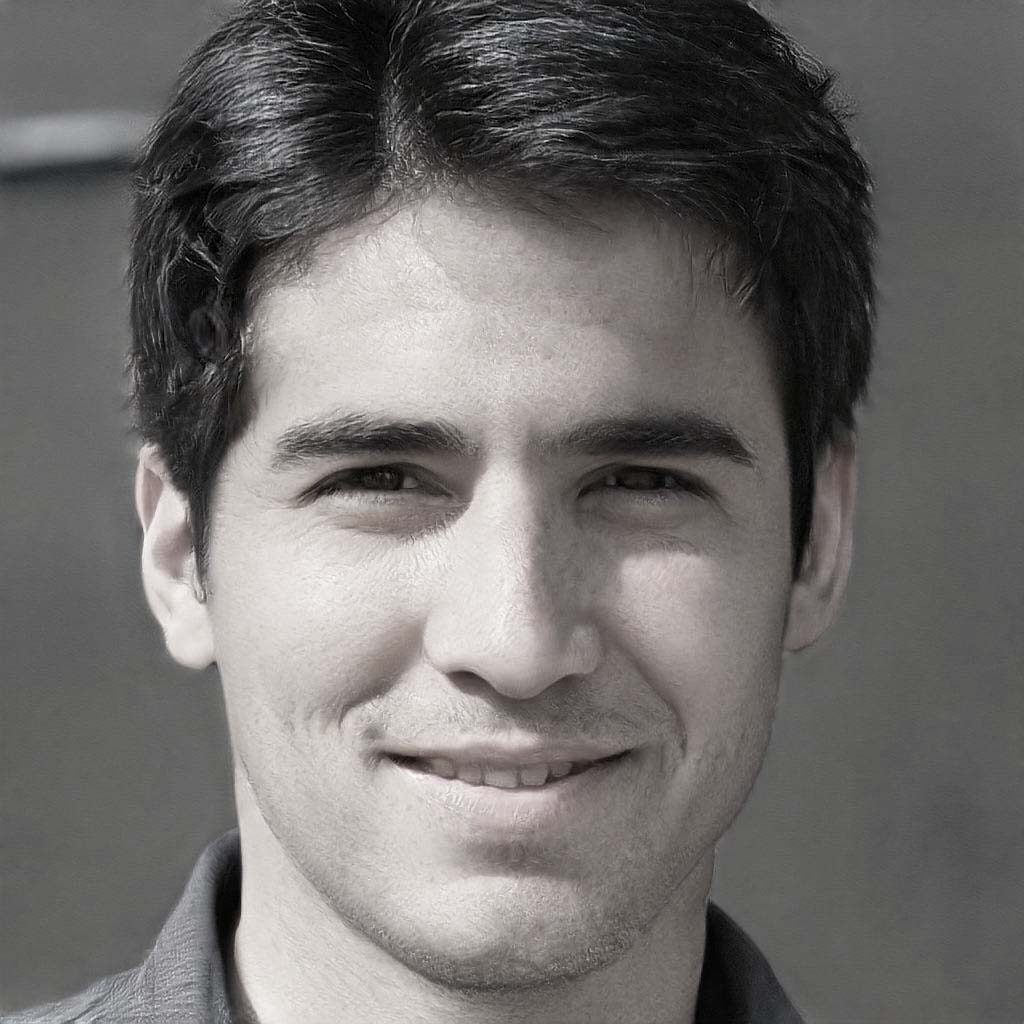
Steven Telfer is a senior writer at filerepairtool.net. He is a technology expert having over 4 years of experience and loves to write in different subjects like Video Repair, Microsoft Excel, QuickBooks, Word & others. He has a Master’s degree in Computer Application and has solve many technical problems. In free time, he loves to read books and do research work to grow in his field.

