[Best Tutorial] How to Recover Images from Word Document?
Users those who are using Word application might have experience several issues. Here I am going to discuss one of the problem related word file that is Microsoft word document missing pictures. Sometimes, it may happen that you might be able to open Word file but images does not display properly. So, in this case what you should do to get back your Word pictures to work normally? Well, do not worry, in this post you will get complete information on how to recover images from word document using the best ways.
So, do not skip reading this blog as you’ll lose something very essential that will help you to recover pictures in Microsoft Word.
Best Way To Recover Images from Word Document
One of the easiest & safest ways to recover images from Word Document is to use Word File Repair Tool. This program can clearly fix the corrupted MS Word file so that images and other elements of the file can be restored back easily. This program is specially designed to fix & restore the word document into a healthy file.
It uses a powerful scanning mechanism and provides a user-friendly interface, which doesn’t need any sort of technical tool in order to operate it. So just download, install, and follow the below steps of this tool to know how to recover images from word document.
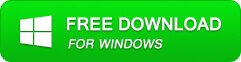
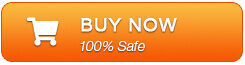
The word repair tool works fine on laptop and computers that runs on Windows 8, Windows 7, Windows XP, Windows Vista, Windows Server 2003 and 2008 operating systems. So, next time whenever your Word file gets corrupt don’t forget to use word file repair tool.
Steps To Fix & Restore Photos In The Microsoft Word File
Step 1: User needs to just select a single file by clicking on a ‘Select File’ option or simply on a folder that contains all word files. They need to click on the ‘Select Folder’ or need to find the file clicking on the ‘Find File’ option.
Step 2: As a list of selected file is displayed, user need to thus make the selection of the Word file by using checkbox that they want to repair. They need to select all files by marking the ‘Select All’ checkbox. After that they need to click on the ‘Scan’ button.
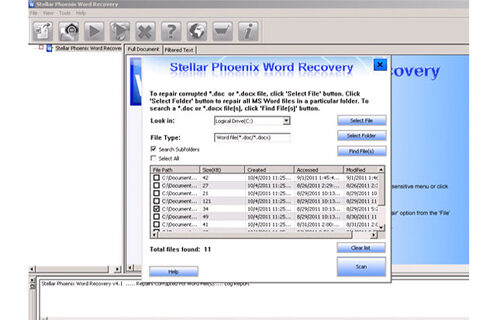
Step 3: He/she could easily saw the preview of the scanned file just by clicking on the file in both ‘Full document; and ‘Filtered text’ formats by clicking the tab given on the middle pane of the window.
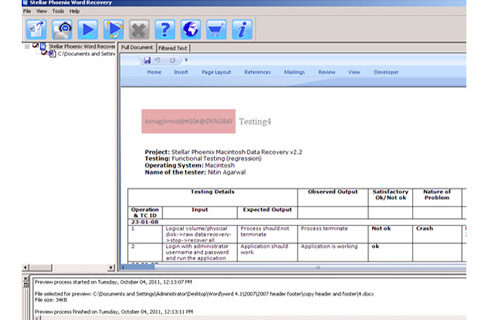
Step 4: If the scanned word file sis a*.doc file, then there will a available preview in “Raw text” format along with the ‘Filtered Text’ formats and ‘Full Document’ and ‘Filtered Text’ formats.
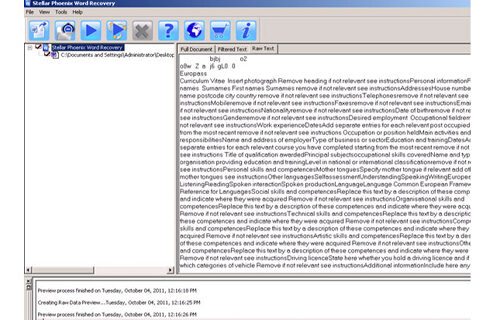
Step 5: For repairing, user need to simply click on the click on the ‘Start Repair’ option. Then they need to make selection of the option for saving their file from ‘Save Document’ dialog box and thus click ‘Ok’ button.
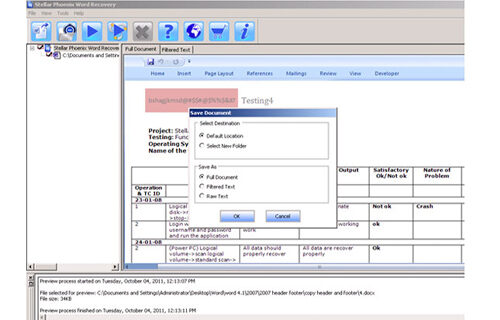
How Do I Find Hidden Images In Word?
Sometimes, it may happen that you cannot see your picture in the Word file, at that time you can follow the below steps to find hidden images.
- At first, open the Microsoft Office Word and then click on “Word Options“
- Next, click on the “File“, then “Options” in the Word
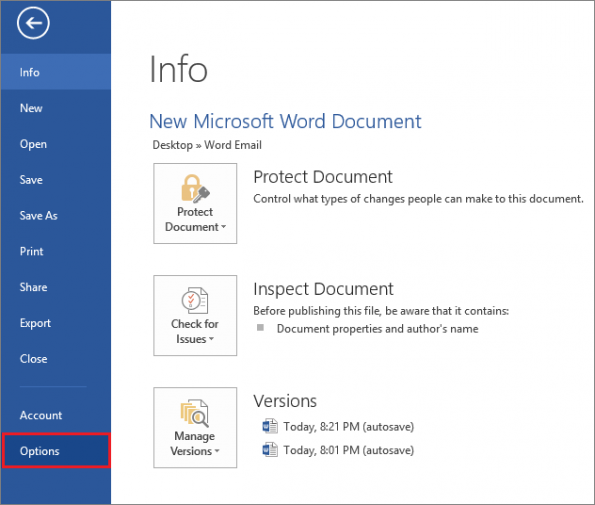
- At this, click on “Advanced” option which you can see on left pane
- Now, uncheck the “Show picture placeholders” in the Show document content.
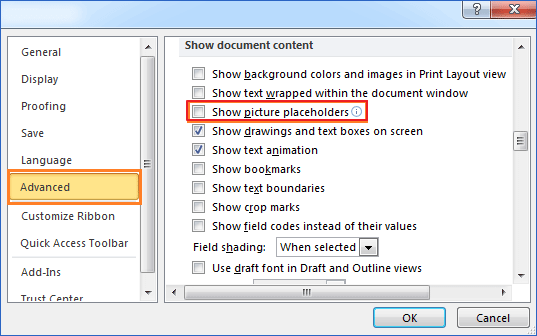
After completing these steps, you will be able to view your hidden pictures in your Word document again.
Why Are Pictures Not Showing In Word?
This scenario is most frequently seen among Microsoft Word users and the main reasons for this unfortunate situation are Word file corruption. Though Microsoft Office Word assists its users with many attractive and efficient way of documenting a file, there are some irregularities in its working and therefore Word document can get corrupt. This will result in loss of contents like text, images, hyperlinks and other elements as it cannot be opened.
Let’s find out some basic reasons due to which pictures not showing in your Word file:
- Virus attack can severely corrupt write/read permissions of the document that leads to inaccessibility of DOC file.
- Change in the data bits of Word document uploading it over the internet may cause CRC error.
- It can also get corrupted due to the compatibility problems, when word file is created in one version and opened in another version.
- When you upgrade MS Word version to the latest version then existing Word file may gets damaged because of errors while migration process.
- Other causes like improper shutdown of application when it is opened, malfunction of Word tool, wrong compression/conversion procedures, amd more may all lead to the Word file corruption.
To Sum Up
It is so heartbreaking to lose any important Word file especially when you have been working on it for a long time. But, there is nothing to worry, after reading this complete post you can easily retrieve Microsoft word document missing pictures with ease.
If you found this post useful and helpful to you, then do not forget to share it with your friends and relatives.
That’s all…
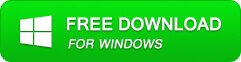
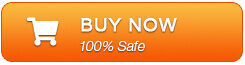
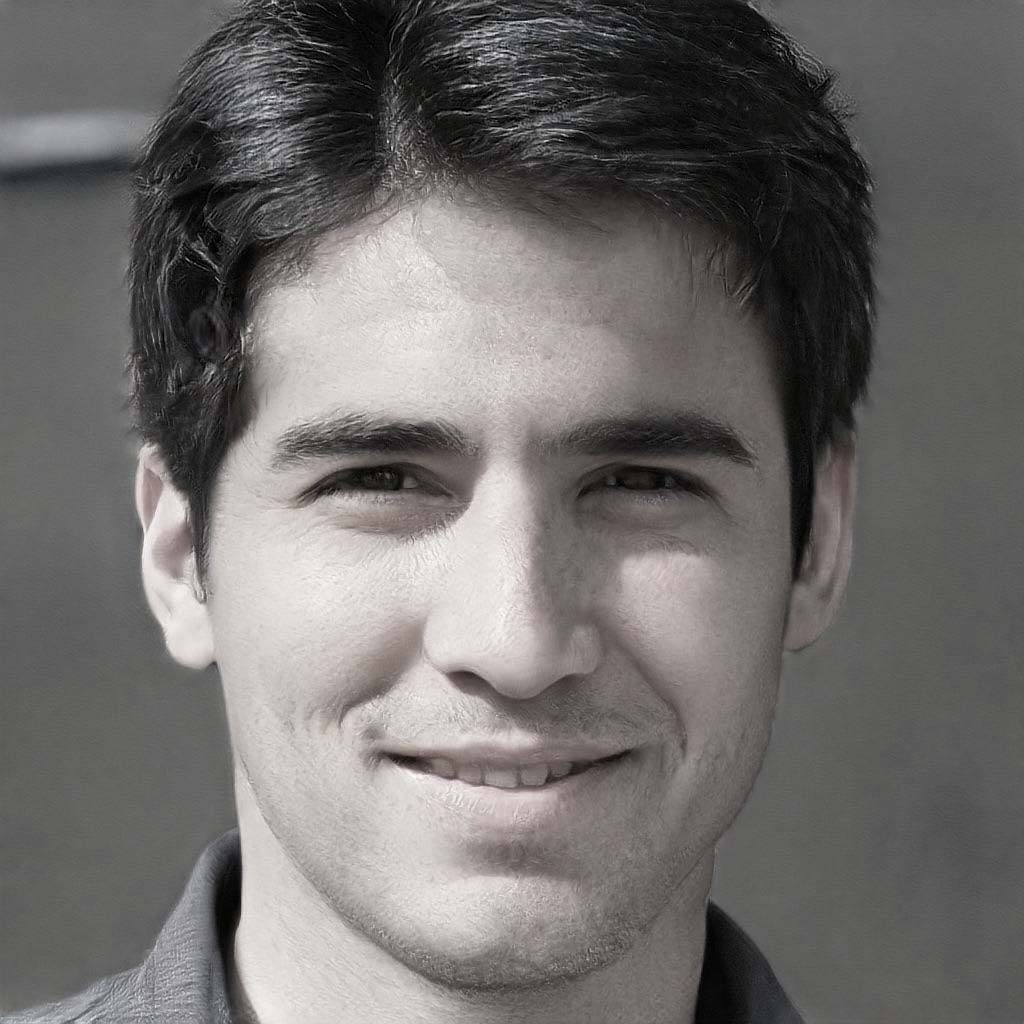
Steven Telfer is a senior writer at filerepairtool.net. He is a technology expert having over 4 years of experience and loves to write in different subjects like Video Repair, Microsoft Excel, QuickBooks, Word & others. He has a Master’s degree in Computer Application and has solve many technical problems. In free time, he loves to read books and do research work to grow in his field.
