[6 Best Tricks] How To Fix Error Code 1064 MySQL?
MySQL is an open sourced rational database system that is very useful but in many cases, it is found while working with the database programs, the user starts getting database errors and also regular PHP errors. This is really the very annoying problem but no need to panic as here in this guide we are going to the complete information about the error code 1064 MySQL, its causes, and general troubleshooting tips to fix the problem.
Are you ready! Let’s read…
What Is MySQL Error Code 1064?
The MySQL error 1064 is a syntax error, which means MySQL is unable to recognize the command issued by a user, as the command is not valid within the Structured Query Language or SQL. This error might seem like cryptic at first sight, but closely analyzing it, user notice that they are informative and provide sufficient detail about the problem. The syntax error in programming results in the incapability of the parser to understand the command and fail to do anything with it.
The above shown error might occur due to several unexpected reasons. But, before knowing the solutions to solve MySQL error 1064 (42000), it’s very important to know the exact reason behind getting the error message.
In the next section of this article, you are going to learn the possible causes behind issue. So, let’s see…
What Are The Major Factors For MySQL Syntax Error 1064?
Here, I have listed the common reasons that can lead to error code 1064 MySQL:
- The error may arise when you use the outdated/depreciated commands.
- Because of mistyping the spelling command.
- Due to the incorrect reserved words had typed as they vary from version to version in MySQL.
- It might occur when a specific data needed by query goes missing.
How To Resolve MySQL Faces Syntax Error: 1064?
By using the below mentioned approaches, you will be easily able to fix MySQL error 1064 in a trouble-free way. So, once try them.
Method #1: Designate The Reserved Words
Reserved words are mainly used to perform the specific task in MySQL and for different purposes. The error code 1064 can occur when you’re not using a correct keyword meant for serving a specific task. Also, due to version of MySQL isn’t meeting an exact wants for using a particular keyword.
So, to try alter in the MySQL query as you require to fulfill unique requirements to call the functionality of alter command, you can’t use it. You require to enclose the alter word with the back ticks (`), present on the keyboard just above the Tab Key. `
Example: Create Table alter (name, id);
Method #2: Correct the Mistyped Commands
The major cause behind the 1064 error code is typing the wrong spelling of the command/typos.
For Example: UDPATE the table emp set id = 0;
Here an UPDATE command is mistyped.
Therefore, you need to solve the spelling mistyped commands & typos, remember you must re-check them executing. In case, if you’re not able to recall a right syntax then I would like to suggest you to refer MySQL Manual & search for a syntax version you are using.
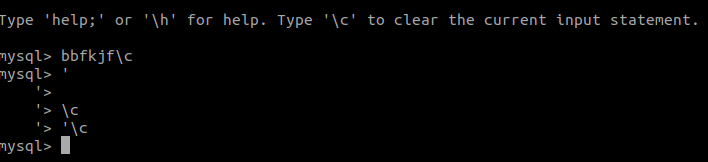
The issue will get solved if you change all the mistyped commands and typos with correct syntax.
Method #3: Missing Data
MySQL faces syntax error: 1064 may also take place when the needed stuff isn’t available while performing a query. Therefore, to repair it you can take use the phpMyAdmin or MySQL Workbench. Simply, you need to enter a missing data by using dashboard interface of the app. This will help you out to manually add a disappeared data.
Method #4: Use A Compatibility Mode To Transfer The WordPress Databases
In order to fix MySQL error 1064 create database, the easiest approach is to use the migration plugin which includes the compatibility mode, like WP Migrate DB.
Well, this allows an auto-detection feature that will ensure your newest site backup & database are friendly with numerous versions of the MySQL. Hence, you can access a compatibility mode setting by trying these steps:
- First of all, go to the Tools and then Migrate DB
- Next, you need to click on Advanced Options
- Now, check a box next to the Compatible with older versions of MySQL before beginning your site migration.
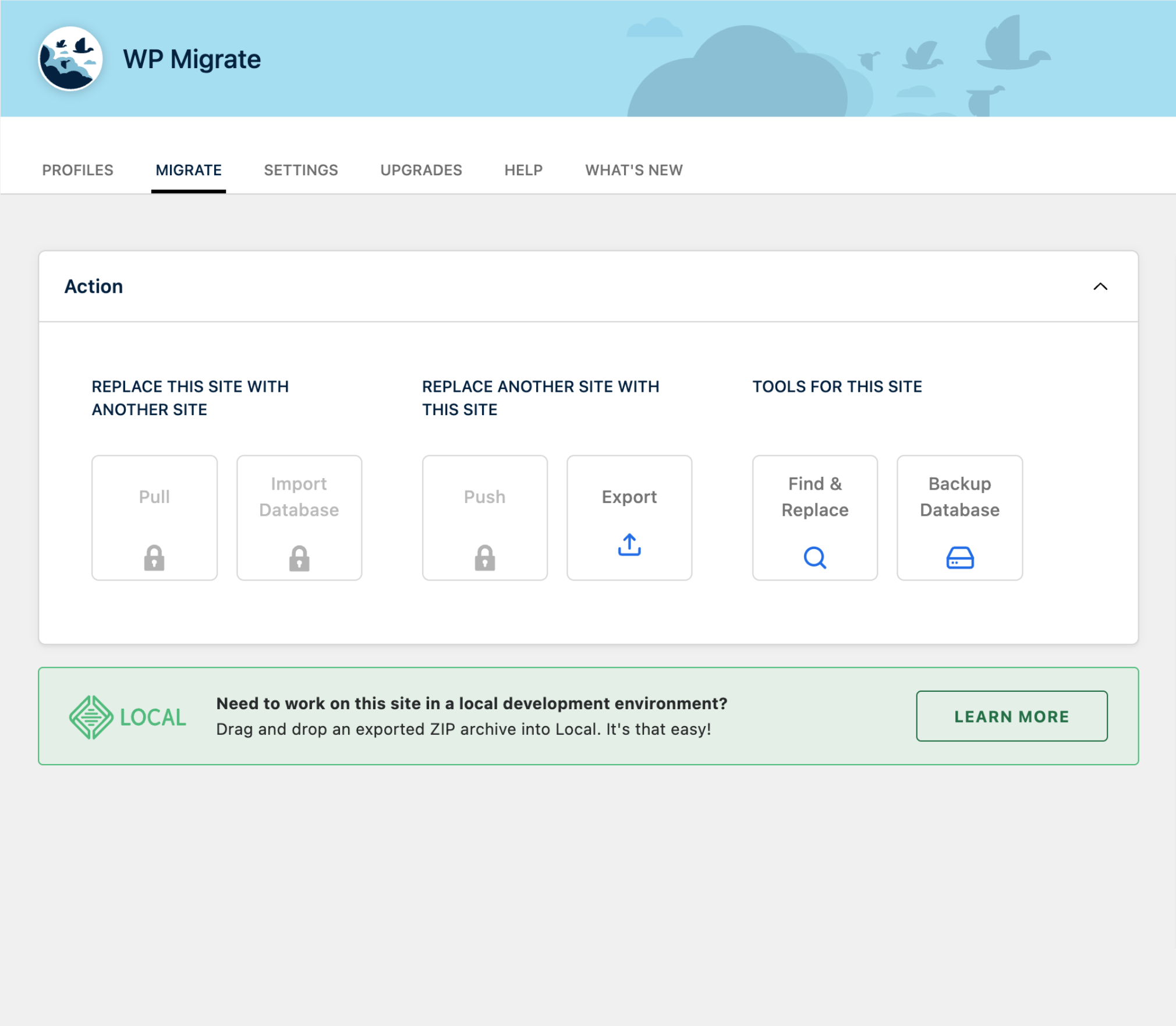
After completion of the above mentioned steps, you will be able to prevent any problem throughout the process.
Method #5: Outdated Command
A few commands are totally removed in the different MySQL versions or they’re deprecated. Therefore, ensure whether you’re using the right one or not. If you use the ‘TYPE’ command in MySQL version 5.1 then you’ll get error code1064. So, to repair this error fix it, just check if you’ve the earlier backup of MySQL database or not. In case, if it’s not then you need to search & replace the “TYPE=InnoDB” with “ENGINE=InnoDB”.
Automatic Solution To Troubleshoot MySQL Error 1064
If all the above mentioned methods fail to repair MySQL error 1064 create table, then you can use of the best professional MySQL File Repair tool. This program is one of the excellent tool that is highly effective in repairing the corrupted, damaged, MySQL database and various errors in the MySQL.
It works successfully by performing the systematic repair of corrupt MySQL tables with its powerful scanning techniques. It consists of a highly interactive user interface which helps the user to fix any type of error easily.
So, you can download and install this feature-loaded tool from the below given buttons.
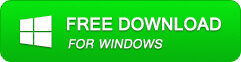
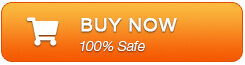
This file repair software doesn’t modify the original data stored in the table and in fact, does not overwrite or delete the original database It helps to recognize all problems which come with database and does not matter whatever error appears. Apart from that, it not only repair the corrupted MySQL database but also recovers the deleted MySQL files easily.
STEPS TO USE MySQL FILE REPAIR TOOL:
Step 1: Download, install and launch the MySQL Database File Repair Tool.
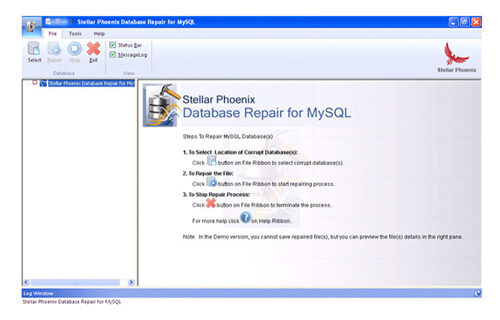
Step 2: Now click on ‘Select’ button & select ‘Repair corrupt database which is stored at default location of MySQL’ and ‘Manual option to select your database from default location’ option for selecting your database from the default location and then click.
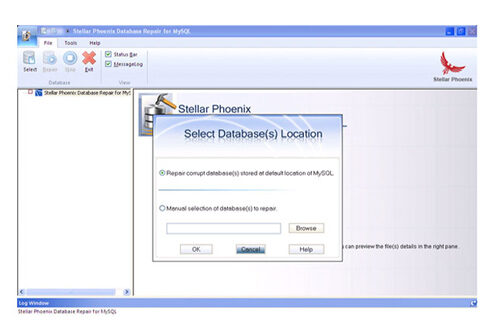
Step 3: In the left pane the preview of the database and its component in a tree like structure after completing scanning process.
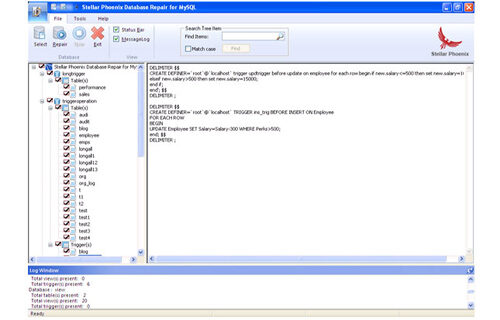
Step 4: After preview, you can start to repair process by clicking ‘Repair’ button in file menu on the main user interface a dialog box will appear. Click Yes.
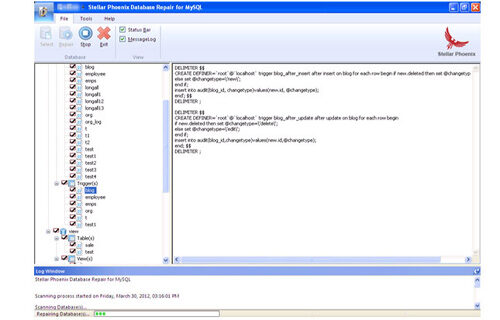
Step 5: After successful completion of the process, a message box is displayed as ‘repair process finished successfully’. Click ‘OK’ to close the message box.
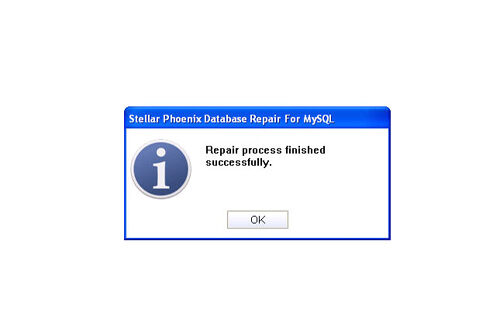
Final Words
Well, last but not the least, error code 1064 MySQL is easy to repair, especially if you’re an experienced user. However, it’s quite complex also, so here I have recommended you to go for a manual ways when you’ve perfection in performing command.
Otherwise, you can go for the automatic solution that is MySQL File Repair software. It is safe as well as proven method to fix various MySQL errors and bugs in a hassle-free manner.
Thanks for reading my article…

Jacob Martin is a technology enthusiast having experience of more than 4 years with great interest in database administration. He is expertise in related subjects like SQL database, Access, Oracle & others. Jacob has Master of Science (M.S) degree from the University of Dallas. He loves to write and provide solutions to people on database repair. Apart from this, he also loves to visit different countries in free time.
