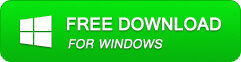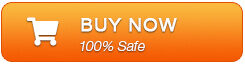[100% Work] Fix QuickBooks Errors H101, H202, H303, And H505
QuickBooks H101, H202, H303, and H505 are the common error that take place when a company file is opened in a multi-user mode. Or it may also occurs when a server name is set in order to allow the sharing of company file among two computers but your PC is unable to correspond with it. Well, in this article, you’re going to learn each and everything that you need to know about QuickBooks errors H101, H202, H303, and H505.
Also, you’ll come to know the major factors behind the occurrence of these errors and of course the best 10 fixes to troubleshoot QuickBooks H101, H202, H303, and H505 error codes manually as well as automatically.
So, let’s get started…
What Are H101, H202, H303, And H505 Errors In QuickBooks?
#QuickBooks Error H202
The QuickBooks error code H202 generally occurs when you try to work with the organization record which has been inserted on another computer & this copy of QuickBooks can’t come to the server on that PC.
#QuickBooks Error H101, H303, H505
The error codes H101, H303, H505 in QuickBooks arises when you’re trying to work with the QuickBooks file documents which are located on another computer and this PC requests additional installation & setup.
Before taking action to solve this issue, it’s very much important to know the exact reason behind getting these errors. So, let’s see the main reasons that can cause QuickBooks errors H101, H202, H303, and H505.
Why This H101, H202, H303, And H505 Errors Occurs?
While trying to establish a connection of the company file, QuickBooks is unable to establish a connection with the server then only the error occurs. The reasons for these errors are mentioned below:
- To open the file through the hosts Full Qualified Domain Name for this the workstations are configured say for example computername.domain.com or the settings of DNS are faulty.
- The QBCFMonitor or QuickBooksDBXX services are not started.
- Due to incorrect hosting configuration settings.
- Server hosting the company file or the IP address of the system cannot be obtained by QuickBooks.
- Because of damaged or incorrect .ND file.
- The incoming or outgoing communication of the company file is blocked by the firewall.
As you have learned the reasons behind getting these error codes, it’s time to take measures to fix QuickBooks H101, H202, H303, and H505 errors.
How To Resolve QuickBooks H101, H202, H303, And H505 Errors?
After figuring out the major factors behind QuickBooks H101, H202, H303, and H505 error codes, now you must be curious to know how to fix this.
Below I’ve listed the best possible ways to troubleshoot this problem in a hassle-free manner.
Fix #1: Run QuickBooks File Doctor Tool
In order to repair QuickBooks H101, H303, and H505, you need to install the QuickBooks File Doctor tool and run it by following the below steps.
Step 1: Make sure that the QuickBooks is already installed on a Server Computer. If it’s not installed then users can’t use a multi-user mode.
Step 2: Just, download & run QuickBooks File Doctor in a server computer.
Step 3: Now, the File Doctor Tool will detect and fix the Multi-User Hosting Error codes. While performing this, check your network
Step 4: Select the server & click on YES if you getting a message about sharing the folder.
Step 5: At this time, the QuickBooks will begin running in the Multi-User mode.
If this solution won’t help you to solve H101 and H303 error then try the next one.
Fix #2: Check The Hosting Settings On QuickBooks
You might come across this issue if both the computers are hosting the same file.
- First, open the QuickBooks on both the system that are configured as the multi-user.
- On both the PC select the File & choose the Utilities
- After that, make a tap on Hosting Multi User Configuration.
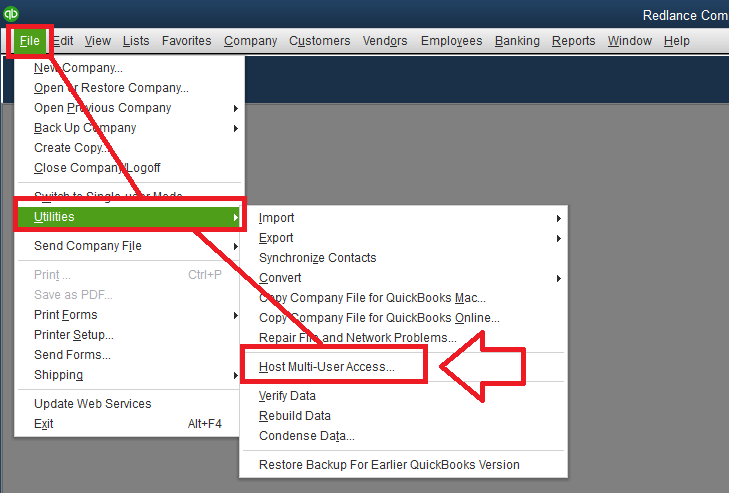
- Select Stop Hosting Multi User Configuration option
- Now, close the Window, click on the Yes then restart both the QuickBooks.
Fix #3: Check Whether The QuickBooks Services Are Running Or Not
Another option that you can try to solve the H101, H303, H505 errors is to check whether the QuickBooks Services are running or not. To do so, try the beneath steps:
- On your desktop, you need to press the ‘Windows + R’ keys together to open Run window
- After this, type the ‘services.msc’ in a box & press the Enter key.
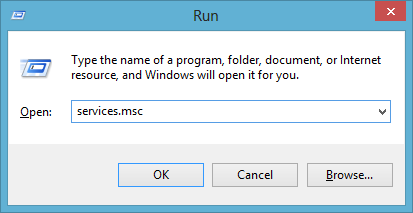
- Then, a list will displays on your Windows screen, there you have to select the QuickBooksDBXX
- Now, check for a start-up type to be Automatic.
- In this step, check status of the QuickBooksDBXX service & ensure that it’s started or Running already.
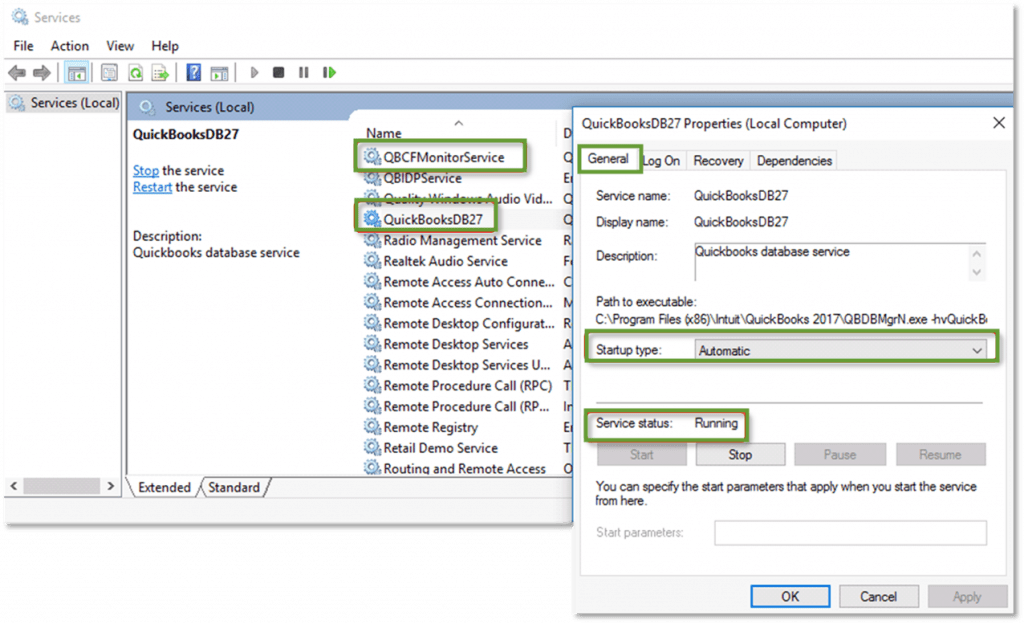
- Click on ‘Recovery’ tab and check ‘First Failure drop-down’ menu
- Select the ‘Restart the service’ option. Do the same with other failures.
- After doing so, click on ‘Apply’ Button & click on the ‘OK’ button.
After executing these steps check if the errors are still displaying up or not.
Fix #4: Create An Exception In The Firewall Settings
Step 1: Firstly, choose the Start & then Control Panel.
Step 2: Next, search for the Firewall Settings in a Control Panel.
Step 3: Choose the option Firewall Settings & then allow a Program through Firewall.
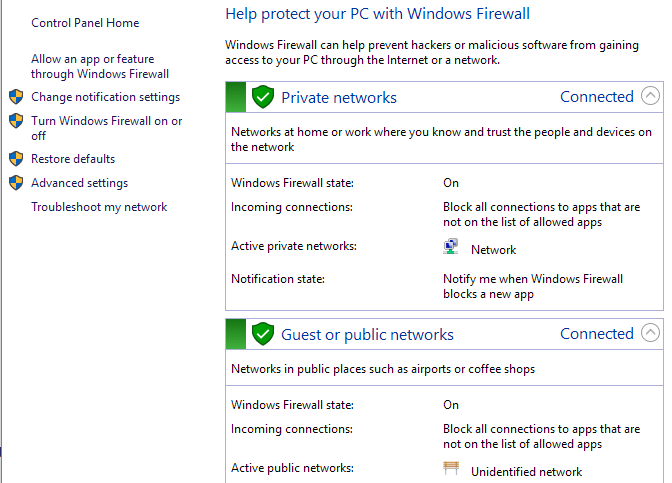
Step 4: After that, select the option Add Program & then add Quickbooks 20xx to the exception list.
Step 5: To confirm the changes are applied properly, restart your PC.
Fix #5: Ping A Server
- Open “run window” in an error facing system.
- Type the “CMD” in a text field, now click on the “OK tab“.
- In the third step, user desire to “ping the server” from a workstation.
- Next, type the “ping [servername]” and hit “Enter“. (Note: The brackets used here shouldn’t be used while carrying out the actual step.
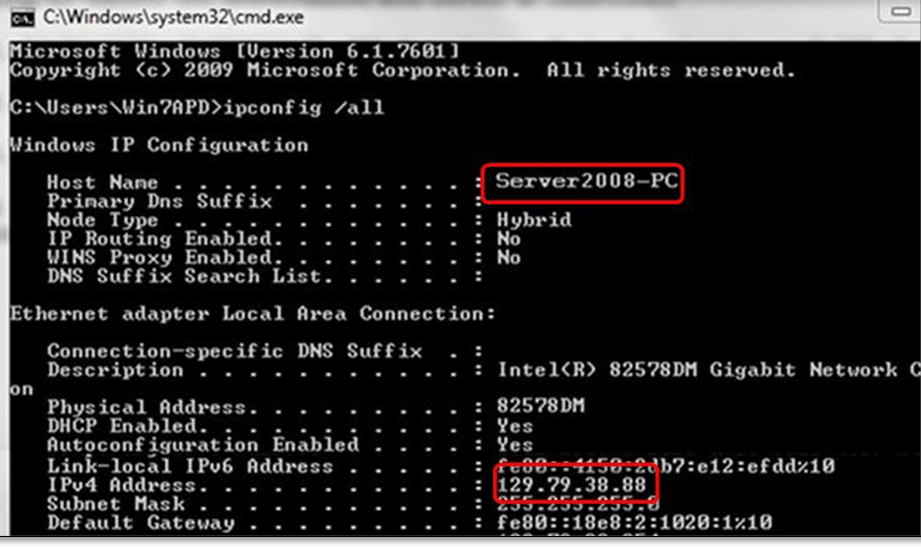
Fix #6: Create The New QuickBooks Company File Folder
Follow the below easy steps to create the new QuickBooks company file folder:
- At first, on your hosting computer, you need to create the new folder.
- In the permissions, just choose Share the folder and QuickBooks company files as well.
- Then, copy the .qbw file to a newly made folder.
- At this time, visit the multi-user mode & try to open the QuickBooks Company File.
Fix #7: Download & Install The QuickBooks Database Server Manager
Sometimes, it may happen that the QuickBooks isn’t hosted on the network, at that time you need to install the QuickBooks database server manager on your PC. This tool creates the connection between server & other connected workstations.
Fix #8: Renaming the .TLG & .ND File
Several times, renaming the file can solve the minor issues. So, follow the below instructions to rename the .tlg & .nd file.
- First, open company file folder on a server system.
- Next, look for & choose the .TLG file connected with a QuickBooks file that throwing the error.
- After this, right click on .TLG& then you need to rename
- Followed by the adding prefix OLD before a name & hit Enter.
- At this time, you need to follow the same steps to rename the .ND file & close the QuickBooks company file folder.
- Now, the files will create automatically, when you open up a company file again.
Fix #9: Add The Server To Windows Hosts File
If the above solutions won’t help you to fix QuickBooks errors H101, H202, H303, and H505 then you’ve one more option that is add your server to Windows hosts file. To do so, you need to follow the below instructions:
Step 1: Browse any of the following paths to open Windows hosts file (on the PC getting the error):
- C:WindowsSystem32DriversEtc.
- C:WindowsSyswow64DriversEtc.
Step 2: Then, make double-click on hosts file.
Step 3: Once prompted with ‘How do you want to open this file’ you need to choose the Notepad.
Step 4: Under the hosts file, after the last IP address, simply enter the Server’s IP address that is followed by the server name.
Step 5: From a File menu, select the Save.
Step 6: Lastly, click on Exit.
After performing these steps, try to open the company file in a multi-user mode.
Automatic Way to Fix QuickBooks Errors H101, H202, H303, And H505
After trying the aforesaid methods, if the problem still persists then it can be fixed with the help of QuickBooks File Repair Tool. It is an expert software and it can easily fix QuickBooks errors H101, H202, H303, and H505 and problems related to QuickBooks.
This program is not only repairs the errors and bugs but also capable to recover all the information related to the customers, services, vendors, employees stored in a QuickBooks.
Apart from that, it is extremely safe as it doesn’t harm the original file because the repair process is carried on a copy of the original file. This tool is easy to use and has a user-friendly interface, so you don’t need any technical knowledge and can be easily used by non-technical users.
So, what are you waiting for? Just download and install this feature-loaded software from the below given buttons.
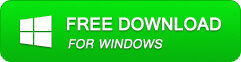
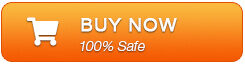
Steps To Use QuickBooks Repair Tool
Simply follow the steps of QuickBooks Repair Tool to fix the QuickBooks H101, H202, H303, and H505 errors:
- First of all, download & install the QuickBooks Repair Tool.
- Then, open the tool, click on the Select File button & choose the corrupted .QBW file. You can also click on the ‘Find’ button to search the corrupted .qbw file in a particular drive.
- Now, you’ll get a list of QuickBooks files from the selected drive. Here, select the corrupt file & then click on the Scan File button to start the scanning process.
- When the scanning process is finished, follow the on-screen instructions to see a preview of the file.
- Next, you can preview the company, customers, vendors, and employee information.
- Click on the Company button to preview the company information.
- To preview the customer information, click on the Customers
- Click on the Vendor button to preview the information of the Vendor.
- Preview the employee information by clicking on the Employees button.
- Click on the Browse button to specify the path of the new blank file you have created.
- Choose the QuickBooks version.
- At this time, click on the ‘Start’ option to start the saving process.
- Once you save the QuickBooks file successfully, the software will prompt you this message “Repair Process Completed Successfully”.
Bottom Line
I hope the above-provided troubleshooting manual fixes are helpful for you and now you’re able to solve the problem. However, if you’re still facing difficulties to get rid of QuickBooks errors H101, H202, H303, and H505 then you can try the excellent QuickBooks Repair Tool.
In case, if you are still unable to deal with such QuickBooks errors that mentioned above, then let us know on Facebook or Twitter. We’ll try our best to provide the desired resolutions in order to repair these error codes on your end.
All the very best to you!