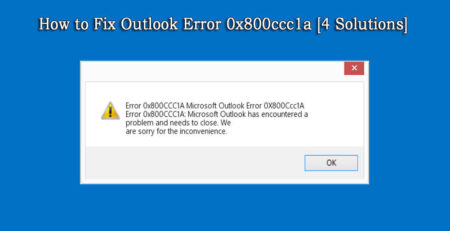4 Secret Tips to Speed Up QuickBooks Performance [QuickBooks Tips & Tricks] – File Repair Tool Blog
Is your QuickBooks running slow? Are you having any problems related to QuickBooks performance and issues? Are you looking for some useful tips and tricks to increase QuickBooks performance? If “Yes” then you have landed on the right webpage? Here in this post we are only going to discuss about some effective tips that will help you to speed up the performance of the QuickBooks.
There could be several causes behind the slow performance of the QuickBooks such as company QuickBooks data files size has become large and become bulky. The system may get stuck down with unwanted data, unused-accounts, unused list items and old transactions, etc.
Also Read: Tips to fix for slow QuickBooks data file connectivity
Know What Makes QuickBooks Run Slow
But how will you know that your QuickBooks is really having an issue? Well, below find out on how to know that it is having an issue:
Performance Issue: When the company data files become unstable and lethargic, then you will notice that your QuickBooks is taking longer time to process or sometimes it may get crash or hang constantly – and this is the time when you have to think about condensing.
File Size: It is very difficult to tell the exact file size limit. It could be that you company has got 2 GB of memory limit. Basically a company designed to store more data, so in this regard for premier files the limit could be around 150-200 MB and for Pro the files may slow down at around 90-100 MB. But, you should go by the performance and do not get worried about the file size.
Once you came to know that you are having issue, now what you should do to speed up QuickBooks performance. Well, below find out some tips and tricks to increase the QuickBooks speed and performance.
Secret Tips to Speed Up QuickBooks
Normally, users add new, upgraded and faster hardware and condensed their files, but here are some amazing tips which are very easy to do that could possibly increase the speed.
Tip #1: Remove Un-Needed Memorized Reports
There are several cases where we have seen that QuickBooks performance slow down if it contains lots of memorized reports. There are several users who have habits of keeping bunch of memorized reports over the years that is not needed anymore. You should get rid of unwanted or un-needed memorized reports that you do not need anymore.
We are not sure why this exactly happen. It seems that QuickBooks pre-populates some of the information automatically by itself in the memorized reports each and every time when you save a new transactions. We have also seen that when the list of memorized reports are divided down or removed then the performance of the QuickBooks increases significantly.
In order to delete unneeded memorized reports just click on Reports> Memorized Reports>Memorized Reports List. Now just right click on any of the unwanted reports and select Delete Memorized Report.
Tip #2: Turn OFF the In-Built Search Indexing
This is the feature that comes turned ON by default that allow you to perform a quick search by using the keyboard shortcut by pressing F3. But that quick search feature comes at a price – it slows down the performance of other functions such as saving a new transactions. This is actually a real problem that occurs with very large files or to the version 2013 files.
In order to increase the performance Turn OFF the in-built search indexing in QuickBooks. Click Edit> Preferences>Search>Company Preferences. Now uncheck the Search Box or Search Update Automatically Box as depend upon your version of QuickBooks. Now rebuild your file and exit the application and open it again. You will now experience that your QuickBooks is working faster than earlier.
Note: If rebuild fails then your QuickBooks might may damaged or corrupt [Recomended Reading: How to Identify and Repair QuickBooks File Corruption]. In this case you must follow Tip #4.
Tip #3: Delete The TLG File
The transaction log file is called TLG file, that QuickBooks automatically creates and store beside your main file. This another TLG files are sometimes used in recovering the files if main files gets deleted, but it does not mean that you require TLG files for QuickBooks to work correctly. You can delete it without facing any data loss.
We have seen the cases where TLG files are over 1GB, where it creates problem and QuickBooks performance slows down, particularly when you add any new transactions.
The easiest way to get rid of TLG files is to just create a verified backup of your files in QuickBooks. If you do this then the TLG files will get blank and it will start all over again.
Here follow how to create a verified backup:
Click on File>Create Backup>Local Backup and then click on Option button. You must make sure that “Complete Verification” has been selected. Complete the process of creating the backup. Once the backup is created successfully, the TLG files will get reset to a blank file.
Note: You should ensure that your automatic backup system is taking the backup of your TLG files apart from your QuickBooks (QBW) files, if incase you want it later on. Or you can manually take backup of your TLG files and move it to other system.
Also Read: How To Backup Your QuickBooks Data Files
Tip #4: Avoid Corruption
If your QuickBooks is having any corruption or damage issues then it can adversely affect the performance of the QuickBooks and sometime might stop working or stop responding at all. In this case you can follow two solutions – first solutions is that, you can create a portable data file and restore it. Second solution is that you can use a QuickBooks File Repair Tool.
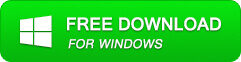
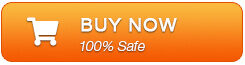
[Video]: Tips To Increase The Performance of QuickBooks
Conclusion
So, these are some useful tips and I hope by following the above secret tips you are now able to increase or speed up the performance of the QuickBooks.
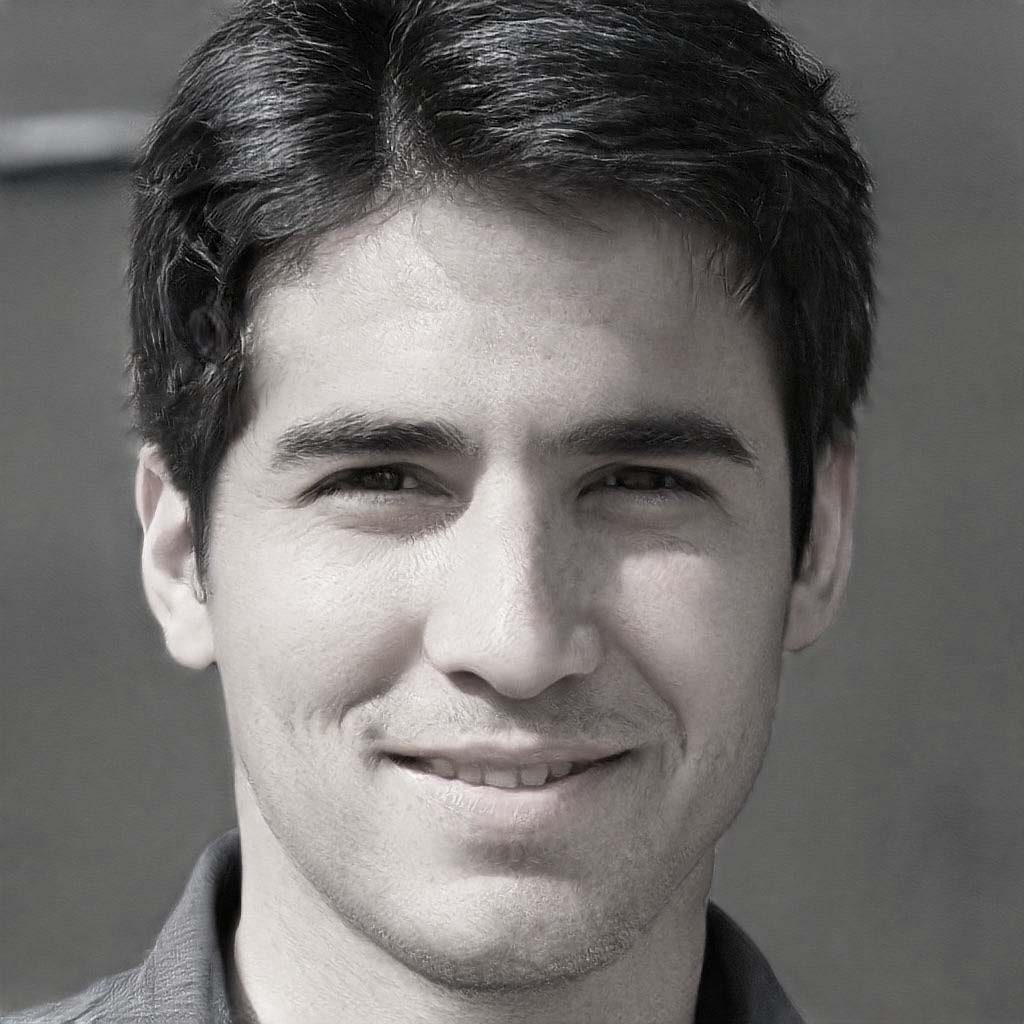
Steven Telfer is a senior writer at filerepairtool.net. He is a technology expert having over 4 years of experience and loves to write in different subjects like Video Repair, Microsoft Excel, QuickBooks, Word & others. He has a Master’s degree in Computer Application and has solve many technical problems. In free time, he loves to read books and do research work to grow in his field.