7 Effective Ways To Repair H.264 MP4 Video Files

H.264 is a video codec that is used in various kinds of video files including MP4 video files. This video coding help in merging, trimming, cropping, and adding subtitles to the MP4 or MPEG-4 video file.
The main purpose of this code is to record, compress, and distribute video content over different media. MP4 file with h.264 codec is also referred to as Audio Video Coding (AVC). However, the files may sometimes get corrupt due to several reasons and they are not playable anymore.
You can get several errors like black screen, the video gets choppy, stops after playing for some time, or even does not play at all.
So if your H264 MP4 video is throwing any error while playing and you are looking to fix it then read this blog completely. Here, you will get some possible ways to repair H.264 video files easily.
Reason behind corruption/damage of H264 MP4 video file
- Improper conversion or conversion of video to H264 mp4 file format on Mac OS can make it corrupt or damage. Hence you cannot play it on any media player.
- The presence of a bad sector in the Mac hard drive where you have saved the video can easily corrupt the file and therefore it can be played.
- Virus or malware programs can easily corrupt all files stored in your system including MP4 files.
So, if the H.264 mp4 video file gets damaged then it will not play in any multimedia player or video players. Moreover, some of the videos may display different error messages like unsupported mp4 file format. Your video file becomes useless and it will not work anymore but as you need that video back. In such cases, you can take the help of effective Mp4 file repair software.
What Are The Ways To Repair H264 MP4 Video Files?
Here are a few of the best possible ways to fix H.264 MP4 files. The video files are corrupted so you are not able to play those Mp4 videos. Therefore, you just need to follow the below solutions.
Method 1: Check The Supporting Codec
When the necessary codecs are not available on the computer then your video will not play smoothly. So you should check the codec of the MP4 video file and then install the codec pack online. Or even you can set Windows Media Player to download codecs.
You simply need to go to Tools > Options > Player. After that, tick on Download codecs automatically and tap on OK. Now play your file and when asked to install the codec, tap on Install.
Method 2: Try To Play Your Video In Any Other Player
When your H.264 MOV video files won’t play or show an error then you should try to play it on other media players. There are several other players like VLC player, QuickTime, 5KPlayer, etc.
Method 3: Update PC Video Drivers
Check whether your PC drivers are updated or not. Many times when video drivers are not updated then you may come across such error.
Go to Settings > Update & Security > Windows Update > Check for updates. Remember that Windows drivers are downloaded automatically with the Windows update.
Method 4: Convert Video File Using VLC Player
There are several video converters online that can convert your MP4 video to another format. In this situation, a VLC media player can help you as it can convert H.264 videos to other formats like MOV or AVI.
Follow the steps below:
- First, open VLC > tap on Media > Convert/Save
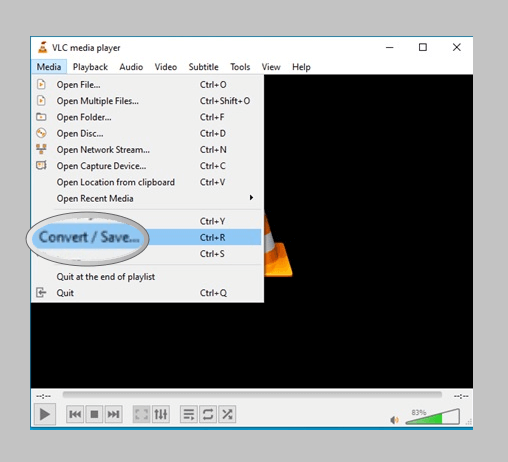
- Now open Media window > tap on Add > select MP4 videos to convert
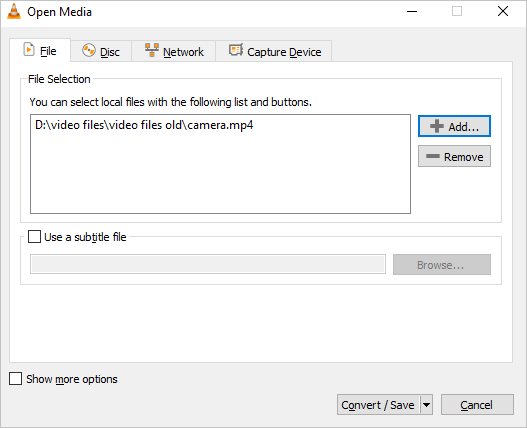
- Then tap on Convert/Save at bottom
- Next in the Convert box, choose the destination folder and name it accordingly
- Now under Profile, choose the file format that you wish to convert into
- At last, tap on Start to begin converting the video
Method 5: Disable Hardware Acceleration
The hardware acceleration can sometimes begin to show problems ad your video stops playing. This is when enabled passes graphical intensive tasks to make perform better.
So to turn off hardware acceleration, follow the steps:
- First, click on Settings > Advanced in Chrome toolbar
- Now under System, toggle off Use hardware acceleration
If you still face the same problem then try the next method.
Method 6: Use VLC Player To Repair H.264 MP4 File
Everyone knows about the VLC media player as it has several features and it can repair too. As it supports the H.264 compression standard, your MP4 files can be easily repaired.
Here are the steps to follow:
- First, download VLC media player on PC
- Then open H.264 video in the player
- Now tap on Tools > Preference
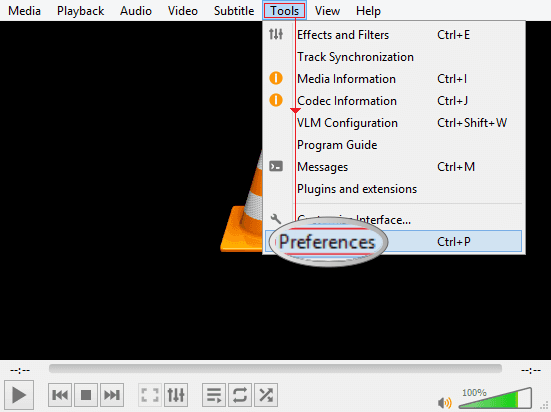
- Tap on Input & Codecs
- Then go to Damaged or incomplete AVI file
- Now choose Always fix in the dropdown
Method 7: Ultimate Solution To Repair H.264 MP4 Video File
When the above methods do not work then it means that those video files are corrupted severely. In this situation, you need a professional repair tool like Video Repair to tackle the error. This is one of the best and trusted tools that easily fix H.264 MP4 video files. The repair software scans the damaged MP4 file and fixes several kinds of errors unsupported video file format, MP4 end of file error, MP4 file header missing, etc.
It can easily fix the videos recorded in Mp4 format on Sony Handycam, Olympus camera, GoPro, Canon camcorder, and other video recorder gadgets. So you simply need to use this amazing tool to repair H264 Mp4 video files.
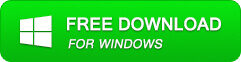
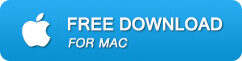
Steps to Repair H264 MP4 video files
Step 1: Download, install, and launch Video Repair software on your system. Click on ‘Add Files‘ to add corrupted video files.
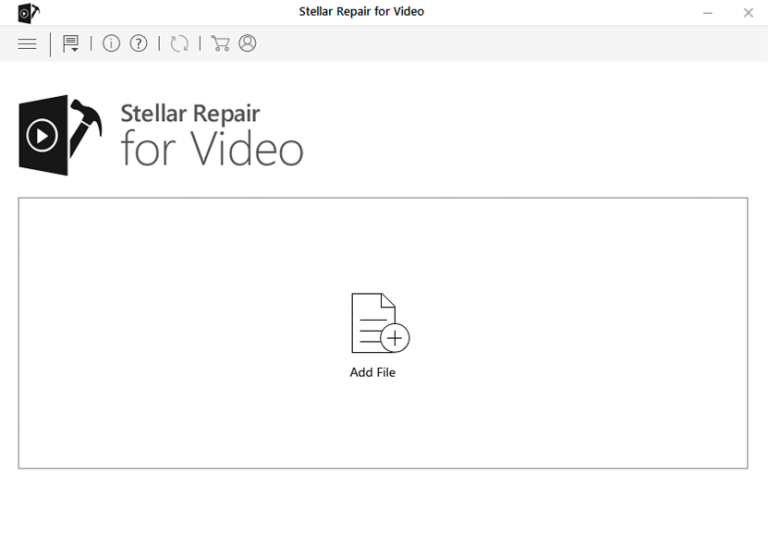
Step 2: Click on the ‘Repair‘ button to begin the repairing process. This start repairing your added video files one by one.
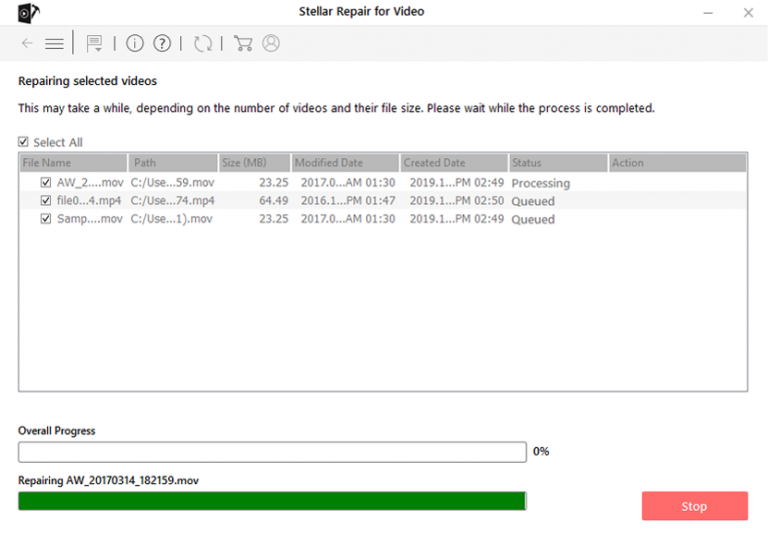
Step 3: You can click on ‘Preview‘, in order to preview the repaired video file within the software and click on the ‘Save Repaired Files‘ button to save the repaired videos at the desired location.
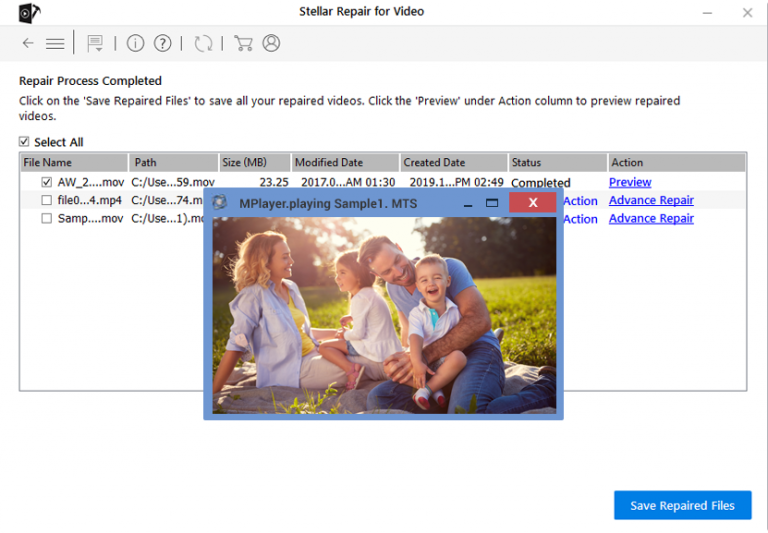
Conclusion
So this blog completely discusses how to repair H.264 MP4 video files. Though there are various methods that can help you to deal with this error they don’t repair it properly. So you need a professional tool like Video Repair to fix H264 MP4 video files.
The software is easy to use and it fixes several errors without any further issue.
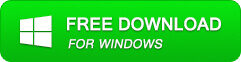
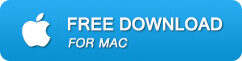
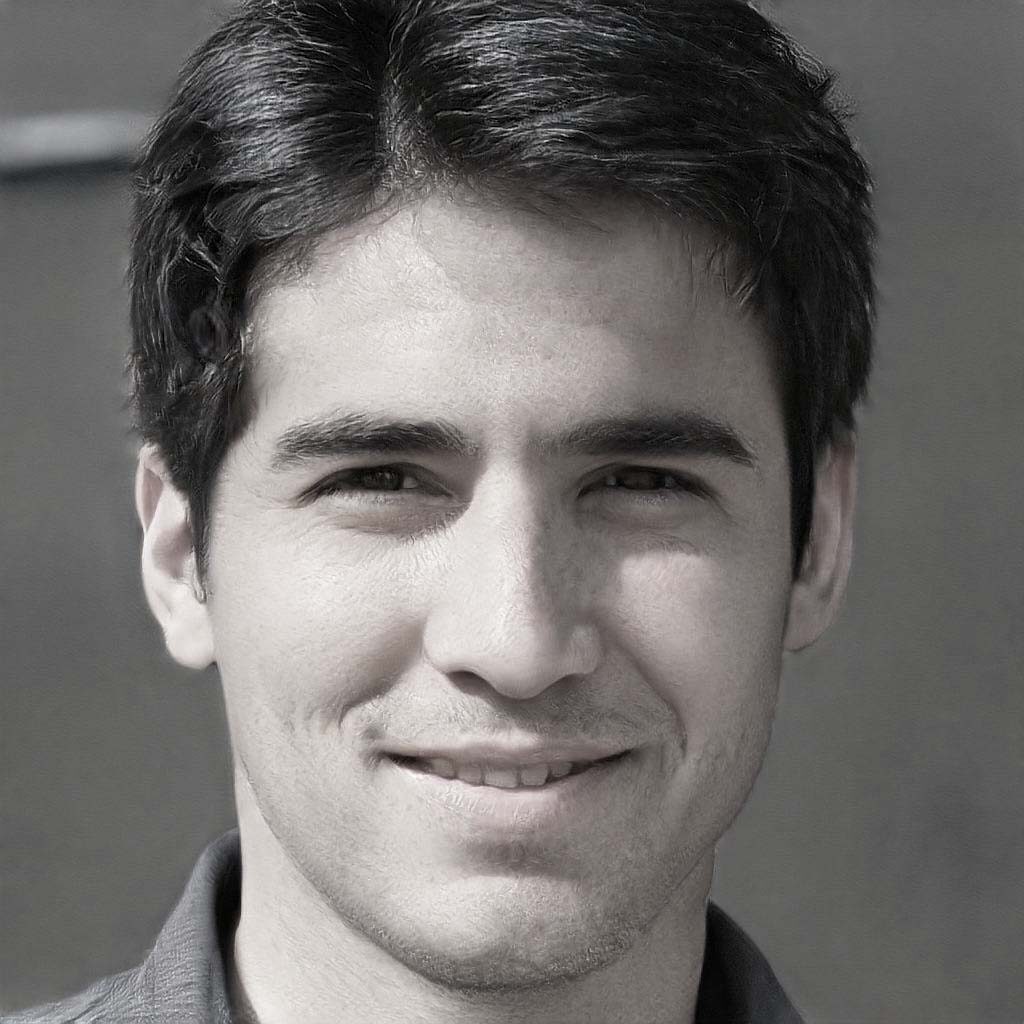
Steven Telfer is a senior writer at filerepairtool.net. He is a technology expert having over 4 years of experience and loves to write in different subjects like Video Repair, Microsoft Excel, QuickBooks, Word & others. He has a Master’s degree in Computer Application and has solve many technical problems. In free time, he loves to read books and do research work to grow in his field.
