4 Effective Solutions To Fix Corrupted/Damaged GoPro MP4 Videos – File Repair Tool Blog

Today in this blog, you will get to know about GoPro MP4 videos and how to fix them if they get corrupted in any situation. You will get perfect manual solutions and if manual solutions won’t work then you also get automatic solution that you can try to fix GoPro Mp4 videos. Below, is the scenario that has been experienced by someone and on the basis of that I got the manual solutions that I have mentioned. And you know what, I was able to fix GoPro MP4 video with an ease. So, if you also experience the same or face any other situation then you can also try these manual solutions but first of all, go through the scenario and then notice the fixes for GoPro MP4 videos.
“Last week I bought a GoPro HD Hero 4 camera and had been to an adventurous trip to a remote Canyon with my friends. As the trip was quite awesome I recorded all those wonderful moments in my new camera, but on the way back to home one of my friends suddenly ejected the memory card while he was watching those videos. Now I am not able to view those videos as it might have been corrupted, can anyone help in fixing GoPro mp4 video file?”
GoPro is a High-Definition camcorders that has been developed by GoPro Inc. which has been specifically used for extreme action video photography. It means that these are used for capturing extreme action videos such as high mountain ranges, F1 racing events, recording videos in deep under-water, sky-diving, athletics, competition shooters, etc. This issue is known for its light-weight, waterproof, durability, mountable in all places, etc. These days the GoPro camera is gaining more and more popularity as it generates high quality images and you can easily capture all the actions.
You May Also Like: 5 Ultimate Solutions To Fix Choppy & Jerky MP4 Videos In A Minute
The video files that have been recorded in the GoPro camera are present in MP4 format and have a large size of videos which are so prone to corruption. If a video is corrupted in GoPro camera that you will get some error messages like “unable to play the video” or the videos may be distorted. When the user faces some types of issues then you may get worried and get into false assumption you may never get back your precious video files. So, do stop worrying as you have come to the right place and you can get the best manual solutions to fix damaged or corrupted GoPro MP4 video files.
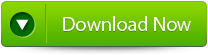 |
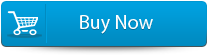 |
 |
Some of the most common situations for the corruption of video in GoPro MP4:
- When man interruption takes place during the transfer operation of video files from the GoPro camera to other device then the videos may get corrupted or damaged.
- Most of the time it happens that due to the sudden removal of memory card from the GoPro camera when it is processing the videos that have been captured then the files may get damaged.
- GoPro Mp4 video files may get corrupted whenever the system shutdowns abruptly while you play some videos in GoPro camera which has been attached to the system.
- If the camera’s battery dies off while filming any footage then the video may get corrupted or damaged.
- Most of the time because of the corruption in firmware of the camera the video codec may get damaged or corrupted.
These are some of the common situations when you notice that your GoPro MP4 videos have been corrupted or damaged. However, due tom all these issues if you are unable to play your GoPro MP4 video then do not worry, just try these below manual solutions and fix damaged GoPro MP4 video files with an ease.
Manual Solutions To Fix Corrupted MP4 Video Files
Below you will have a look at some manual solutions that will help you fix corrupted MP4 video files. All these are so easy to try that you don’t even need any technical help to repair GoPro MP4 video files.

Manual Solution #1: Fix Corrupted Files With GoPro SOS
GoPro cameras used to index videos for playback when recorded. However, if the video stops abruptly recording unexpectedly then you will be left with a GoPro Mp4 corrupted file that is not indexed fully. GoPro cameras generally includes an SOS signal with which the users can easily fix corrupted MP4 files.
In order to fix such kind of video with SOS, try to insert the SD card that actually includes the damaged video in camera of GoPro camera. You can then switch on the camera. After then, camera might display an SOS signal or + repair icon on its screen to highlight that have been detected a damaged file. Well, if it happens then you can press the camera button if you see the repair icons or SOS signal just to start a damaged file repair process and then wait until the camera stops to blink red.
Look Here: How to fix MP4 files Not Playing on Windows 10 (VLC/WMP/QuickTime)
Manual Solution #2: Check Out Fix.video
If GoPro SOS does not fix the clip then you need to definitely check out the Fix.video web app. This is a web app that fixes damaged, truncated or corrupted MP4 video files that have been recorded with GoPro camera and other models. However, this issue can be fixed with Fix.videos as follows:
Step 1: First of all, you need to open the Fix.video page in the browser.
Step 2: After this, from the GoPro storage card, try to copy the damaged video, to the laptop or desktop.
Step 3: You can then click the Upload the broken video button just for damaged file selection.
Step 4: After this, press the Open button you see on the Open window.
Step 5: After this, you will see a preview of the repaired videos through Fix.video that have been repaired. After this, you can press the play button to playback a preview.
Step 6: In the next step, you need to click the Full Fixed Video option.
Manual Solution #3: Fix GoPro MP4s With VLC
Apart from the two above manual solutions, if you find that they are not working then you can try this third manual solution which is to repair GoPro MP4 videos with VLC. Look at the steps below to know how to fix GoPro MP4 videos easily:
Step 1: First of all, you have to make use of the freeware VLC Media Player and fix this issue by transcoding the videos to other file formats. Now, on this page, click Download VLC so that you can add the media player option to Windows.
Step 2: Now, simply open the VLC media Player Windows.
Step 3: You need to then click Media and then select the Save/Corrupt option.
Step 4: After this, you have to add the MP4 file that have been corrupted to transcode the video and then click Save/Convert.
Step 5: In the next step, you have to click the option “Browse” for selection of the destination file path for the video to be transcoded.
Step 6: You can then select a codec for transcoding to from the option Profile drop-down menu.
Step 7: After this, click the option Edit Selected Profile button so that you can check the settings for it.
Step 8: You can then press the option Start for transcoding of the video.
Step 9: After this, you can try to play the transcoded clip in VLC.
Try these manual solutions and fix GoPro MP4 video files with an ease. All these solutions are so effective that it can easily repair GoPro MP4 files. If manual solutions does not work then you can try automatic solution like MP4 File Repair Tool. This is the best option you can try to repair damaged or corrupted GoPro MP4 files in just a few steps.
Automatic Solution To Repair GoPro MP4 Video
If you notice that your GoPro MP4 videos have been corrupted or damaged then you can try the above solutions but if they are not successful then try MP4 File Repair Tool. This tool has the capability to fix GoPro MP4 video files. Just follow the steps to make use of MP4 File Repair tool to fox GoPro MP4 video files.
Easy Steps To Fix Corrupted Or Damaged MP4 Video Files
Follow the steps below to know how you can fix damaged or corrupted MP4 files in easy ways.
Step 1: In the first step, you have to install and launch MP4 File Repair Tool. After this, click on “Corrupted File” to add the unplayable truncated MP4 videos to the interface.
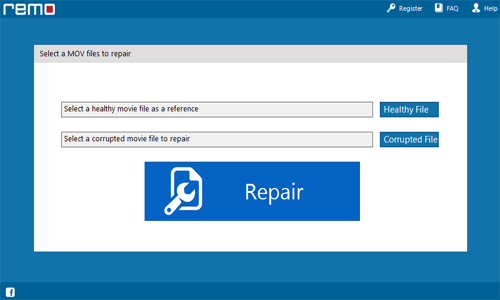
Step 2: In the next step, you have to click on “Repair” button in order to repair your truncated MP4 video.
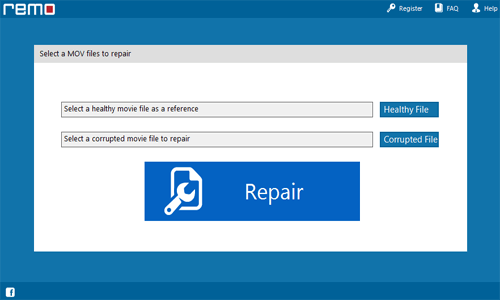
Step 3: Now you will notice that progress made while repairing can be seen on the screen interface.
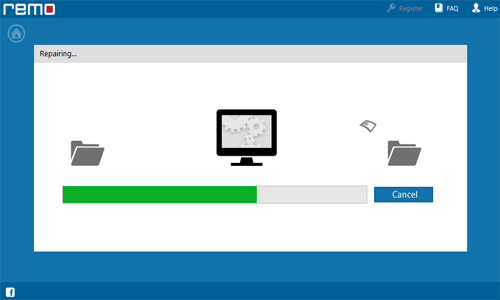
Step 4: After the repairing process gets completed, you can preview them by clicking on “Preview” button.
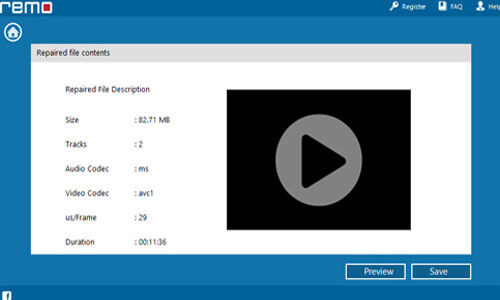
Step 5: Last but not the least, click on “Save” button so that you can save your repaired MP4 file.
Conclusion
If you are playing GoPro MP4 videos and suddenly it stops because it is corrupted then you can try some manual solutions to repair GoPro MP4 videos as mentioned in this blog. Or, if all the manual solutions do not work then you can try MP4 File Repair Tool. This tool has some special features that will definitely help you fix GoPro MP4 videos with an ease. Hope this blog would definitely help you get rid of corrupted GoPro MP4 videos in easy ways. So, all the very best to you.
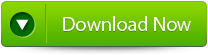 |
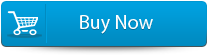 |
 |
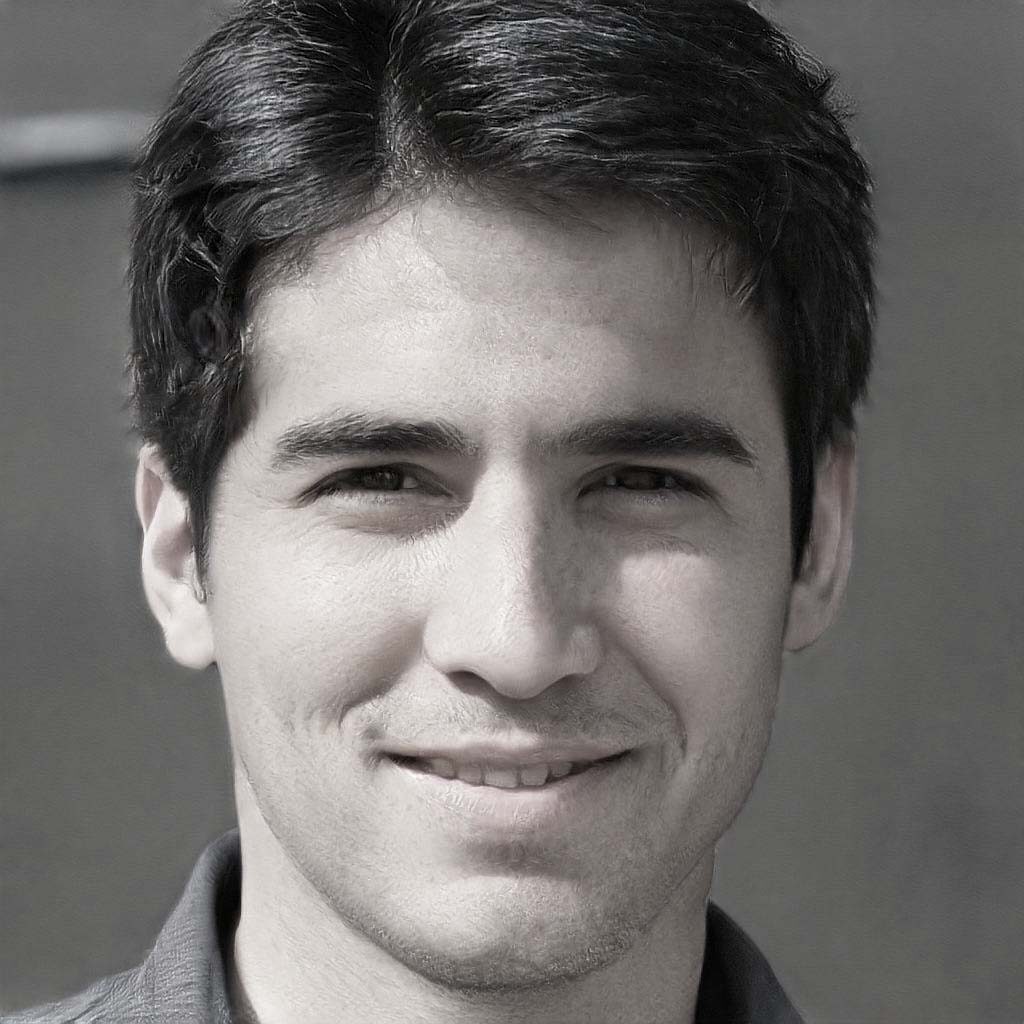
Steven Telfer is a senior writer at filerepairtool.net. He is a technology expert having over 4 years of experience and loves to write in different subjects like Video Repair, Microsoft Excel, QuickBooks, Word & others. He has a Master’s degree in Computer Application and has solve many technical problems. In free time, he loves to read books and do research work to grow in his field.
