6 Easy Ways Of Outlook Data Recovery
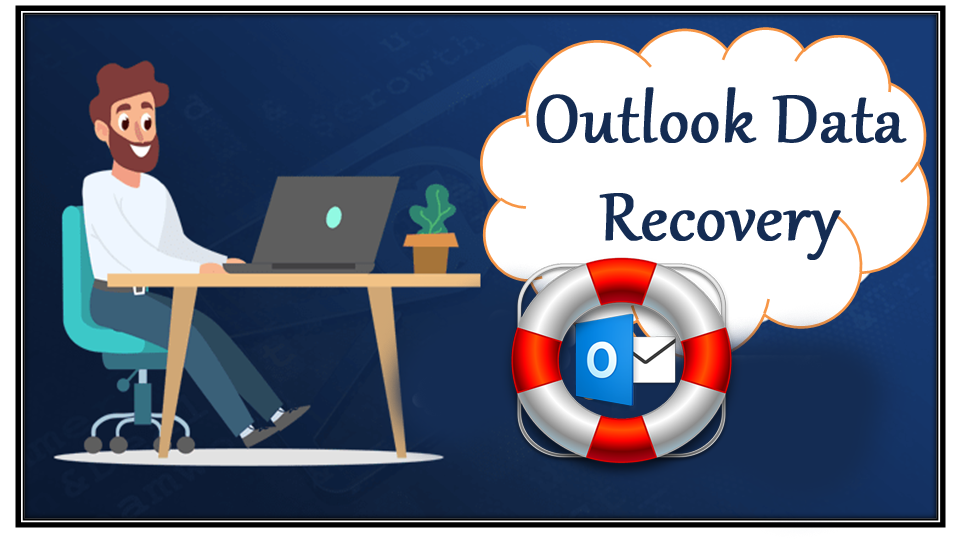
Does your outlook data somehow goes missing? Want to retrieve it back but don’t know what techniques should be applied? Looking for some easy ways of Outlook data recovery?
Try the fixes mentioned in this post for the Outlook data recovery. I have also outlined the reason because of which your Outlook data lost.
What Are The Reasons Of Outlook Data Loss?
Factors which are responsible for Outlook pst file data loss.
- Outlook stops responding or crashes frequently.
- Sudden deletion or removal of Outlook file.
- Cleaning up the recycle bin of Outlook when there is recoverable PST file.
- Computer virus attack.
- Outlook file is got corrupted and that’s the reason why Outlook data goes missing.
- Incorrect or abrupt shutting down of the PC or Outlook application.
- Outlook data loss situation also arises when you put data more than the size limit of PST file.
- When Outlook suddenly stops synchronizing the mailbox with the offline data and the Exchange Server.
Methods For Outlook Data Recovery
Method 1# Backup And Restore POP3 Data
If you are using the POP3 account then all your data are safely saved on your PC within the PST file.
This backup strategy is for regularly keeping the updated backup copy of the PST file when the Outlook application is shut down.
So you have the option to restore Outlook data from this POP3 account.
Note:
Always restore Outlook PST file from the backup location to its original destination.
Tip!
Today, various type of free backup tools available in the online to back up the pst-file regularly.
To backup selective folders you can use the Export and Import method or you can also approach for the backup individual items.
Method 2# Outlook Email Recovery
Chances are also that your outlook email got deleted. So for the recovery that follows this procedure:
- Log in with your Microsoft Outlook account and tap to the folder Deleted Items.
- If you can’t see any folder, the folder has emptied. All email has been permanently deleted.
- Tap to the Folder tab within the top menu bar. Then click over the Recover Deleted Items.
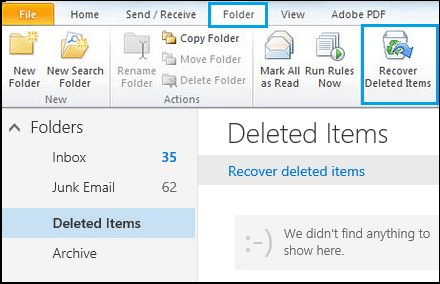
- Choose the required deleted emails and tap to the Recover It is present in the top-left corner of your Outlook screen.
- Now the Outlook starts recovering all your deleted emails. After the recovery process gets over, check the folder of Deleted Items.
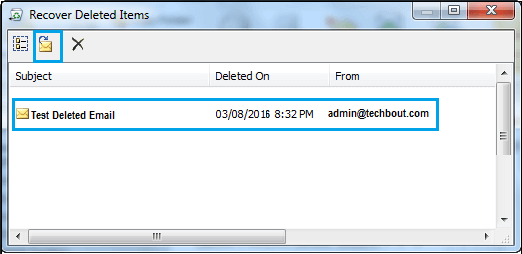
- You will easily get your deleted mails here.
- Now shift the required mails to any folder or inbox wherever you needed to move it.
Method 3# Recover Outlook Contact
You can also recover lost outlook contacts just like the deleted emails from the Outlook mailbox.
Important:
It’s not possible to recover permanently deleted contacts subfolder. You can only recover it if deleted subfolder is present within your Deleted Items folder.
When any contact is deleted accidentally or unknowingly then it is moved to Deleted Items folder.
Just like the deleted email message you can also recover lost outlook contacts from deleted item folder. Follow the steps to recover it:
- In the Outlook go to the list of email folder, after that hit the “Deleted Items” option.
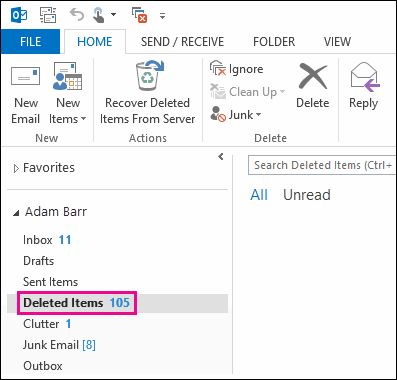
- Using the Search Deleted Items box browse for the item you need to recover.
Alternatively, you can sort it using the Icon column for groping up all the contacts present within the Deleted Items folder.
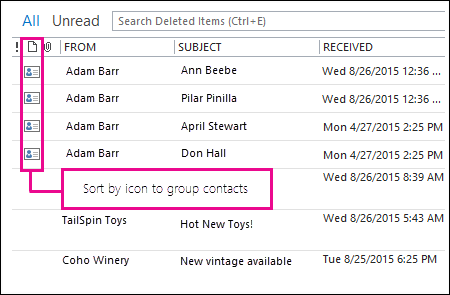
- Once you get the contact you want to recover then make a right-click on it. After that click on the Move > Other Folder.
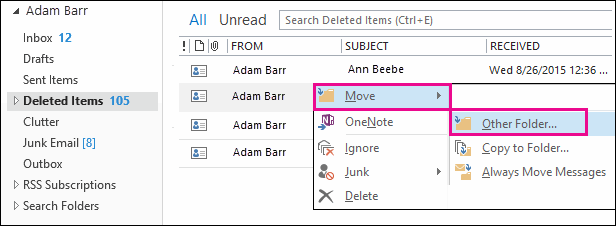
- You can also shift the contact back to the list. By clicking the Contacts and then OK button.
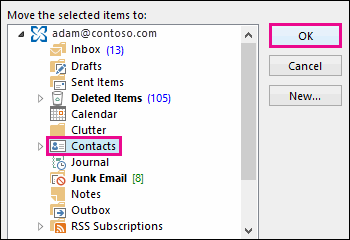
Tip: moreover you can also shift the deleted contacts to the subfolder within your contacts folder.
Method 4# Outlook Data Recovery From Recoverable Items Folder
If you want to recover outlook data items which are also not present in the deleted item folder then you can check it across the Recoverable Items folder. It’s a hidden folder and all the data after permanent deletion goes into this specific folder.
Following points will describe you how to make Outlook data recovery from the Recoverable Items Folder.
- Go to the Deleted Items tab in your opened Outlook application window.
- Within the Deleted Items window, in the uppermost side, there is the clickable option of Recover item deleted from this folder. Make a tap on it.
- Here you can choose the items which you want to recover by putting a checkmark across it.
- Press the Restore option. After this, your file will be restored.
- As per the version, either you can restore it to your previous folder location or to the Deleted Items folder. So choose the location as per your desire.
Method 5# Recover Deleted Items From Server
- In your Outlook application, get into the list of email folders. After then choose the Deleted Items
Note:
Instead of this Deleted Items folder if you are seeing the Trash folder then it means that your account doesn’t allow recovery of items which is no longer present in your deleted item folder.
- Go to your Outlook’s Home menu choose the Recover Deleted Items From Server.
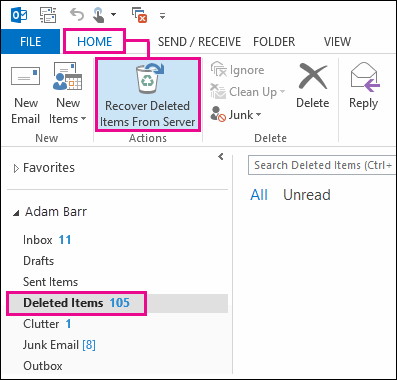
Important:
If on the menu you won’t get this “Recover Deleted Items From Server” command. Then it means that your account doesn’t support the recovery of items which is no longer present in Deleted Items folder.
- Choose the deleted item which you want to recover and then hit the option Restore Selected Items. After then press the OK.
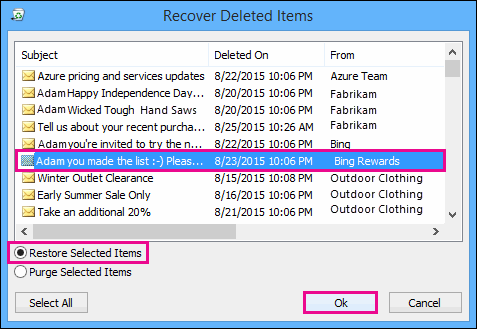
After this, your delete item gets back into the Deleted Items folder. From here you can easily move it to another folder.
Alternative Solution To Recover Lost Outlook Data File Items
There are certain limitations faced by the user while performing the manual fixes for Outlook data recovery. But if you are looking for a guaranteed and complete outlook data recovery solution then try this Outlook PST Recovery tool.
As this tool efficiently restores the missing Outlook PST file contacts, calendars, tasks, notes, emails, journals, etc. The best thing about this tool is it successfully recovers lost outlook data file items without any damage.
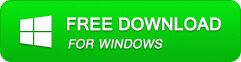
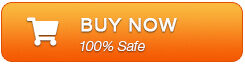
It also repairs pst file easily. All such types of features make this tool a better choice to restore outlook data file items.
Conclusion:
There are many situation occur when you lost your lost your Outlook data either due to accidental deletion or due to unknown reasons.
At the end we will want to recover Outlook data at any cost. That’s why I have mentioned all the reasons behind the outlook data loss and ways to recover it back.
But if unfortunately you will fails to recover Outlook data then go with the automated solution Outlook pst file Recovery Tool. As it recover almost entire type of data items without any damage or data loss.

Jeff Tecson is a senior technical writer at filerepairtool.net having over 5 years of experience. He has provided solutions related EDB file, OLM, PST Repair & many other email clients. Jeff holds a degree of Master’s in Computer Science from University of California, CA. Besides writing, he loves to play games, passionate about troubleshooting different technical problems and also wants to help people by providing best solutions in the industry.
