Top 8 Solutions To Fix Database Daemon Fatal Error On Mac Outlook 2011
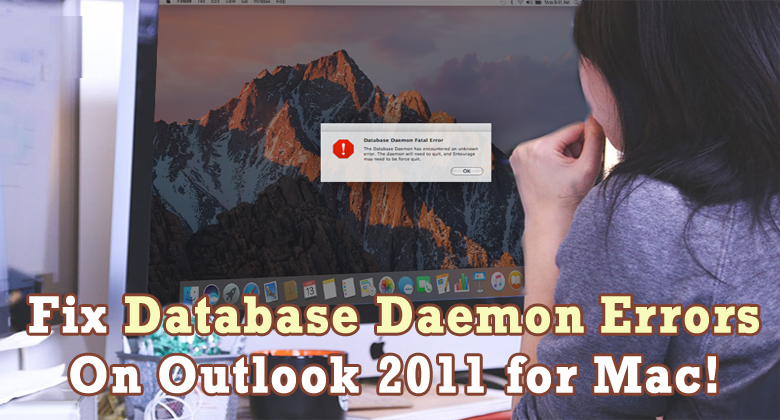
Microsoft Outlook is widely used and accepted E-mail client or an information management application. You can get this in both the Windows and Mac OS X operating systems. In Mac it is entourage application which serves as an email client which is just like the Outlook in Windows, it is also made by the Microsoft for Mac OS X. In most of the recent version of Microsoft Office for Mac, Outlook is replacement of Entourage, with added features and enhancements. As it has improved database reliability, that minimizes the chances of database corruption. But sometimes you may get errors such as “database daemon fatal error on Mac Outlook” with the entourage application due to which you will be unable to connect the Outlook properly.
But, you need not worry anymore. As in this post you’ll get complete info about Microsoft database daemon error outlook 2011 Mac along with its best fixes.
What Is Database Daemon Fatal Error Outlook for Mac?
Before knowing about “database daemon fatal error on Mac Outlook”, first you should be familiar with the meaning of ‘daemon’. The daemon is the networking program which is responsible for performing a maintenance utility function. It works in a background & is activated automatically.
So, to access database, the Microsoft Database Daemon is used all the time. Hence, due to the corruption of database, you may get ‘Microsoft database daemon error outlook 2011 Mac. Because of “outlook database daemon fatal error” issue you’ll unable to access even your mailbox data. Also, you will not be able to send/receive the emails or data from the Outlook 2011 Mac because of the below shown error.
Therefore, this error needs to be solved immediately to protect the data & avoid any type of data loss problem.
What Causes This Error?
The main reason behind this is the excessive startup entry, database corruption, registry errors, virus attack, RAM decline, etc. Although, the Outlook 2011 for Mac is safer than all the other versions but there are some of the situation in which you may lose your critical information due to database or OLM file corruption. To understand it better here are some of the major scenarios.
- Boot Sector Issue – Sometimes, the Outlook for Mac is unable to upload the booting file successfully, at the time application doesn’t start & you may get daemon error message.
- Virus/ Malware Attacks – Due to malicious viruses your database might corrupt and throws error message.
- Unexpected Outlook Crash – You may get database daemon error entourage Mac because of Mac crashes.
- Corrupt Header File – Due to mail header corruption, Mac mailboxes becomes inaccessible & cause daemon error.
- System Exit / Sudden Outlook – Unexpected exit of Outlook for Mac or system shutdown.
How to Resolve Microsoft Database Daemon Error Mac Outlook?
You can try the below mentioned methods to fix this issue and gain access to your significant data:
Workaround #1: Create The New Identity
There are maximum chances that your identities (calendars, tasks, account settings, mails) gets damaged. In that situation, you can create the new identity to fix database daemon fatal error problem. To so, you have to follow the below steps:
- First of all, you need to quit all the applications
- Then, make click on Outlook icon in a dock by simply holding down an Option key on your keyboard.
- Next, the Microsoft Database Utility will open.
- Now, add the new identity (clicking on plus [+] sign).
- After that, type the name for a fresh identity and choose a newly created identity.
- At this step, you have to click on Action button >> Set as Default.
- Lastly, Quit the Microsoft Database Utility and Restart your Outlook.
Workaround #2: Check For Recent Updates
Several times, it happens that due to the outdated Office applications, you may get different types of error messages in your Mac system. So, you need to check for the recent updates on a regular basis to avoid any kind error.
However, when you face database daemon fatal error on Mac Outlook, you need check for the recent updates of the Office applications. If there you can see any new update, simply install it. I am recommending this method because the new updates which are provided by the Microsoft resolves many problems.
Workaround #3: Remove The Preferences And Restart Your Database Daemon
In order to repair database daemon fatal error on Mac Outlook, you can also restart your entourage database Daemon. For this, you need to try the beneath steps:
Step 1: First of all, you have to go to the Apple Menu >> System Preferences and then Accounts
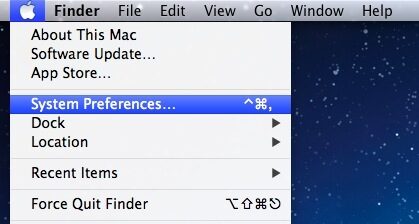
Step 2: After this, from navigation pane, open a main account
Step 3: Next, make a tap on Login Items or the Start up
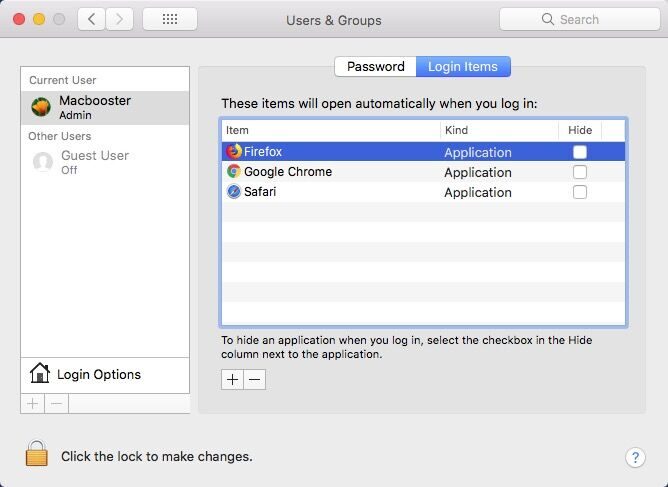
Step 4: Choose all the items which starts with Microsoft & make click on minus sign (‘-’)
Step 5: Now, close Window & start your Mac again
After trying these steps, if the Microsoft database daemon error Mac issue persists then move to next solution.
Workaround #4: Fix With Inbuilt Disk Utility Tool
Another option that you can use to resolve this error is the disk utility. It is an inbuilt disk utility tool Outlook for Mac to repair the error/bugs. Here are the easy steps: how you can do so:
- Firstly, go to Applications folder & launch the “Disk Utility”
- In the second step, you have to go to the First-Aid option
- Now, under the appeared pop-up Window, simply click on Run.
- After doing so, you need to wait for a few minutes to complete the process
After finishing the scanning process, if the disk utility found any of the error, then it will fix immediately.
Workaround #5: Rename your Microsoft Data Folder
Rename the MS User Data folder as follows:
Step 1: Quit all the applications
Step 2: Now, go to the Finder >> Go >> Documents
Step 3: Under that Window, find MS User Data Folder
Step 4: Next, rename it alike Microsoft User Data Folder-OLD
Step 5: Then, close the Documents Window & Restart your system.
Workaround #6: Create a New Outlook Account
To eliminate database daemon fatal error on Mac Outlook, you need to firstly create a new Outlook account and see if the problem is duplicated. It the problem does not affect another accounts then this issues are related to the account preferences. In this case you need to remove the preferences by trying the workaround #2.
Workaround #7: Rebuild The Entourage Database
Even after trying the above methods, if the database daemon fatal error on Mac Outlook issue still persist, then follow these steps to fix this:
- Just go to the Finder>> Go ->> Home
- After that, select the Documents>> Microsoft User Data folder
- Then, open the Office Identities folder & then make right-click on Main Identity
- Choose the Duplicate and close all windows
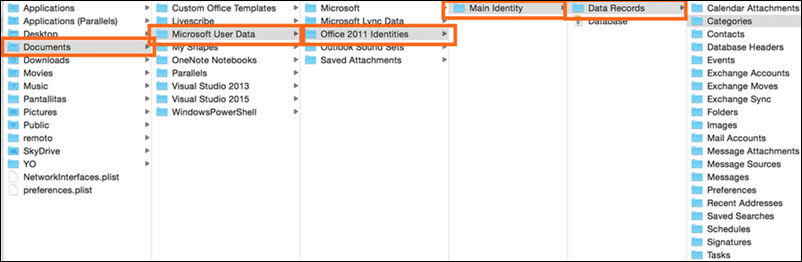
- At this time, you need to quit all the applications
- Now, hold down an Option key and the launch Entourage (don’t release an Option key until you see the Database Utility window)
- Under the window, choose the database & your Main Identity
- In this step, click on Rebuild Database and hit Continue
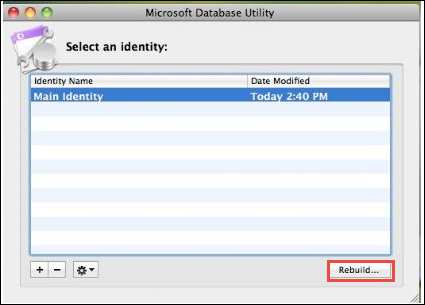
- The next window will show you the rebuild progress. When it completes you will receive a notification
- Click on Done>> Quit
Instant Way To Fix Corrupted & Damaged OLM Files
In case while trying the above solutions if your OLM file gets corrupted or inaccessible then you need to go with OLM Repair Tool. It helps you to resolve the corrupted OLM files along with the various errors and problems. This program involves highly advanced algorithms that do not affect your OLM file during the repair process.
This software is recommended by the professionals and can easily fix any sort of corruption in your Outlook OLM file. With the help of thie feature-loaded tool you can repair corrupted OLM files without any technical knowledge and skill.
So, just download this software from the below given buttons respectively. And, follow the below easy steps of this tool to troubleshoot database daemon fatal error on Mac Outlook issue.
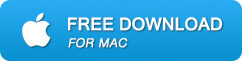
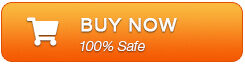
Steps For Using OLM Repair Tool Are Shown Below:
Step 1: Click ‘Browse’ to select the corrupt/damaged OLM file and start the repairing process by clicking the ‘Start’ button.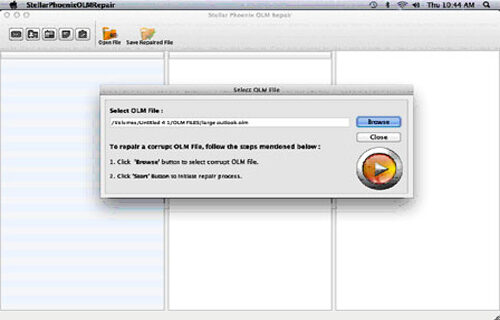
Step 2: The scanning process starts, which is indicated by the ‘Scanning OLM File’ status bar. You can click the ‘Stop’ button to discontinue the process in the middle.
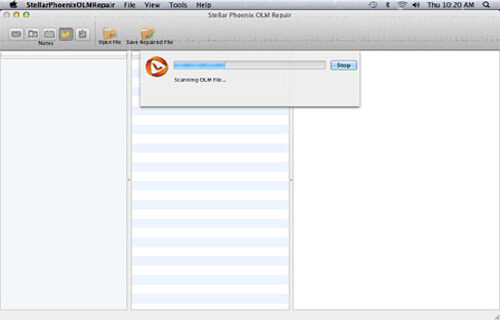
Step 3: After completion of the OLM repair process, the software provides the detailed summary of the entire process which shows the number of recoverable mail objects.
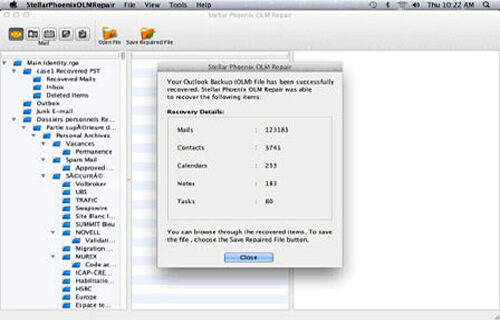
Step 4: : Click on the “mail” icon to preview your recoverable mail in which middle pane shows the mail in the selected mail folder from the left and right pane shows the content from middle pane.
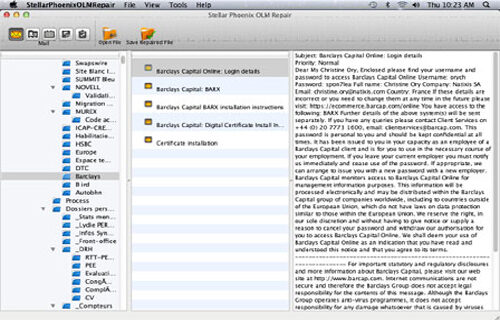
Step 5: Click the ‘Address Book‘ icon to preview your recoverable contacts in which middle pane shows all the contacts in the adress book and right pane shows the details of the selected contact.
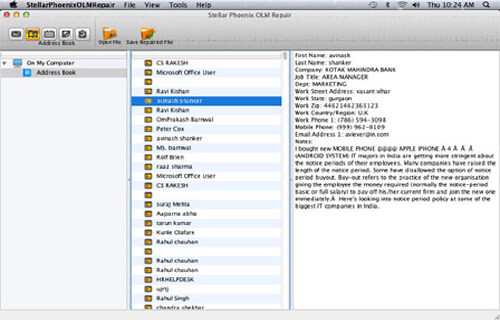
Step 6: Click the ‘Calendar‘ icon to preview your recoverable Calendar notes in which middle pane shows all the calendar entries and the right pane shows the details of the selected entry.
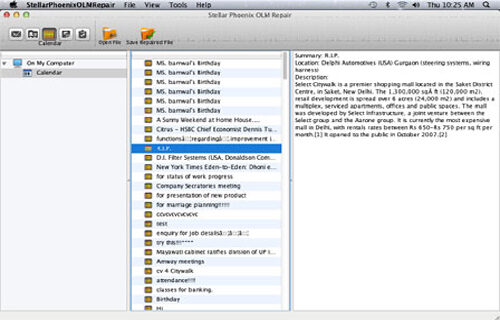
Step 7: By hitting the ‘Notes‘ icon, you can preview your recoverable notes. The middle pane will show all the notes which is available in your mailbox and right pane shows contents of the selected note.
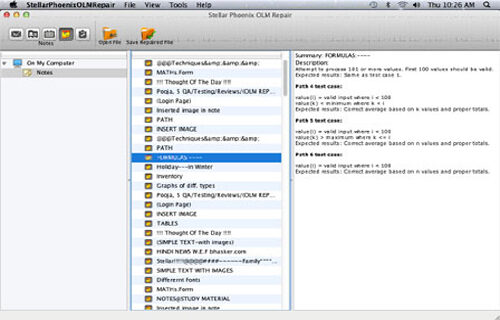
Step 8: Hit the ‘Task‘ icon to preview your recoverable tasks in which middle pane will show all the task in the mailbox and right pane will show the content of the selected task.
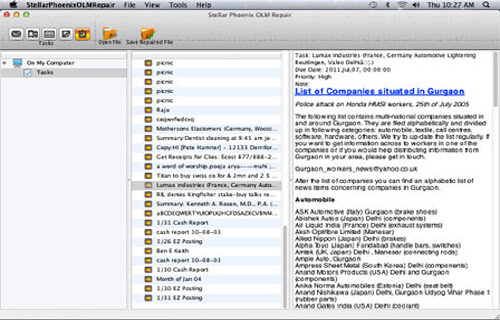
Step 9: Click on the ‘Save Repaired File‘ to save the recovered mail objects. Provide the destination name and the file will be saved by the name-Main identity.rge.
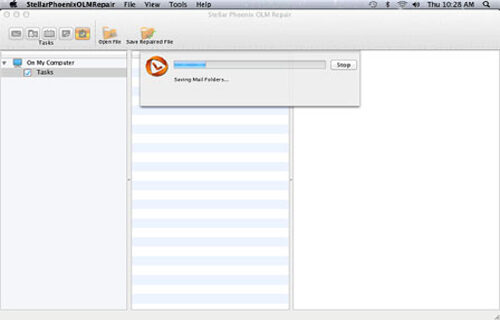
Time to Wrap-up
The database daemon fatal error on Mac Outlook 2011 can cause because of various unexpected reasons that I have already mentioned above. But you need not worry, you can use the above mentioned 7 best ways to fix Microsoft database daemon error outlook 2011 Mac. Apart from that, you can also go with the instant way that is OLM Repair Tool to fix this issue.
That’s all…
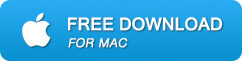
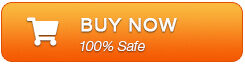

Jeff Tecson is a senior technical writer at filerepairtool.net having over 5 years of experience. He has provided solutions related EDB file, OLM, PST Repair & many other email clients. Jeff holds a degree of Master’s in Computer Science from University of California, CA. Besides writing, he loves to play games, passionate about troubleshooting different technical problems and also wants to help people by providing best solutions in the industry.
