How To Fix WMP Won't Play AVI Files Issue? [Detailed Solutions]
Are you getting an error message while attempting to play AVI files on WMP? Though Windows Media Player supports AVI files, but still due to some reason you can get the “WMP won’t play AVI files” error.
AVI is a file format that WMP should play without any issues or errors. However, there are some Windows Media Player users who still can’t play the AVI videos with it.
When WMP doesn’t play AVI videos, it returns an error message:, Windows Media Player cannot play the file. While going through the different discussions I found many users complaining about the same. Here is one of the user’s message:
Hi, I recover AVI files from the formatted SD card but some of them are corrupted. I am getting an error stated as “File can’t be played” while I am trying to play those AVI videos. Can you please help me repair such files?
Well, if you are dealing with the damaged or corrupted AVI videos and need to play it then you can use Video Repair Tool. It can easily repair your video files and you can then able to play such videos.
What Causes Windows Media Player Won’t Play AVI Files?
- Improper System Termination: The video files stored in the system get damaged when the user attempts to terminate the system in an improper way such as removing the cable wire, sudden system shutdown, etc.
- Malware Attack: Sometimes, the video file stored in the system gets corrupted by third-party applications such as malware or virus attack. Malware is nothing but malicious software that is specifically designed to disrupt the normal operation of the computer. This malicious program can be easily entered into the computer via the internet, infected sites, or by downloading infected software, sharing files, or by infected e-mails as well.
- Power Failure: While playing video files on a system and while transferring the files from one device to computer or from computer to other devices if power failure takes place suddenly the file gets corrupted or damaged in just a few seconds and it becomes impossible to access the video files.
- Header Corruption: Every video file has its header where the information of the file is stored. If these header file gets corrupted then the video file also gets damaged or corrupted and so it becomes inaccessible.
- Ejection of hard drive: Sudden ejection of the hard drive while transferring the files from external hard drives to the internal hard drives may also result in the inaccessibility of video files.
How to Fix WMP Won’t Play AVI Videos?
Solution 1: Use Video Repair Tool
Sometimes users face different issues related to their video files such as video stops suddenly, unable to play video, getting an error while trying to play video, video file fails to respond, etc.
If you face this kind of issue with your video file then it becomes very important to repair the file using any repair and recovery software. There are lots of video file formats that support different media players. In this case, using the Video File Repair Tool is one the best option.
This tool is specifically designed to repair and recover any kind of issue related to your video file. It is one of the most reliable and professional repair tools that can be used to repair damaged or corrupted video files.
This tool is capable to repair video that used to get corrupted because of some changes made in the file format, virus attack, read/write error, and compression issue. This tool can repair videos having different formats like M4V, MP4, MOV, F4A, and M4A.

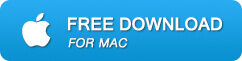
Here are the steps to use the Video Repair Tool to recover the damaged video files:
- Download and install the software and launch it on your PC.
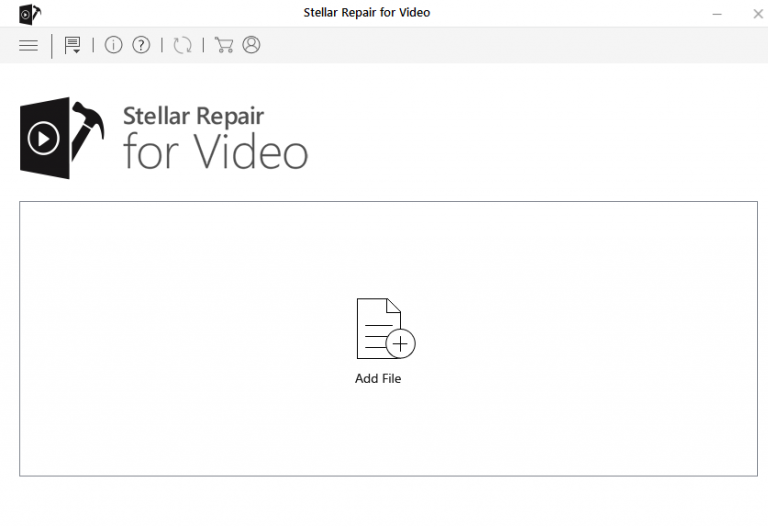
- Click on the Add File to add the corrupt MP4 or MOV video file.
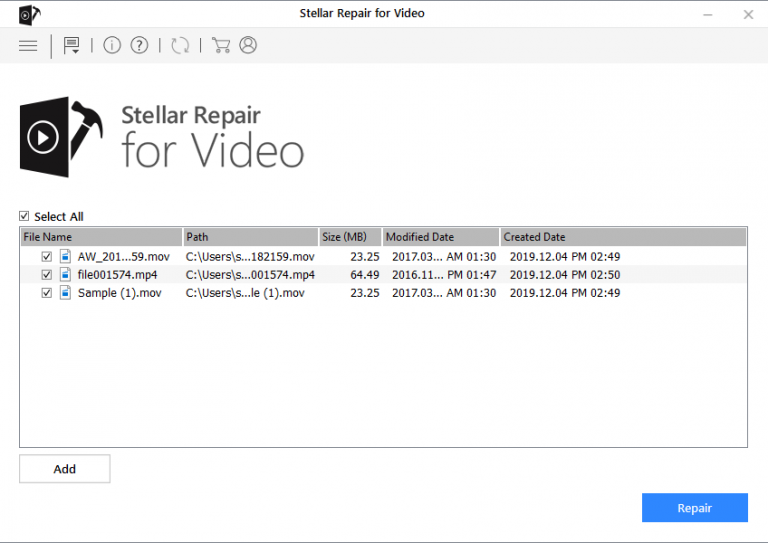
- Click on the Repair button to start the repairing process.
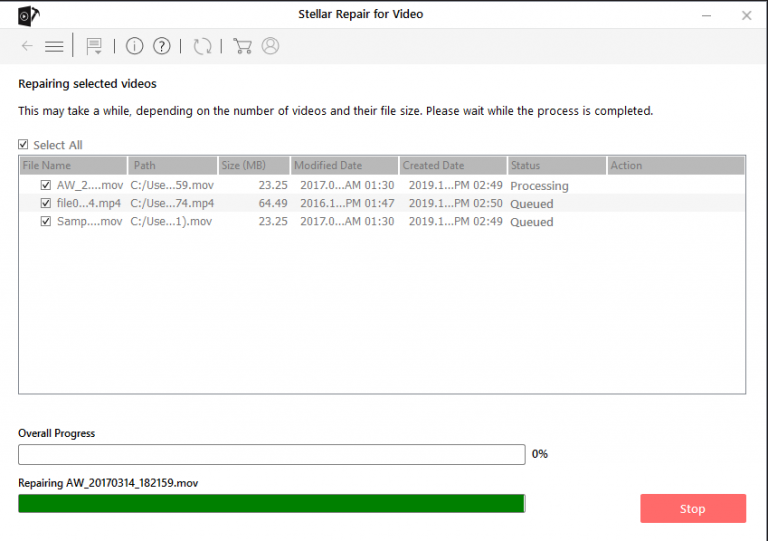
- Once the Video repairing process is completed, preview the video and click on the Save button.
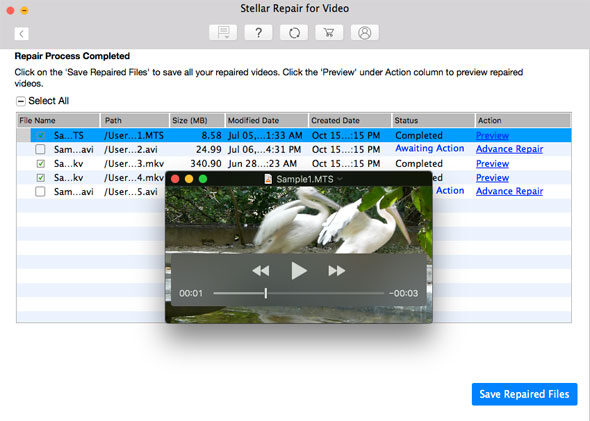
Solution 2: Convert the AVI File to Another Media Format
You can convert the AVI file to another supported WMP format such as WMV to fix the WMP won’t play AVI files issue. This isn’t exactly a fix, but it’s a workaround that will probably get the video playing.
You can convert AVIs to WMV by opening this page, clicking the Choose file button to select AVI, and then pressing the Convert file.
Solution 3: Open the AVI With VLC
You can also fix broken AVI files with the VLC media software. If it’s more of a compatibility issue, VLC will certainly play the AVI as it’s almost a universal media player.
However, note that VLC only temporarily fixes the video; so you’ll still get a playback error for it in Windows Media Player. This is how you can fix AVI videos with VLC.
- Open the VLC media software.
- Open an AVI video in VLC. If it’s an AVI with a broken index, a Broken or missing AVI dialog box window opens.
- Now select the Build index and then play option on the Broken or missing AVI dialog box window.
- You can also configure VLC to automatically fix the AVI files without any dialog box opening. To do so, click Tools > Preferences in VLC.
- Select the Input/Codecs tab and scroll to the Files section.
- Select Always Fix from the Damaged or incomplete AVI drop-down menu.
Tips To Avoid Video File Corruption
Once a video file gets damaged or corrupt then it gets unplayable or you face an error message whenever you try to play a damaged video file. There are lots of factors that can turn a healthy video into a corrupt video file.
Some tips are given below that will help you to protect your video files from being damaged:
- Use a strong Antivirus program: Sometimes video file gets damaged due to the infection of computer virus/malware, this is a very common issue that makes a video file damaged. If you want to protect your media file from virus infection then you should use an updated antivirus program.
- Always make sure that the camera’s battery is enough to record Video: If you record video files with a low battery camera then there is a chance that your video doesn’t save properly and so gets damaged. So it is strongly suggested that charge the battery of your camera before using it.
- Always use UPS with the desktop system: While doing any video-related operations if your computer gets unexpectedly shutdown then the related file gets damaged. To avoid improper system, shutdown it is recommended to take the help of UPS, this will prevent unwanted system shutdown and protect the file from being damaged.
- Create a backup of your Video files: Creating a backup of all your data is the best practice to get rid of Video file corruption, through this you can protect your important file from any types of corruption issues. If the file gets damaged or inaccessible then you can use the backup of your data and restore them without any harass.
Conclusion
So, these are the solutions you can try to fix the WMP won’t play AVI files issue on your computer. I hope this article helped you in fixing this issue on your computer and now you are enjoying watching your AVI video files on the WMP without any issue.
In case, if you have any queries or suggestions, then feel free to share it with us on Facebook and Twitter.
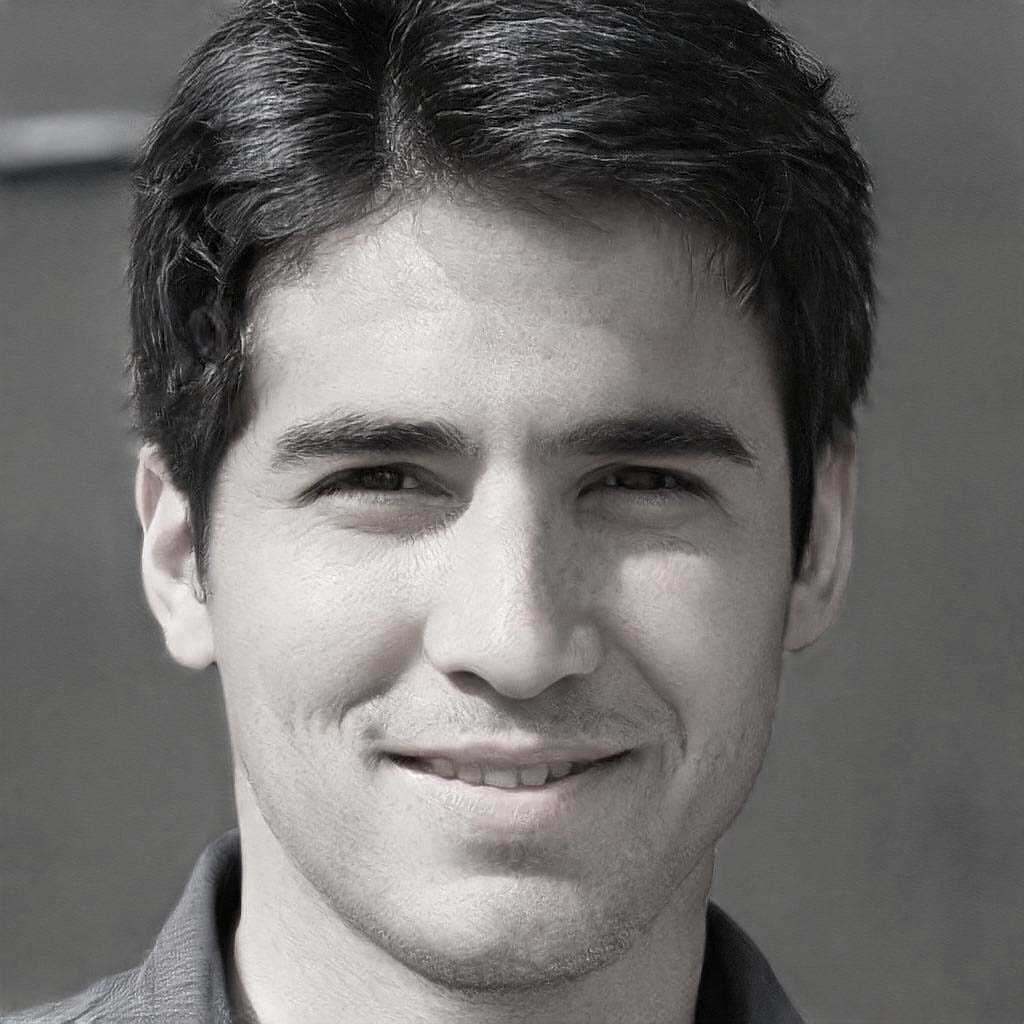
Steven Telfer is a senior writer at filerepairtool.net. He is a technology expert having over 4 years of experience and loves to write in different subjects like Video Repair, Microsoft Excel, QuickBooks, Word & others. He has a Master’s degree in Computer Application and has solve many technical problems. In free time, he loves to read books and do research work to grow in his field.
