How to restore (.QBB) files in QuickBooks on Windows/Mac
 Generally in QuickBooks user forums, it’s quite often seen that people complaining that they have restored a backup either to move QB i.e. QuickBooks to a new computer, or restore after reformatting their hard drive and they find that their company logo, on their invoices, isn’t being restored. Also, other files might be missing, which includes loan manager files.
Generally in QuickBooks user forums, it’s quite often seen that people complaining that they have restored a backup either to move QB i.e. QuickBooks to a new computer, or restore after reformatting their hard drive and they find that their company logo, on their invoices, isn’t being restored. Also, other files might be missing, which includes loan manager files.
QBB files were generally created by QuickBooks as a back-up file of the company file. These files must be opened, restored and also being saved to its company file condition by QuickBooks. Here the users are quite being prompted and also used up by QuickBooks to retrieve a company file when they are choosing “File – Open”, and hence also choose back-up file as the file type so QuickBooks that could easily open and massage it as necessary. Sometimes, it must be restored not as the “QBB” file, but as the resultant “QBW” file in order to a write-enabled-shared folder files that might be missing, which includes loan manager files.
However, nowadays everyone who uses QuickBooks knows that it’s quite necessary and also important to make backup copies. If they don’t make backups, then it’s better for them to make one required backup copy for the recovery issue. One should be periodically making backups with the QuickBooks backup function. However, if they restore that backup, there are some things that they have to watch out for.
Practical Scenario:
One of the daily users of QuickBooks has suffered from one of the problem that has been discussed below:
“After a computer restores & reinstall of my programs I am unable to open my QuickBooks V7 .QBB working file. Yes, my working is a .qbb file. I copied & pasted it to an ext hard drive before reformatting my C drive & reinstalling all of my programs. I have been opening the file from my Documents on my C drive & also my ext hard drive. I also had been tried to open through Quickbooks Open Company File & by the Restore function. The Open With info is QuickBooks. I have had this happen before when changing to new computers, but have always been able to open the file just by opening it from the File Directory. But, I suspect this is because the company file was still open when I copied & pasted it to my backup drive. It’s an old Version, i.e. V7 but I don’t want or need to update because this version still suits my needs”.
Reasons behind the failure of (.QBB) files:
1. The most common reason behind the corruption of (.QBB) files is due to networking errors or network connection failure may also corrupt it.
2. Due to improper system shutdown may also affect the QuickBooks file.
3. Sometimes, if power cut occurs while accessing or using the QuickBooks file then an error occurs in the database and it gets inaccessible.
4. Also, hard disk errors and RAM errors could also affect all the information of QuickBooks file.
5. Many a time virus attack could also infect the database of QuickBooks and makes it inaccessible.
Problems occurrence in (.QBB) files:
1. Due to the corruption issues the (.qbb) files generally takes very long time to open the QuickBooks file.
2. Sometimes, when the number of users is increasing then it gradually slowdown the task of company file.
3. Many times QuickBooks reinstall fails.
4. Also, user can’t able to move or copy the data of QuickBooks file.
5. Moreover, rebuilding of the data file fails.
6. Generally, data file updating is fails whenever the user wants to update it.
7. Also, it takes very long time to open the QuickBooks file.
If the users are facing the given issues or related issues then it is sure that their (.QBB) files and also the QuickBooks file has been damaged or being suffered from a corrupted and hence they could only fix the related issues by repairing it. To repair this file they can use a QuickBooks file repair tool. This repair tool is quite being able to fix all the related issues and he/she can also recover the deleted or missing data from the QuickBooks file. This repair tool is very fast and effective and also portable, can easily repair files successfully.
How to repair corrupted (.QBB) files?
In order to repair any corrupted, spoiled and damaged (.QBB) files, user can make a use of QuickBooks repair tool. This recovery tool is very helpful and efficient that could able to recover and rectify all the information related to the vendors, customers, services, employees stored in a QuickBooks. If (.QBB) files in a QuickBooks get corrupted and users are unable to access or locate the related information then it is very difficult situation for any QuickBooks user. For fixing these kinds of situation they need to apply QuickBooks repair tool and recover all the files from their corrupted or damaged QuickBooks without affecting any data loss. If any annoying or irritating error occurs every time when they try to access or open the (.QBB) files in QuickBooks then they need to apply this tool because it could also able to fix QuickBooks errors.
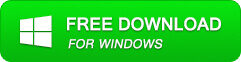
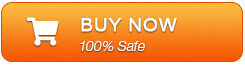
Fixing Corruption:
Here there are complete instructions mentioned below step by step on in order to resolve (.QBB) file corruption in QuickBooks:
Step 1: User need to click on the ‘Select File’ button if they know the location of QuickBooks file and select ‘Search Files’ if they don’t know the location of file.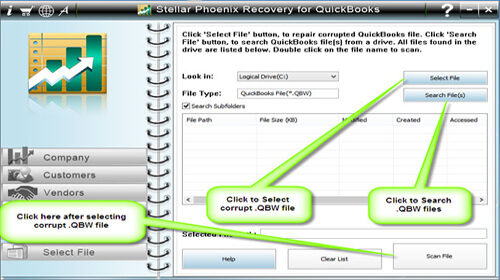
Step 2: They need to click the ‘Scan File’ button in order to scan the selected file.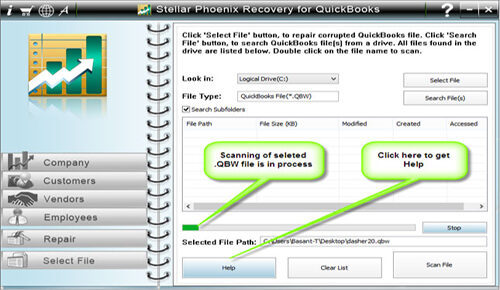
Step 3: To see the preview of scanned company information, he/she need to click on the ‘Company’ button.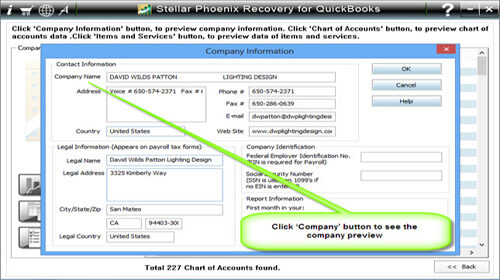
Step 4: User just need to click on the ‘Customer’ button for seeing the customer related information.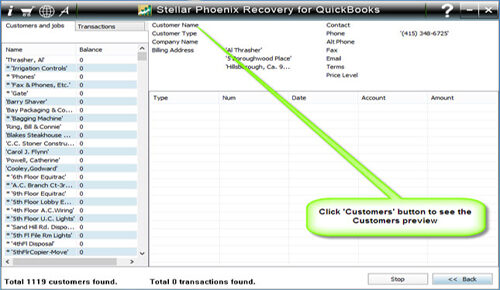
Step 5: If they want to see the information of vendors, they need to click on the ‘vendor’ button.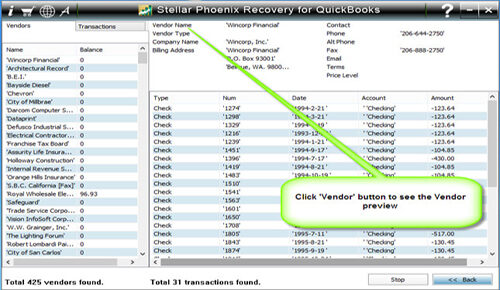
Step 6: To see the employees related information he/she need to click on the ‘Employees’ button.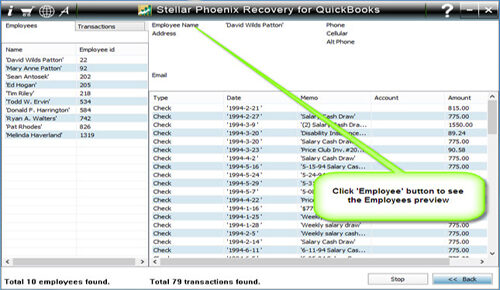
Step 7: Now they need to click on the ‘Repair’ button, a ‘Save As’ dialog box is displayed, they need to select version, path and after it click on the ‘Start’ button.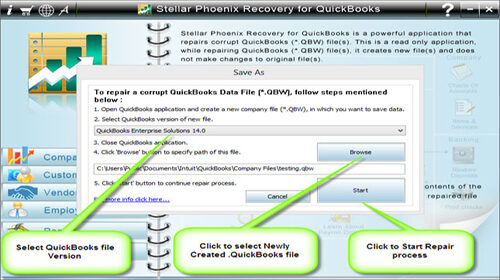
Step 8: If repair process is successfully completed then the ‘repair process completed successfully’ message box is displayed, user thus now need to click on ‘OK’ to close this message box.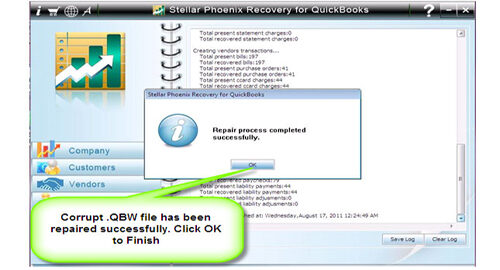
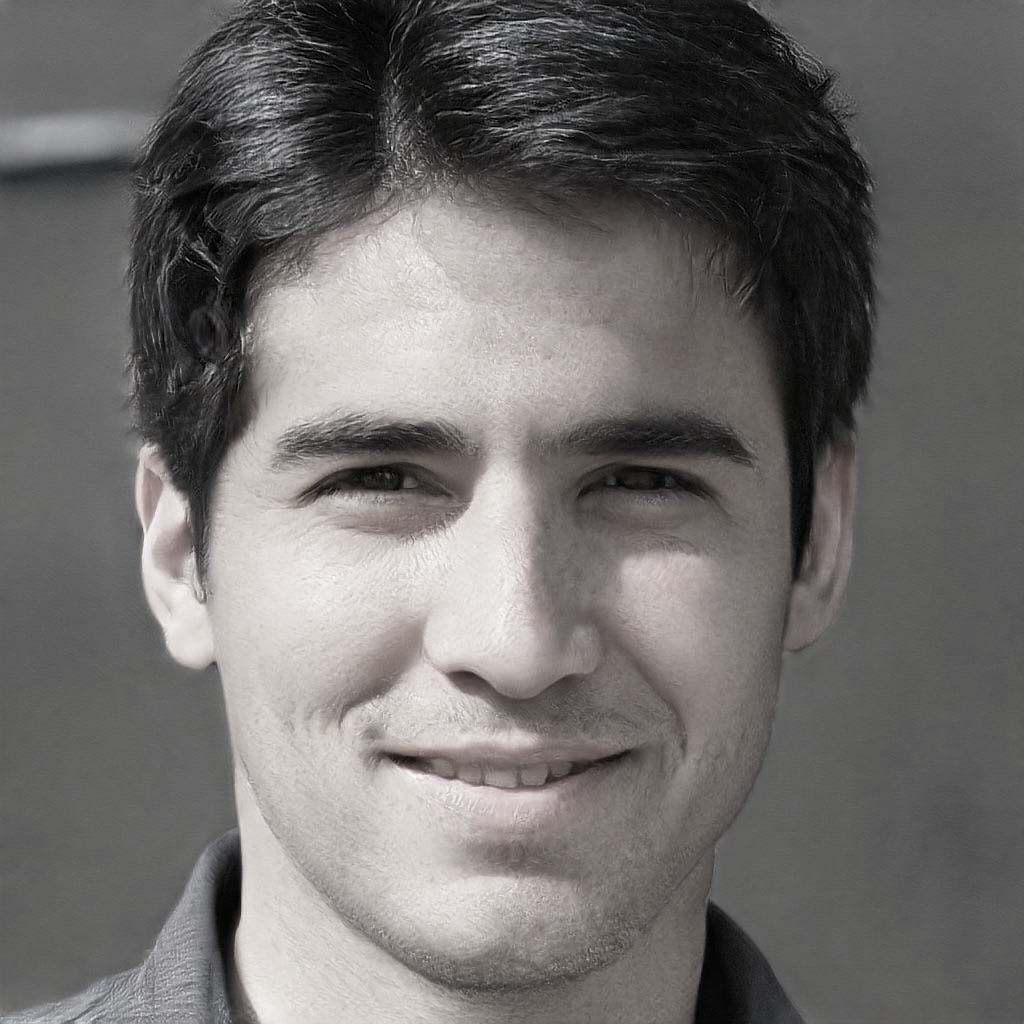
Steven Telfer is a senior writer at filerepairtool.net. He is a technology expert having over 4 years of experience and loves to write in different subjects like Video Repair, Microsoft Excel, QuickBooks, Word & others. He has a Master’s degree in Computer Application and has solve many technical problems. In free time, he loves to read books and do research work to grow in his field.
