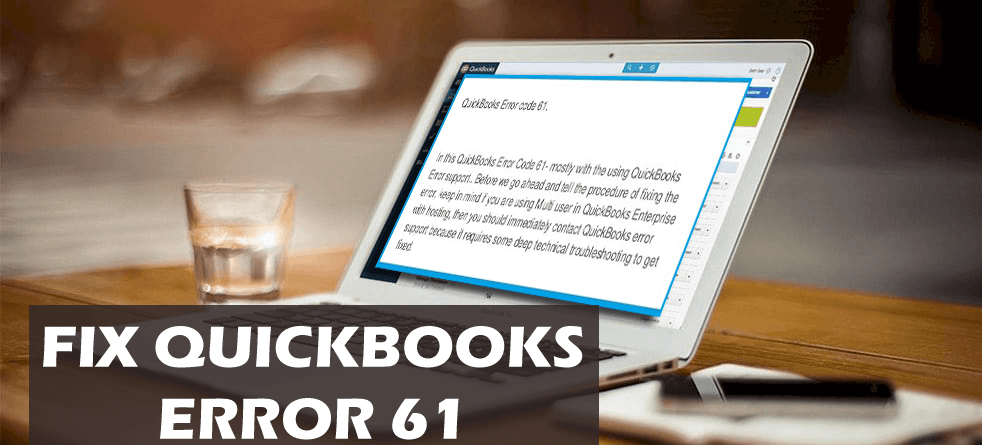[Quick Guide] How To Fix QuickBooks Error 61?

QuickBooks is the well-known and renowned accounting software available in the market. From small companies to large enterprises, all of them use the QuickBooks software to manage their company data in an organized and efficient way.
As of being the software, users often experience technical glitches in QuickBooks. And, today we are going to discuss one of the most common problems – QuickBooks error 61.
Causes of QuickBooks Error Code 61
There are several reasons that may cause your QuickBooks to throw an error code 61. Take a quick look at the below-given points to find out the all possible reasons:
- If your QuickBooks Company file is corrupted or damaged.
- This can also happen because of the malware/virus attack on QuickBooks.
- Die to the corrupted .TLG or .ND file.
- If you have mistakenly deleted the important framework or any registry page
- Or, if the bank has issued you a new account number or credit card.
How to Fix the QuickBooks Error 61?
Solution 1: Run Full System Antivirus Scan
Like many other Windows users, you also must have Windows Defender or any other third-party antivirus installed on your computer. So, here comes the first and the most basic method for fixing the QuickBooks error 61.
As I already mentioned, this error can occur due to the malware or virus attack, hence performing the full system scan on your system can fix this issue To run a Windows Defender scan, follow these steps:
- Go to the Windows Search box and type Windows Security.
- Click on the Windows Security.
- Go to the Virus & Threat Protection option present in the left pane of the window.
- Click on the Scan
- Next, select the Full Scan option and click on the Scan now
- Now, Windows Defender will perform the full system scan. So, wait until the process is completed.
- After the scanning is finished, you will see the result. If everything is ok on your PC, then you will get a message that says – No Current Threats.
- But if there is some virus or malware present on your PC, then you will get this message – Threats Found. To remove this threat, click on the Start actions
Solution 2: Re-Sort Charts of Accounts List
Another potential solution to fix the QuickBooks error 61 is to re-sort the chart of the Account list. To do this, follow these steps:
- Launch QuickBooks Desktop > click on the Lists > Charts of Accounts.
- Check the Include Inactive checkbox.
- Click on the View > select Re-sort List.
- Now, a message will pop-up on your screen – “Are you sure you want to return this list to its original order?”. Here, click on the OK
- Now, you need to verify the company file.
- If the QuickBooks error 61 still appears, then follow the next steps.
- Make a new account and merge it with the existing damaged account.
- Restart your computer and open the file to check if it resolves the issue or not.
Solution 3: Restore the QuickBooks Company File
- Launch QuickBooks Desktop on your computer.
- Go to the File
- Click on Open > Restore Company.
- Click on the Backup Company file and then select the Restore Previous Local Backup option from the menu list.
- Now, follow the onscreen instructions to choose the backup file and restore your QuickBooks company file.
Solution 4: Update the QuickBooks Company File
- Open QuickBooks desktop on your computer.
- Click on the File tab > select the Open or Restore company
- Now, select the ‘Open Company File’ option and click on the Next
- Search the data file > click on the open
- Click on the Update Now
- Now, follow the on-screen instructions.
- Finally, copy the backup and paste it into the Company file folder.
Solution 5: Update Your QuickBooks Software
- Go to the QuickBooks menu tab and click on the Help tab.
- Click on the Update QuickBooks.
- Go to the Update Now tab.
- Now, select the updates available in the list, then click on the Get Updates button.
- Now, restart your QuickBooks.
- Next, you will be prompted to update your QuickBooks desktop.
- Click on the Install/Yes button and follow the given instructions.
- Restart your system once the update process is completed.
Solution 6: Use Rebuild Data Utility
- Go to the File menu, select Utilities, and click on Rebuild Data.
- If you get a notification to back up your company file, then click the OK button.
- Wait for a couple of seconds until the message “QuickBooks is not responding” is displaying on the screen.
- Now, click “OK” after getting the message “Rebuild has completed”.
Solution 7: Reinstall Microsoft .Net Framework
- Exit all running applications from Windows.
- Click the Start button and select Control Panel.
- Under the Uninstall a Program sections click Turn Windows Features on or off.
- Checkmark the box beside .NET Framework 3.5.
- If already selected then first unmark the box and then checkmark it again.
- Once Windows ask for confirmation to reboot the computer click Yes.
- You can also download Microsoft .NET Framework Repair Tool to automatically repair .NET installation errors.
- After the computer reboots open QuickBooks again.
Fix QuickBooks Errors With QuickBooks Repair Tool
If you are struggling to fix the QuickBooks errors and issues using the basic manual troubleshooting ways, then I highly recommended using the QuickBooks Repair Tool.
This tool is capable of fixing all QuickBooks related issues. It is the most reliable and efficient solution to repair all the files from your corrupted or damaged QuickBooks without any data loss. This repair tool performs the complete scan on the QBW file and able to recover the entire records.
It helps in restoring the recovered QBW files at the user-defined location. It fixes all QuickBooks errors effectively and makes your file accessible. This tool is extremely safe as it does not harm the original file because the repair process is carried on a copy of the original file.
The entire transactions are recovered by this software in their unique currencies. It provides a streamlined recovery process and has automatic updating efficiency.
It is easy to use and has a user-friendly interface, so you don’t need any prior technical knowledge and can be easily used by non-technical users also.
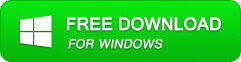
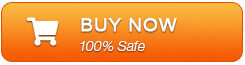
How to Fix QuickBooks Errors/Issues Using QuickBooks Repair Tool?
Here are the steps you need to follow to fix the QuickBooks error using QuickBooks Repair Tool:
- First, download and install the QuickBooks Repair Tool.
- Open the tool, then click on the Select File button and select the corrupted .QBW file. You can also click on the ‘Find‘ button to search the corrupted .qbw file in a particular drive.

- Now, you will get a list of QuickBooks files from the selected drive. Here, choose the corrupt file and then click on the Scan File button to start the scanning process.
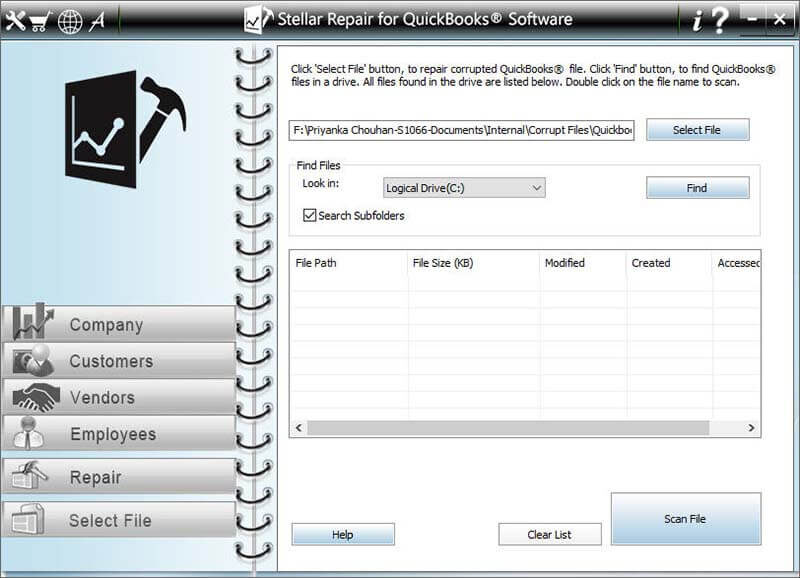
- Once the scanning process is finished, follow the on-screen instructions to see a preview of the data.
- Now, you can preview the company, customers, vendors, and employee information.
- Click on the Company button to preview the company information.
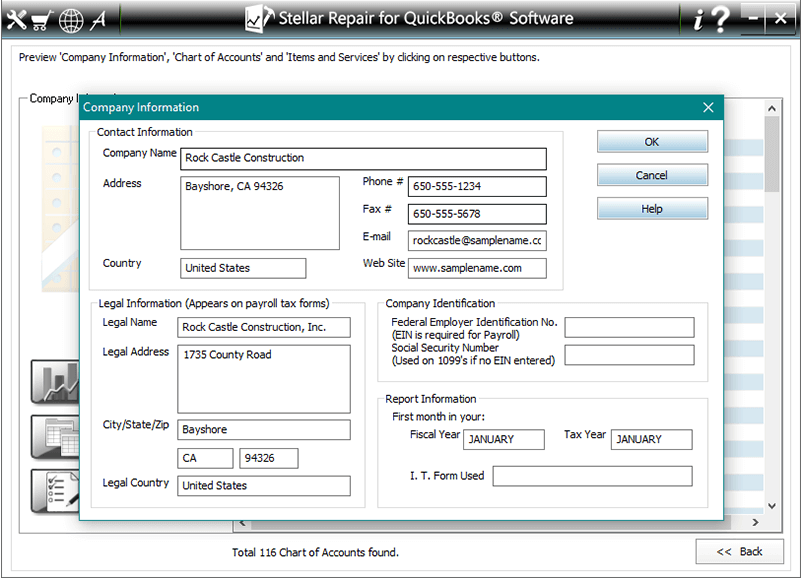
- To preview the customer information, click on the Customers button.
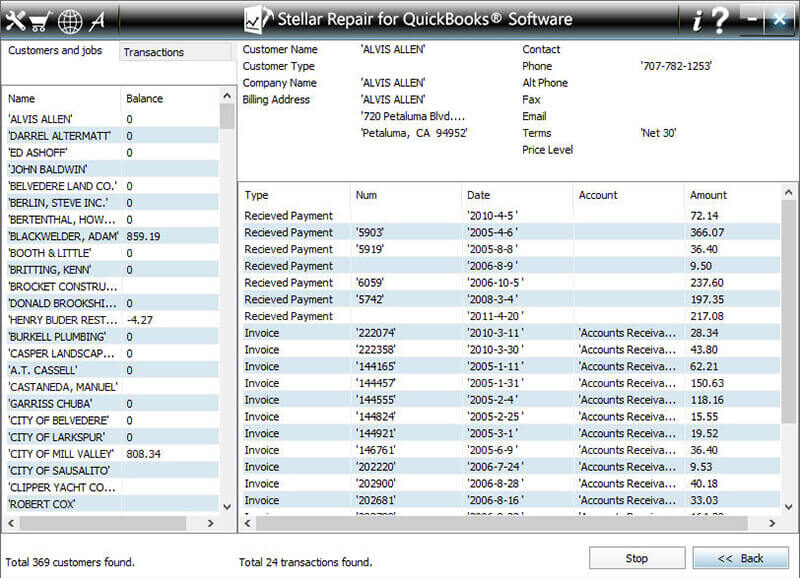
- Click on the Vendor button to preview the information of the Vendor.
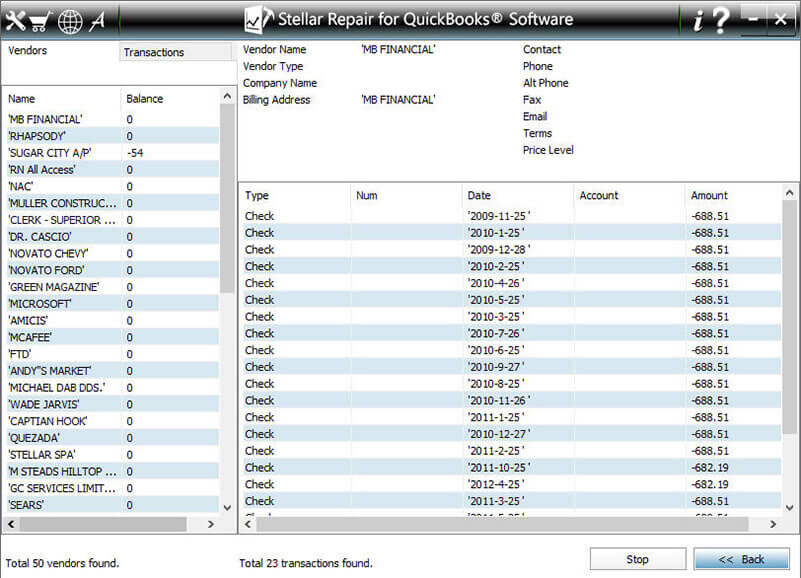
- Preview the employee information by clicking on the Employees button.
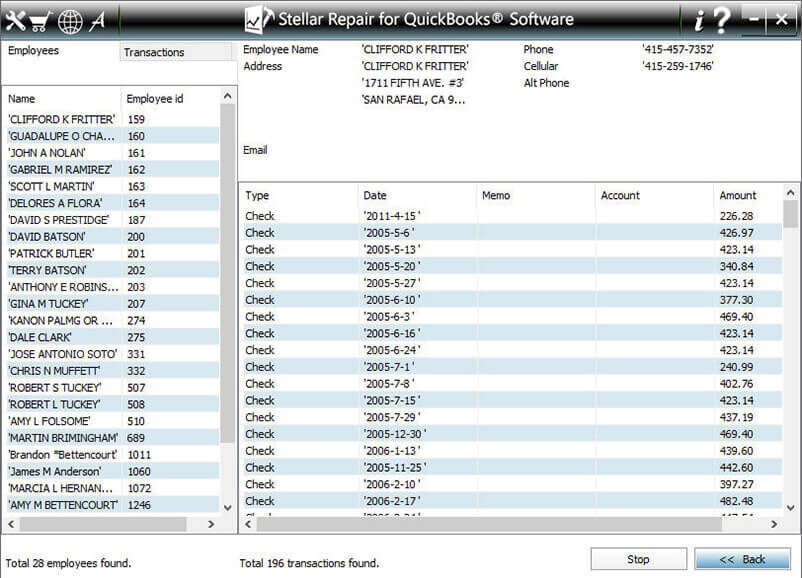
- Click on the Browse button to specify the path of the new blank file you have created.
- Select the QuickBooks version.
- Click on the ‘Start‘ button to start the saving process.

- Once you save the QuickBooks file successfully, the software will prompt you with this message “Repair Process Completed Successfully“.

Conclusion
So, these are some of the methods using which a user can fix QuickBooks Error code 61 issue.
However, if you are still struggling with this or any other Quickbooks issue, then you can reach us on Facebook or Twitter for further guide and efficient solutions.
Apart from this error, if you are getting any other issues, then you must try the QuickBooks Repair Tool. It will surely help you to fix the QuickBooks errors and issues.
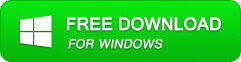
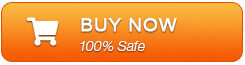
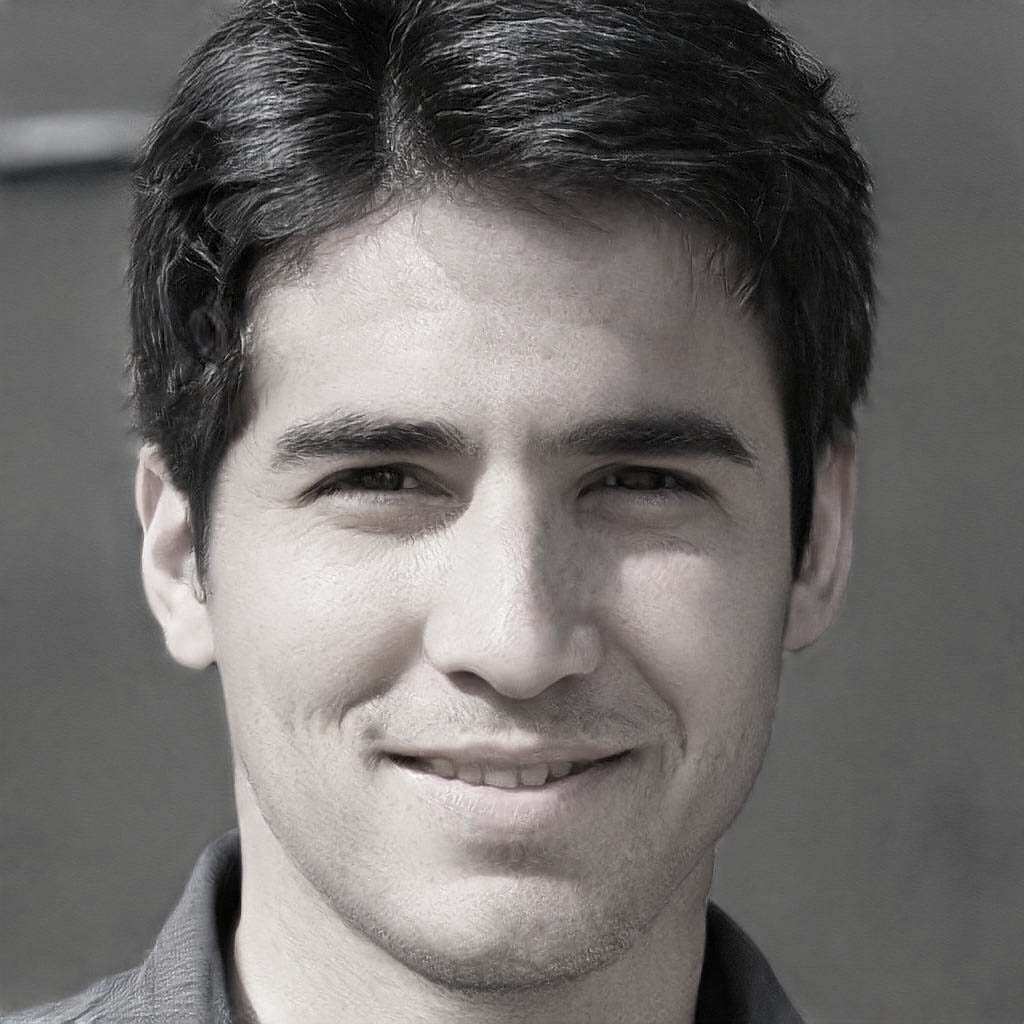
Steven Telfer is a senior writer at filerepairtool.net. He is a technology expert having over 4 years of experience and loves to write in different subjects like Video Repair, Microsoft Excel, QuickBooks, Word & others. He has a Master’s degree in Computer Application and has solve many technical problems. In free time, he loves to read books and do research work to grow in his field.