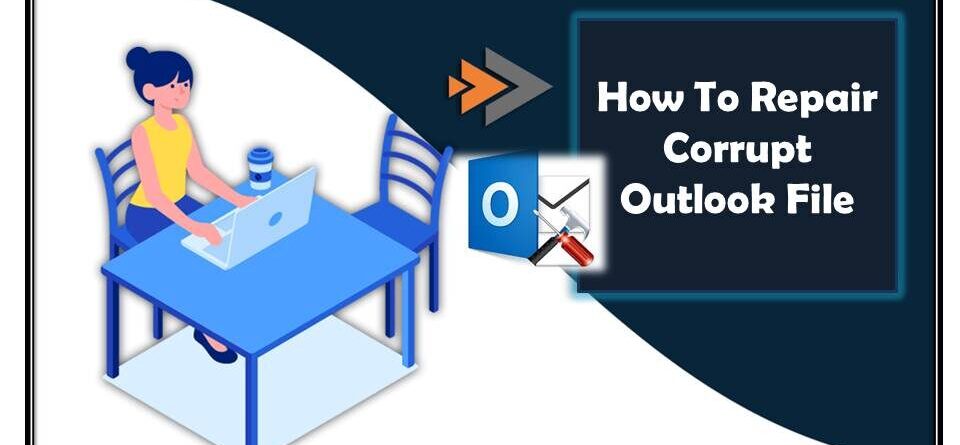How To Repair Corrupt Outlook 2007/2010/2013/2016/2019 File
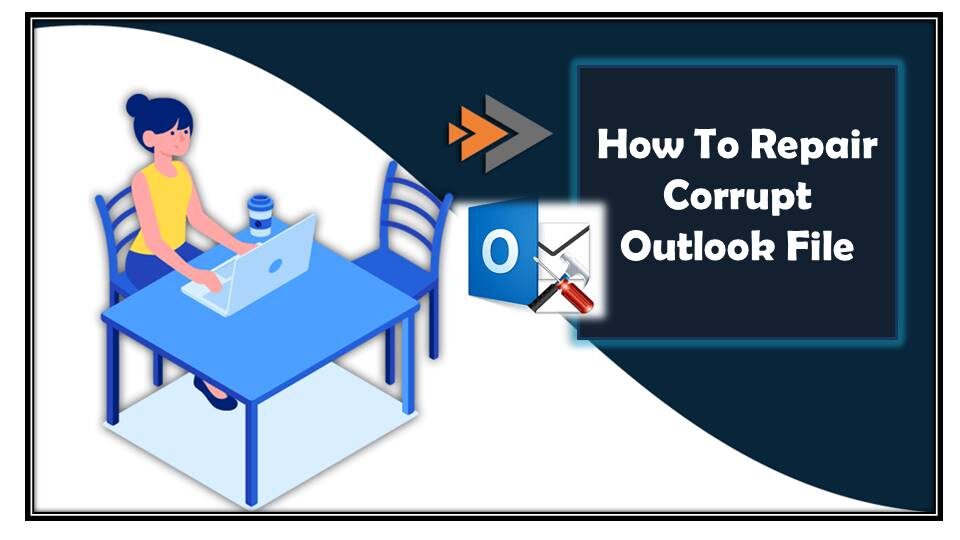
Summary:
This post mainly focuses on Outlook corruption. So, throughout the blog, you will get to know complete detail about Outlook ost/pst file corruption. Like reasons of pst/ost file corruption, fixes to repair Outlook file, and much more…
Best Software To Repair Corrupt Outlook File
Those who don’t want to put their Outlook data at the risk of data loss; or mainly those who don’t want to go with lengthy manual procedures. For them choosing the experts recommended Outlook File Repair Tool is the wisest option. You must try this fully automated solution to repair corrupt outlook data file without any hassle.
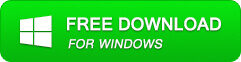
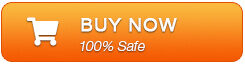
- With this professionally designed tool, you can resolve all kinds of Outlook PST corruption.
- This software is capable of repairing any damaged PST or OST file as well.
- It scans intact file painstakingly and substitutes it with a fit PST file.
- Even the files that are password protected or encrypted files with simplicity.
- It can easily repair and restore all email messages, journals, notes, appointments, tasks, calendar items, and other Outlook items.
So download this amazing Outlook file repair tool, to fix any sort Outlook file issue.
Steps To Repair Corrupt Outlook File Using Outlook File Repair Tool:
Step 1: You need to download, install, and run outlook PST repair tool. Then click on ‘select outlook file’ to choose the PST file where you want to work or you may find the specific PST file also.
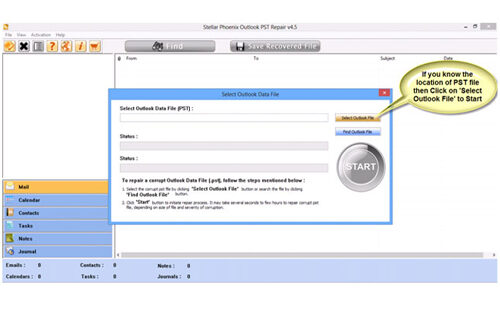
Step 2: Press “start” to begin scanning, once you have selected the PST file.
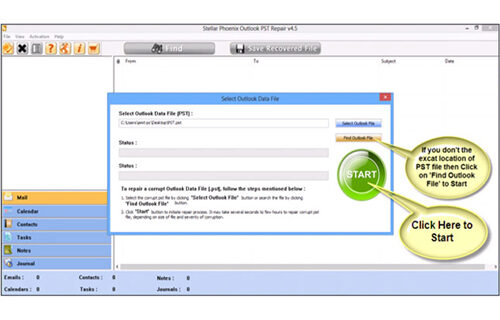
Step 3: After completion of scanning, all recovered mailbox folders and other data appear on the left side of the window. You can select the files of your choice from those.
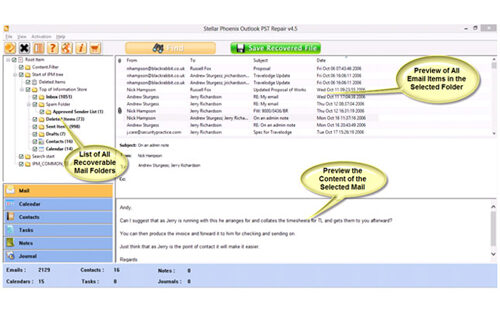
Step 4: After selecting items of your choice you can press “save recovered file” to recover the files on your PC.
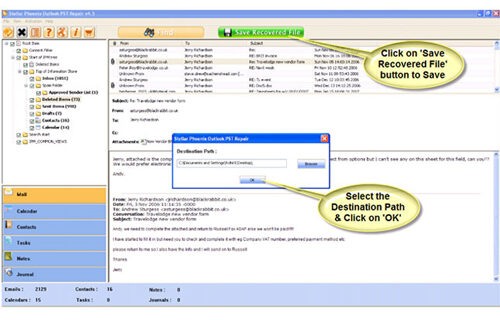
Step 5: When your files are saved, a dialogue box appears that confirms that files are saved and also shows the “recovered file size” and “destination path”.
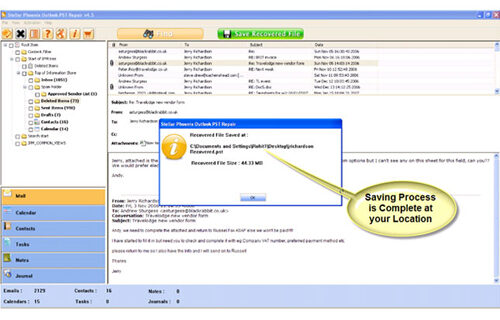
By going through all the above procedures, you can fix corrupt Outlook file successfully.
How To Identify Outlook Data File Corruption?
After the Outlook file corruption, you will start receiving the following error message on your Outlook application:
- Outlook can’t open your data file
- Outlook can’t open the set of folders
- The outlook data file may be damaged
- Cannot start Microsoft Outlook. Cannot open the Outlook windows. The set of folders cannot be opened. Errors have been detected in the file ….outlook.pst.
- The file …outlook.pst is not an Outlook data file (.pst)
What Are The Reason For Outlook Data File Corruption?
- When wandering from a preceding Outlook version to 2016, a fresh file will be created that might possibly corrupt the older version.
- If your PST file crosses the permissible size limit then it will increase the chances of Outlook file corruption.
- Usage of network shared drive for the purpose of sharing your Outlook PST file could cause Outlook file corruption. mainly this happens due to technical issues like connection failure or degrades.
- Bad segments within your hard disk are another probable reason for the occurrence of PST file corruption and hence PST file becomes inaccessible.
- Making use of untrustworthy software for splitting or compressing the PST file can damage them.
- If your system is infected by virus then they can damage Outlook data file.
After having knowledge about the main culprits responsible for Outlook PST file corruption. It’s time to move onto another very important aspect regarding MS Outlook corruption i.e how to repair corrupt Outlook files?
How To Repair Corrupt Outlook PST File?
MS Outlook offers a built-in repair function that helps you to repair corrupt Outlook PST files. The in-built Outlook Inbox repair tool is also known as SCANPST.EXE which helps users to fix several Outlook application issues and errors.
It is downloaded during MS Office or MS Outlook installation and you can find them in these locations according to your MS Outlook versions:
- In MS Outlook 2013: C:Program FilesMicrosoft OfficeOffice15
- MS Outlook 2010: C:Program FilesMicrosoft OfficeOffice14
- In MS Outlook 2007: C:Program FilesMicrosoft OfficeOffice12
- MS Outlook 2003: C:Program FilesCommon FilesSystemMSMAPI
- In MS Outlook 2002/XP: C:Program FilesCommon FilesSystemMAPIscanpst.exe
- MS Outlook 2000: C:Program FilesCommon FilesSystemMAPINTscanpst.exe
- In MS Outlook 97/98: C:Program FilesCommon FilesWindows Messagingscanpst.exe
If you want to repair corrupt outlook PST files with inbox repair tool, you need to go to the location according to your Outlook version as shown above. Ensure that your MS Outlook program is not running in your operating system. Once SCANPST.EXE file and follow the given steps.
Steps To Repair Corrupt Outlook PST Files With Inbox Repair Tool:
1. Move to the location where SCANPST.EXE file is saved.
2. Double-click on SCANPST.EXE.
3. You will get a short window Microsoft Outlook Inbox Repair Tool will pop up.
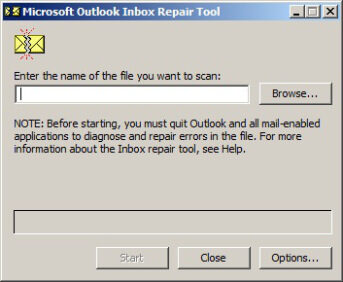
4. Now hit on Browse to choose the corrupt PST file from the system directory.
5. You will find a new window Select File To Scan will pop up. Choose the corrupt PST file.
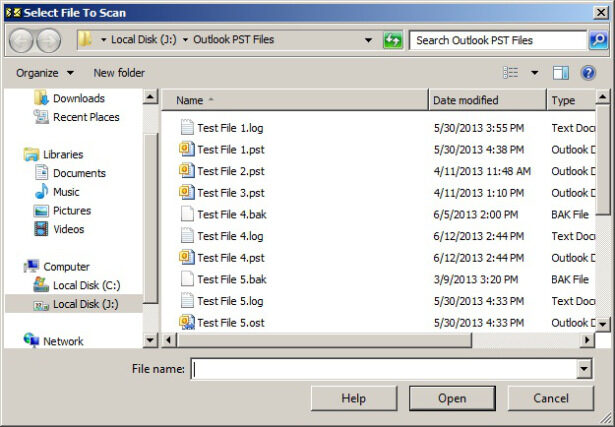 6. Chosen PST file will be shown on the edit box. Now hit on Start to start up the scanning process.
6. Chosen PST file will be shown on the edit box. Now hit on Start to start up the scanning process.
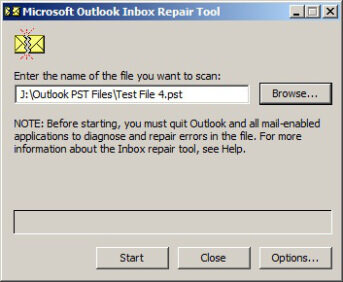
7. SCANPST.EXE will begin scanning the corrupt PST file.
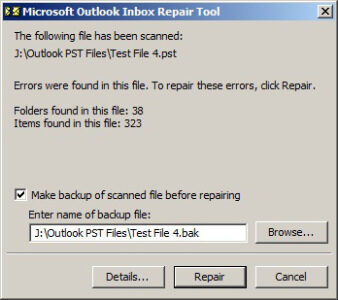
8. In few seconds the file will be scanned. You will find all the errors and issues shown there if found.
9. You will find the box “Make backup of scanned file before repairing” checked by default. You can uncheck it. Now hit on the Repair button to repair the scanned PST file.
10. With a couple of minutes, you will be able to repair the file. As soon as the file is repaired you will get a message.
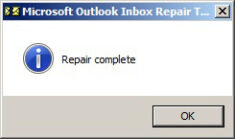
Generally, SCANPST.EXE successfully works with the corrupt PST files. But sometimes it fails to resolve the issue if the file is severally corrupted. The in-built SCANPST.EXE is helpful in fixing minor issues from corrupt Outlook PST files.
How To Repair Corrupt Outlook OST File?
Microsoft provides OST files for saving up the user’s information and email data on offline mode. You can say it as the Outlook offline storage folder.
This OST file holds the original copy of your mailbox data which exists on the exchange server. Users can easily access these offline files but for this, you have to follow the two compulsory conditions:
- These offline files must be saved as the OST file.
- Keeping your outlook application disconnected with the exchange server.
The plus point of using the OST file is that it doesn’t make any changes in the original data meanwhile making a copy of your original data from the exchange server.
So you can save your Outlook data in the OST file and later on use it when you are not completed disconnected with the Exchange server.
In this way, you can easily deal with the corrupt OST file also.
Conclusion:
Above mentioned manual methods are quite easy to apply and straightforward. But apart from this, it has some limitations like it does not Guarantee for Data Recovery, you won’t get any technical assistance, etc.
You can easily overcome these limitations by using the expert’s recommended solution Outlook PST repair tool. So, if you fail to repair corrupt outlook pst or ost file then immediately approach for Stellar Repair for Outlook.
For more queries, be in touch with us by following us on Facebook and Twitter. We are happy to help you.

Jeff Tecson is a senior technical writer at filerepairtool.net having over 5 years of experience. He has provided solutions related EDB file, OLM, PST Repair & many other email clients. Jeff holds a degree of Master’s in Computer Science from University of California, CA. Besides writing, he loves to play games, passionate about troubleshooting different technical problems and also wants to help people by providing best solutions in the industry.