Can't open Office attachments in Outlook 2010!
Published by Jacob Martin on December 2, 2013
An email message which includes attachments can easily be identified by paper clip icon in the message list. Any files can be attached with the messages. When you receive a Outlook email that contains an attachment you will receive the following message at the top of the message or of the Reading pane.
“Outlook blocked access to the following potential unsafe attachments.”
Microsoft Outlook 2010 has potentially very unsafe attachments such that .exe, .bat, .vbs and .js files may get prone to viruses and malware more. So even if the Outlook attachment is protected then to it is necessary to pay attention while opening any attachment especially when you have doubt about sender’s authenticity. And if you have to open the attachment file to see the contents that you can preview the attachment in the reading pane or in the open message. To do so you can click on the attachments that you want to see which can be seen in the message body. And then to go back to the messages you have to click on the next attachments or on the Attachment tools tab in the Message group click on Show Message.
I came across one of such situation, last week I had a problem with Microsoft 2010. When I attempted to open the attachment in the email, I got an error message. “The file corrupt and cannot be opened”. This issue was only occurred with the Outlook attachment and not with the PDF. And when I forward that attachment to another user, it opened just fine on the other system. Then I tried to reinstalling and reinstalling but it did not made any difference
The reason behind this cause can only be malicious stuffs or programs. You would believe or not but now days people actually started to create and send messages with attachments that can make harm or even can destroy the computer. There are a number of file types in which viruses can be easily attached or the file may itself be able to work maliciously. Among them the most commonly known are scripts (automated processes) and executables (programs). These filename consists of 2 parts a name and the extension. The extension is the file name type that can be seen after the dot. For example .exe is the extension of executable files.
Sometime Outlook fails to open attachments that do not have file name extension that is registered with a program on the computer. This can also occur if the file attachment does not have any file extension. For example if you save a Notepad file without its .txt extension, then the file name does not have any association to Notepad program when the file received as an attachment of email.
On the other hand the problem with attachment may cause though. If the “Do not allow attachments to be saved or opened that could be a potential virus” option has been enabled. And the attachment is determined as unsafe by the “Outlook Express”. When the above virus protection option is enabled, Outlook uses the Internet Explorer unsafe file list and Confirm opening after downloading settings in the folder options to determine if the file is safe or not. So when the attachment with a file type that has reported as “unsafe” does not get downloaded and so the access to these attachment is removed.
To resolve your Outlook from such situation you can associate a file type with the file by:
- Firstly right click on the attachment and then click on the Open.
- Then click on save it to disk and then click on the OK.
- Then click on the desktop icon and then click on the Save button.
- Right-click on the file and then click on the Open With option.
- Then Click the program that you want to associate the file and the click on Ok option.
And if the Outlook gets corrupted though virus it received and as a result it restricts any attachment from opening then on other option left In front of you other than reinstalling the Outlook. Virus infection may severely damage the PST due to which any operation or accessibility of attachment may get restricted and some time lead to deletion of file. So to get rid of this these threats usually people try to use anti-virus programs. But after scanning you came to know that the Outlook has been severely corrupted beyond repair then the antivirus deletes the file from the outlook.
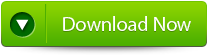 |
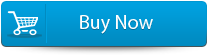 |
 |
This operation male also delete the incomplete PST file compact operation also. After this you will not able to recover your PST file without the use of Outlook PST File Repair Tool. This tool designed with advanced recovery algorithms which thoroughly scans the whole PST file to recover your deleted or corrupted folder in Outlook 2010 without any complication or hassle. This tool can even be used when built in inbox repair tool known as scanpst.exe of the Outlook fails to deal with the above issues. This reliable tool efficiently restores the attachments, emails, calendars, events, tasks, and other attributes from the corrupted PST file. It can even fix the any corruption related issues that can encounter in Password Protected and highly encrypted PST files.
Steps for using outlook repair tool are shown below:
Step 1: You need to download, install and run outlook PST repair tool. Then click on ‘select outlook file’ to choose the PST file where you want to work or you may find the specific PST file also.
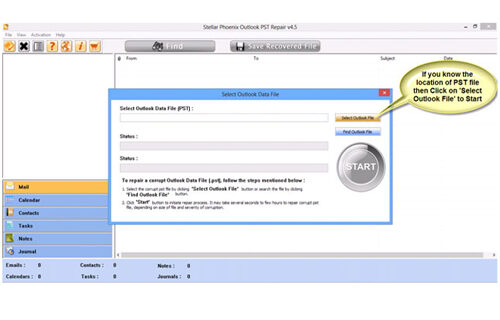
Step 2: Press “start” to begin scanning, once you have selected the PST file.
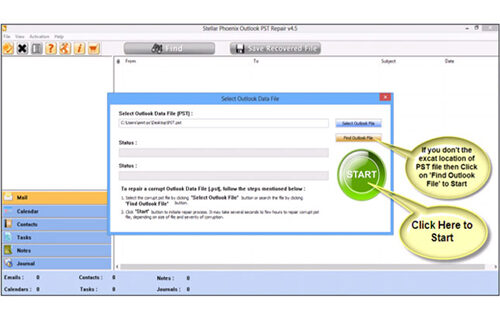
Step 3: After completion of scanning, all recovered mailbox folders and other data appear on the left side of the window. You can select the files of your choice from those.
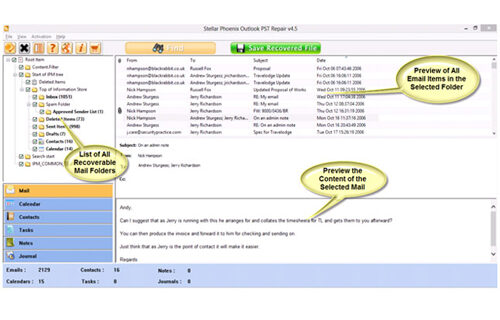
Step 4: After selecting items of your choice you can press “save recovered file” to recover the files on your PC.
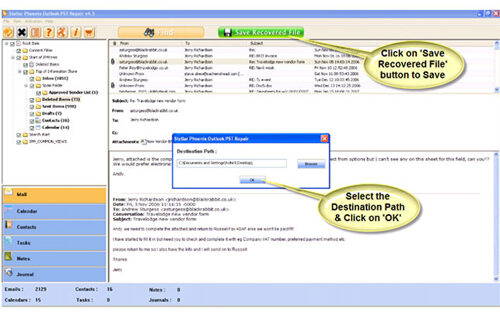
Step 5: When your files are saved, a dialogue box appears that confirms that files are saved and also shows the “recovered file size” and “destination path”.
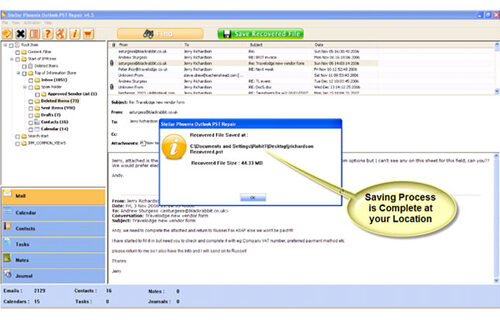
By going through all the above procedures, you can fix your outlook out of memory error successfully.
