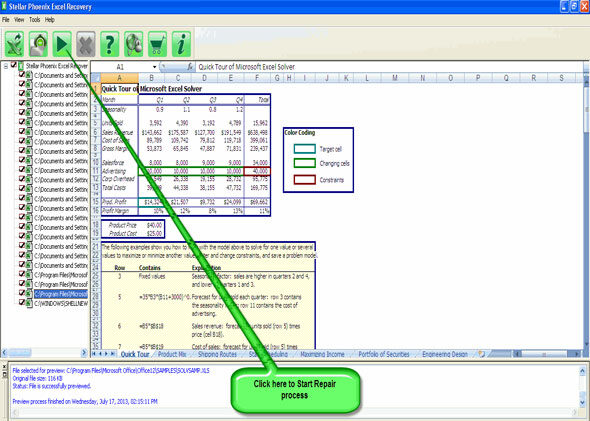Top 5 scenarios which cause MS Excel to corrupt and their solutions!
Published by Jacob Martin on April 23, 2014
 MS Excel is considered as one of the most popular spreadsheet application which is developed by Microsoft used basically for calculation, graphing tools, pivot tablets and many more. MS Office is hugely useful utility which is provided by Microsoft. This application is a combo box which has several other applications such as MS Excel, MS Word, MS PPT, MS Access, MS Outlook, MS Office Publisher and many more. Among these entire list, most used ones are MS Excel, MS Word and MS PPT. Hence almost all computers users use these three applications of MS Office.
MS Excel is considered as one of the most popular spreadsheet application which is developed by Microsoft used basically for calculation, graphing tools, pivot tablets and many more. MS Office is hugely useful utility which is provided by Microsoft. This application is a combo box which has several other applications such as MS Excel, MS Word, MS PPT, MS Access, MS Outlook, MS Office Publisher and many more. Among these entire list, most used ones are MS Excel, MS Word and MS PPT. Hence almost all computers users use these three applications of MS Office.
MS Excel has the capability to serve the users those who want to keep their record of every detail. With the help of this different mathematical formula, users can solve small to large calculations. Besides, through this tool users can also develop graphical representation of their data. However this application is very sensitive and because of this, even a minor mistake can make it corrupt with ease. Mentioned below are some of the scenarios in which your Excel sheet can get corrupt.
Inappropriate system shutdown– It is always suggested that you should shut down your system in a proper way by closing all the opened application. Sometimes unexpected power cu happens or due to some other reason, your computer turns off and it raises the chances of open MS Excel sheets to get corrupt because the system closes all the files in improper way which are opened during the shutdown.
Due to large size of Excel sheet– MS Excel is not a database which has the ability to handle and manage large amount of information. So, if your Excel file is large in size, then there is a high chance of getting the Excel file corrupted.
Virus infection– Computer viruses are spiteful programs which are especially designed so that they can corrupt all the file system of your computer or can damage saved files of your system. If there is any virus in your computer, then it can corrupt your MS Excel sheet.
Due to bad sectors on your data storage device– Local hard drive, pen drive, external hard drive etc are some of the data storage devices which can develop bad sectors over time. Therefore your Excel sheet can get corrupt if it is saved on bad sector of your storage media.
Issues with MS Excel application– When there is a problem with your Ms Excel application like unexpected system shutdown of an open excel sheet or improper closing of an opened file, then it can corrupt your MS Excel file.
Therefore to avoid such situations, it is recommended to do proper system shutdown, do regular hard drive status monitoring and always use updated anti-virus software. Many times the corruption of MS Excel sheet occur an error message and due to this, all the data which is saved in it becomes inaccessible. However, there are many methods by which you can repair the corrupt Excel file. Some of them are:
- Save the file in HTML format
- Use Microsoft Excel inbuilt feature AutoRecover
- Open file in Ms Excel Viewer
- Disable Macros
- Open file in MS Word
- Use MS Excel built in open & repair feature
- Use External link formulas in some other worksheet.
- Use professional Excel recovery software
However, an efficient excel recovery tool will perform the original formatting of all cells during Excel file repair process and also repair single as well as multiple Excel files. You should use MS Excel File Repair Tool which is designed to recover and repair the corrupted file or inaccessible file. It can remove the contents from corrupted excel file and create a new excel file which can be easily accessed. This recovery tool even rebuilds XLS, XLSX or any other format. This repair tool is useful for every corruption in your excel sheet and also you can overcome a variety of errors which arise in your excel sheet. It has intuitive user interface and does not require any technical knowledge.
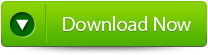 |
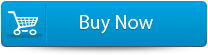 |
 |
Steps to repair the corruption:
Step 1: Download the recovery software and after that hit on “OK” button to start the process.
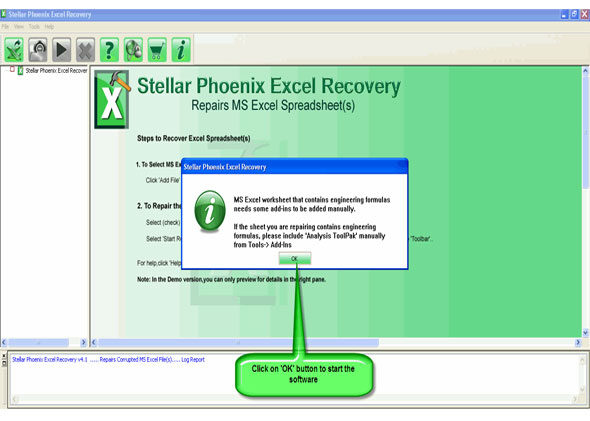
Step 2: To recover the corrupt file, hit on “Select file” button. By using the “Look in” you can search from particular logical drive.
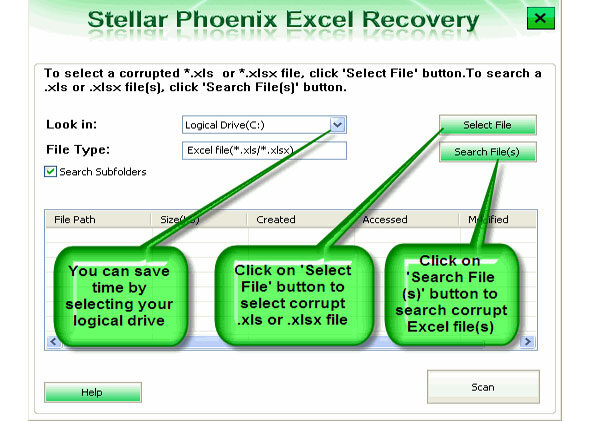
Step 3: Select the corrupt file from the search list with the help of check box. After that hit on “Select all” and hit on “Start” button to begin the scanning process.
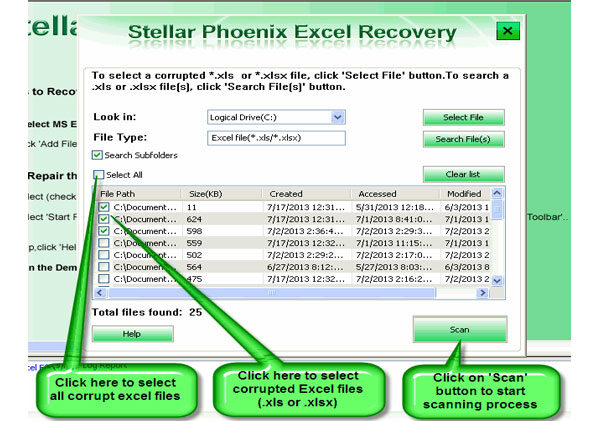
Step 4: As soon as the scanning process completes, you can view your corrupt files.
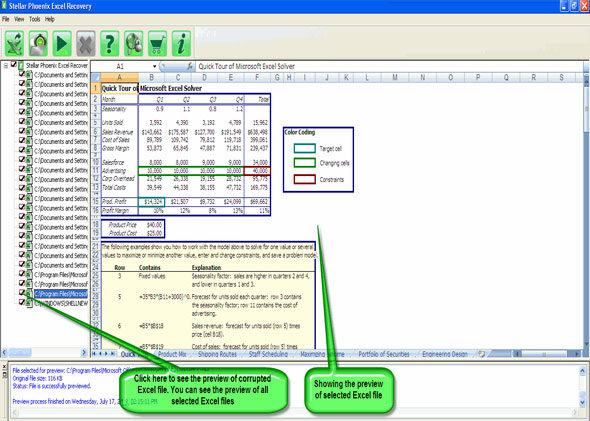
Step 5: At last, hit on the “Start repair” button to begin the repairing process. Select the perfect location to save your repaired excel file and after that hit on “OK” button.