MS Access Corrupt Database Recovery Tool to Remove Serious Error Blot
Published by Jacob Martin on January 12, 2015
There are lots of errors occurs while handling a MS Access database some of them can be easily resolved but all are not, to fix some serious errors you have to apply a professional tool or any other methods like backup/restore. But in the case of un-availability of backup you have to use the recovery tool because it doesn’t need any backup to restore damaged Access database.
Table Corruption in MS Access File: In MS Access there is lots of tables are tables are used which includes specific rows and columns. Sometime table of Access become damaged or corrupt. Because of this Access be inclined to bring error messages and automatically causes data inaccessibility. If you have backup file then restore access databases and make it error free. And in case you are unable to restore access database through backup file or don’t have backup file then it is sensible to use MS Access corrupt database recovery tool.
Error message while opening tables in Access: Assume, you are trying to open table of MS Access and in place of opening access’s table display an error message saying:
“Record(s) cannot be read; no read permission on xxxx’ (Error 3112)”
“xxxx”
In the above given error message it refers to the name of Access object which can be user object or system object.
Cause for error: You are probable to face the above described error because of many reasons such as:
- Users are not allowable to read specific query or table in order to view data
- The object or data info that you are finding is damaged or partially corrupted
Easy Way to troubleshoot the problem:
- Try to modify the permission on objects
- Kindly contact to the system administrator OR creator of the object
According to me he best way to fix this problem, download a professional MS Access corrupt database recovery tool. Because such type of tool can easily fix any types of access database error.
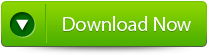 |
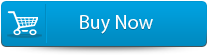 |
 |
There is lots of software available in the market, but choose a professional tool. Because this is the only tool which is able to sort out issues related to Access errors and damage. Before buying also check it for compatibility according to your Microsoft® Access versions (2010, 2007, 2003, 2002 etc).
A good recovery tool should have sufficient capabilities to repair and recover Access elements like forms, queries, tables, modules, macros, and other components too. And support most of the Windows OS versions like XP, Vista and Win 7. After getting a perfect access recovery tool with all such abilities you can make MDB and ACCDB files healthy.
steps to repair:
Step 1:Download and install Stellar Phoenix Access recovery software.
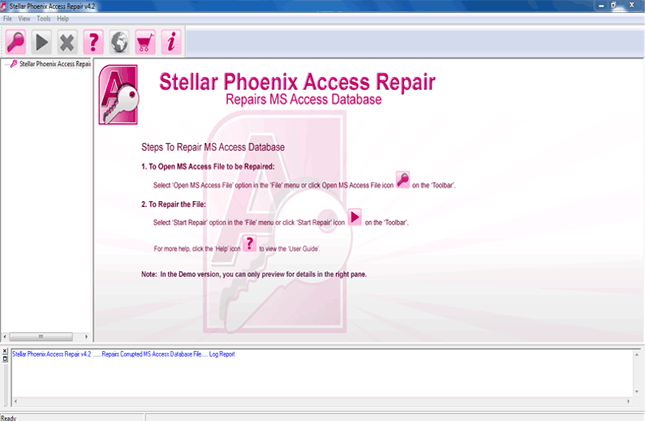
Step 2: Just click on “Open MS access file” button on the toolbar. You will find a pop-up window from where you can search or select for an ‘.mdb’/’.accdb’ file in your PC.
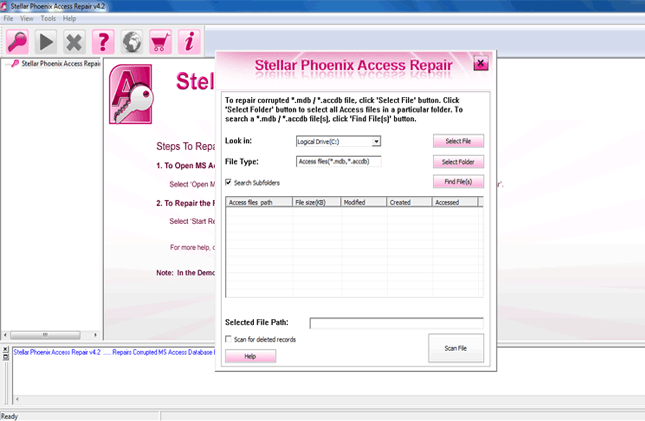
Step 3: Look at the image below you will find same image in your computer screen. With the help of this “Customers” table you will be able to view both the data and column information.
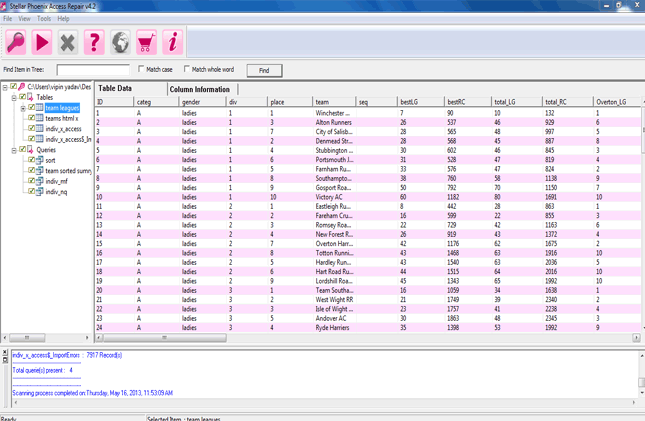
Step 4:Preview the column information of “Employees” table.
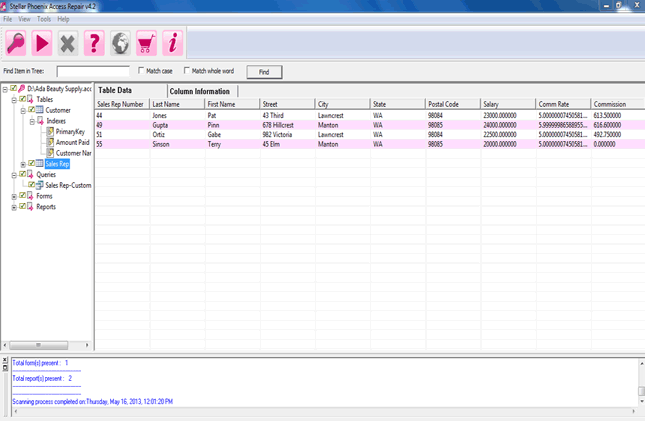
Step 5: Now you will the preview of database query.
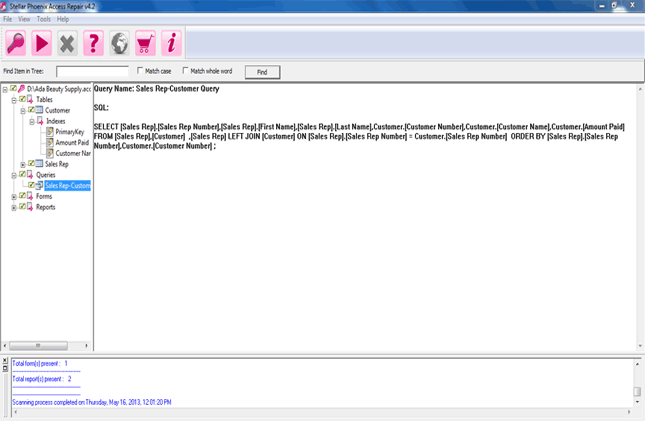
79 Total Views 2 Views Today
