Analyzing causes and resolutions for Access Database Corruption
Published by Jacob Martin on April 25, 2014
Microsoft Access Database is very useful utility that provide handpicked and the easiest database management program. User can easily create and mange the database files. It can store large amount of data and the user can easily manage the database as per their desire. The limitation that we get in MS Excel spreadsheet is not found in this database. In MS Excel spreadsheet we cannot store large amount of information but in MS Access database user can easily store up to 2 GB of information.
It also provides a very strict security thus to avoid unauthorized access to your data. In other database we get rows and columns to store and mange any information, but in Access database we get tabular format that is very easy to access. In this database user can create tables, forms, reports, queries and macros in a database. If you are not an authorized user then you won’t be able to access the database. Like other database Access database also gets corrupted and makes the data inaccessible. It’s true that how hard we try to protect the database from corruption but we cannot totally avoid it. There are various reasons behind database corruption. Corruption generally occurs due to storing limit, or user entered a wrong password.
But corruption in Access database can land you in trouble. Generally the fatal error such as the invalid page fault, STOP error, an application exception error that force the Windows based applications such as Microsoft Access to stop responding or fails. In addition these errors can stop your operating system from responding. The fatal error occurs due to the following reasons:
- Something unexpected occurred in your system; or improper memory addressing; Windows application can read or write memory location that is not allocated at the same location there might be overwriting of data that can damage the original content.
- An invalid restriction has been approved in between applications and Windows environment. Due to invalid parameters the faulty page has occurred. It is usually occur due to internal code problems of an application.
To resolve the error you need to know the reason behind the causes. Few causes are given below that play there important role behind corruption.
- Due to bug in the Microsoft Access
- Corrupted or damaged Access database
- Fragmentation in database
- Improper registry settings
- Improper system shut down
- Virus Attack
- Mismatched DLL (Dynamical link Library) files
Corruption become inevitable is necessary steps are not taken. To make the database back to accessible stage you need to resolve the error as soon as possible.
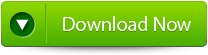 |
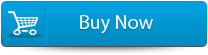 |
 |
Solutions for corruption issue in Access database corruption:
- If you face problem due to in access, mismatched DLL files, improper registry setting then you need to reinstall Microsoft Access.
- If you are facing the problem due to damaged or corrupted Access database, then need to use a third party repair tool.
By the help of MS Access Repair Tool it repairs database from any sort of corruptions errors. It is a perfect solution to retrieve the corrupted data in a new healthy form. Use this repair tool and make your database free from problem. It can repair and restore database with queries, primary key’s, table structure, table’s data and objects. So download this amazing repair and get rid of corruption related issues.
steps to follow:
Step 1:Download and install Stellar Phoenix Access recovery software.
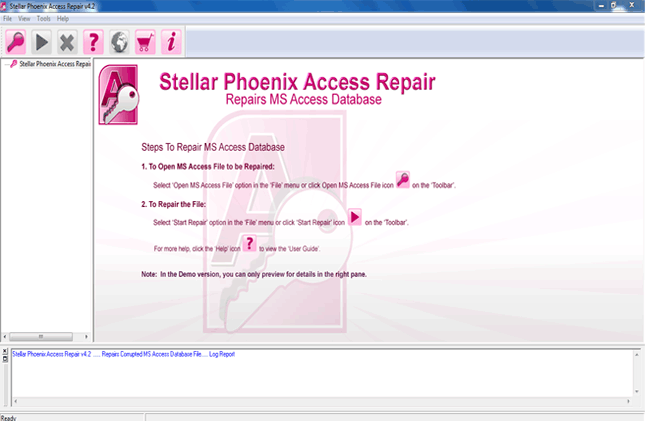
Step 2: Just click on “Open MS access file” button on the toolbar. You will find a pop-up window from where you can search or select for an ‘.mdb’/’.accdb’ file in your PC.
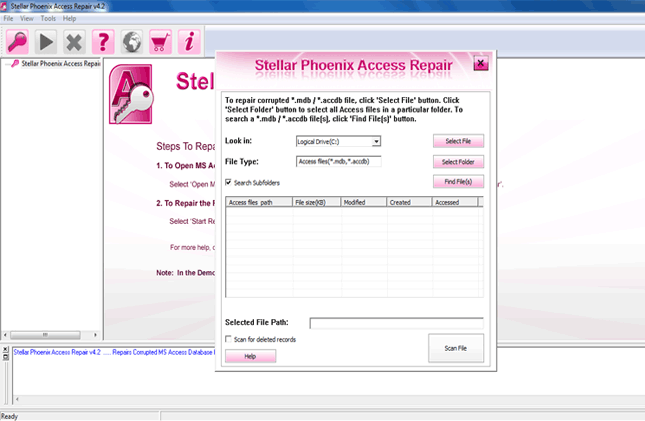
Step 3: Look at the image below you will find same image in your computer screen. With the help of this “Customers” table you will be able to view both the data and column information.
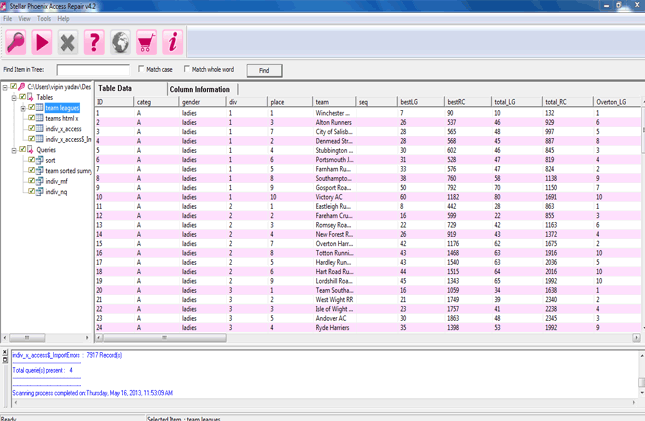
Step 4:Preview the column information of “Employees” table.
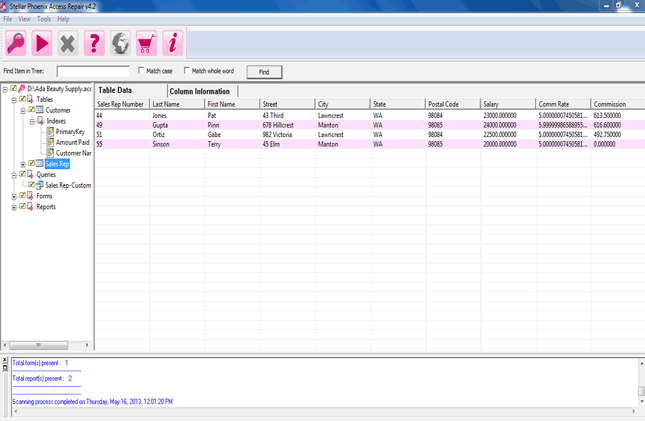
Step 5: Now you will the preview of database query.
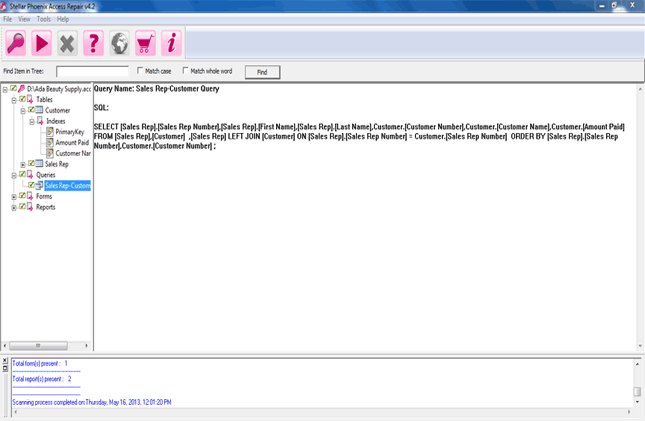
51 Total Views 2 Views Today
