Repair corrupt dictionary in MS Word
Published by Jacob Martin on December 5, 2013
Dictionary in MS Word work as handy tool, which help you whenever you are in some sort of grammar, vocabulary or language trouble. It works like as teacher guiding students and of course it becomes our habit and we are always relied upon the dictionary option in MS Word.
But many times while using Microsoft Word you may come across with the problem of Dictionary in MS Word. Sometimes it will not show any mistake though you are making grammar mistakes, it stops responding. After trying so many online helps, still your problem is not solved, you get started irritating. There could be several reasons by which dictionary option gets corrupted. First of all let’s discuss what is the various ways by which dictionary tools in Ms Word stop working.
How Dictionary functions in MS Word gets corrupted?
There are many possible ways, some of them are:
Improper shutting down of computer– sometimes when you are writing some articles, letter, etc in MS word on your computer in middle power goes off and you’re your computer shuts down abruptly.
Virus attack– Virus is the major threatening enemy of the computers. It may attack your MS word configuration files which may adversely affect the dictionary tool.
Inappropriate un-installation of old version of MS Word– when you want installs a new version of MS word on computer. You have to un-install old version of MS-word in proper way so there might be no conflict between them.
A corrupted Microsoft Word dictionary can irritate and annoy you most of the times. Mostly such corruption or issues may lead to the crashing of the program and creates Microsoft problems when you try to generate letters, memo or any other word document.
How to repair corrupt dictionary in MS word?
You can repair the corrupted dictionary by two methods
1-Manual
2-Automatic
Let me explain the Manual method first. Follow the steps below
1- Start the MS Word, if it is closed
2-Click “Tools” and then click “Option” and then select “Spelling and Grammar”
3-Select “Custom Dictionaries” and you have to select your proper dictionary name from the list. You will get a path for your dictionary.
4-You must write down the directory path on paper. Then click “Cancel” and close the Option window by clicking on “Close”
5-Close the MS Word, click “Start”. Go to “My Computer”, and then open “C:” drive.
6-Now you need to navigate to the path you just written down in step 4. “Right click” on your dictionary name and then select “Rename”
7-Type in “custom.old” on the field name “Name Box” and finally click Enter to save the changes.
After doing this manual setup your problem will get solved. But this method may work or may not work all the time. If you want one time solution to get rid of from such type of problem then simple follow the automatic method.
Tools we recommend
For automatic solution you have to install MS Word repair tool. This tool will help you to repair the corrupt dictionary option in MS Word as well as it removes all types of error of Microsoft Words. Once word file gets corrupted or it does not function properly or data stored in it is not accessible, then repairing that file and restoring data is the only option left with you. Many users go for third party tools instead of using manual method of repairing the files because third party tool save lots of time and provide right solution to the users. The errors like when you are not able to open Ms Word DOC or DOCX files, it gets hanged up when you try to open any word file, word file shows strange texts and characters when opened or when you get any unknown errors message while opening any word file. In order to restore the content data of Word file you must fix it by Using MS Word Repair tool which will efficiently fix your MS Word files without affecting it headers, fonts, images, links, etc.
This tools safely repairs and recovers your Word files, shows the preview of the files, Covers almost all types of Word files corruption errors, creates logs report and most importantly it is simple, easy to user and have self explanatory interface. So grab this Ms Word repair tool and enjoy repairing Microsoft Word whenever you find any kind of error or problem in it.
STEPS TO REpair corrupt ms word:
Step 1: User needs to just select a single file by clicking on a ‘Select File’ option or simply on a folder that contains all word files. They need to click on the ‘Select Folder’ or need to find the file clicking on the ‘Find File’ option.
Step 2: As a list of selected file is displayed, user need to thus make the selection of the Word file by using checkbox that they want to repair. They need to select all files by marking the ‘Select All’ checkbox. After that they need to click on the ‘Scan’ button.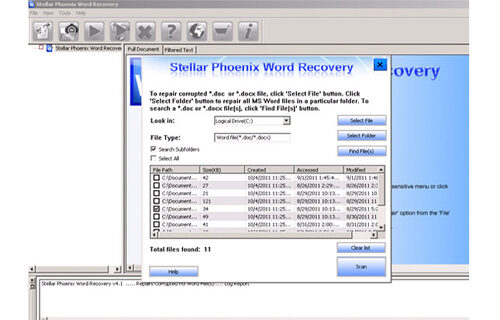
Step 3: He/she could easily saw the preview of the scanned file just by clicking on the file in both ‘Full document; and ‘Filtered text’ formats by clicking the tab given on the middle pane of the window.
Step 4: If the scanned word file sis a*.doc file, then there will a available preview in “Raw text” format along with the ‘Filtered Text’ formats and ‘Full Document’ and ‘Filtered Text’ formats.
Step 5: For repairing, user need to simply click on the click on the ‘Start Repair’ option. Then they need to make selection of the option for saving their file from ‘Save Document’ dialog box and thus click ‘Ok’ button.
164 Total Views 2 Views Today
