Fix PowerPoint File That Stops Responding!
 PowerPoint file is best application that specifically developed for creating presentation file. With this application you can create unique and attractive and informative PPT file to display your ideas and thoughts to the people. But on few cases PowerPoint file stop responding and you can’t access your created PPT file neither you can open PowerPoint application to create new presentation. If you are frequently using PowerPoint application then you must have experienced such type of issues.
PowerPoint file is best application that specifically developed for creating presentation file. With this application you can create unique and attractive and informative PPT file to display your ideas and thoughts to the people. But on few cases PowerPoint file stop responding and you can’t access your created PPT file neither you can open PowerPoint application to create new presentation. If you are frequently using PowerPoint application then you must have experienced such type of issues.
When this type of issues occurs while opening PowerPoint application then you gets this message “PowerPoint (Not Responding)” at the top of the window and then you get the pop-ups with three options, “Restart program”, “Close Program”, “Wait for program to respond”. At such time most of the users wait for several minutes but still it does not respond. And when you get frustrated then you look for any solution on “how to repair the inaccessible PPT file?”
You don’t have to worry about this and take it easy!!! You can fix this issue and repair your PowerPoint file. You can opt for built-in “Open and Repair” to fix the not responding or unreadable presentation file. But if it does not able to fix the problems, then it is highly recommended that you must go for some good third party PPT file repair utility. Issues such as PowerPoint application not responding, freezing, hanging might occurs for one of the following reasons:
- PowerPoint may not respond, if you have opened too many programs at one time on your system.
- If there is any lack of CPU resources while you create PowerPoint files then it may corrupt your PPT file.
- May be your PowerPoint application does not installed with its latest updates and therefore it does not support to add some new properties and you get this error message
- Due to improper system shutdown or due to some software conflict may lead to improper working of PowerPoint application.
- If any add-ins that was installed earlier on PowerPoint application while adding any properties to PPT file, then PowerPoint may not respond when editing its contents.
Nevertheless you can easily conquer above mentioned situations and fix your corrupted PPT file by using any reliable third party software.
How to fix PowerPoint file that stops responding
You can use PPT File Repair tool which is capable of repairing and recovering presentation file which are not responding due to any reasons. It is designed with built-in advanced algorithms, which supports to repair not readable and inaccessible PowerPoint files of all formats (.ppt, .pptx, pps, etc.). It can repair and recover all the elements of the presentation files like tables, graphs, clip arts, animations, sound effects, hyperlink, etc. Furthermore this tool is capable enough to fix and retrieve severely damaged or corrupted PPT files. This tool comes with user friendly interface and therefore it does not required any skilled person to operate this tool and any novice users can repair corrupted PPT/ PPTX files without any issues. PPT file repair tool works fine with all versions of the Microsoft PowerPoint application such as PowerPoint 2000, 2002, 2003, 2007, 2010. It is supported on all Windows operating system. So, if you have any PowerPoint presentation file that is corrupt or your PPT application is not responding then try PPT file repair tool to fix it quickly.
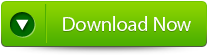 |
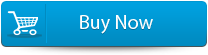 |
 |
Steps to Fix PowerPoint File That Stops Responding!
Step 1: Firstly you need to download and install PPT Repair Tool. You will get the following interface as shown below
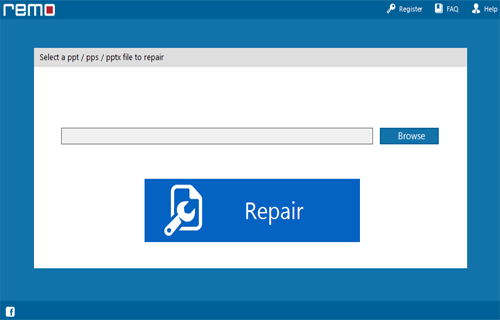
Step 2: Then you need to choose the PPT file that you need to repair
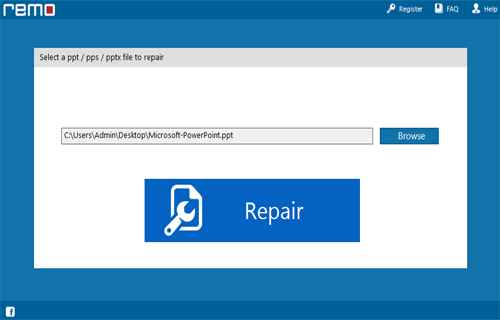
Step 3: Then you need to choose the ppt file click on ‘Repair’ button to recover the corrupt or damaged file.
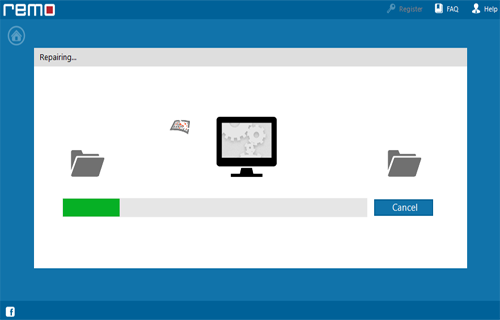
Step 4: Then after start the reparing process that gets completed the software will preview the recovered file.
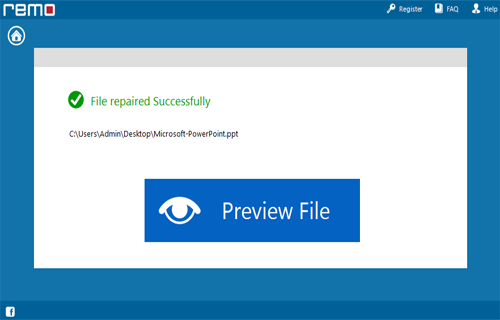
Step 5: Then you need to click on the ‘Save’ dialog box which appears on the interface click on ‘Save’ button to save the file in your desired location.
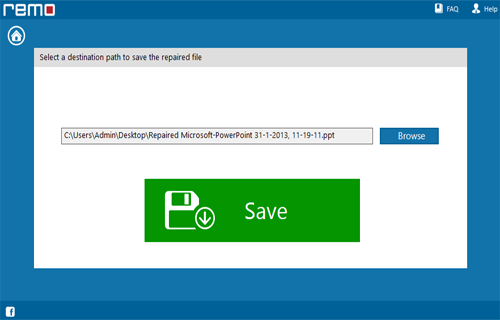
74 Total Views 1 Views Today
