How to fix inaccessible MS PowerPoint slides : PowerPoint Repair Tool Blogs
Microsoft PowerPoint is most widely used MS Office application that helps users to create slides presentations with the help of different objects such as charts, graphs, pictures and many more to make it more attractive. With this extra ordinary features and compatibility it is widely used by every corporate company, educational institutes and many more. It is a professional program which enables the users to create beautiful “Presentation slides”. The presentation pages can consists of pictures, graphs, massive texts, sounds and alternative things that builds the presentation to grasp people’s attention and feels them more entertaining. The PowerPoint presentation is saved in default format that is PPT for MS PowerPoint 2007 below versions and PPTX file format by MS PowerPoint 2007 and above. However certain times we can lose our important PowerPoint file due to unknown errors which lead to inaccessibility of the presentation files.
Such a thing happened with me I was building a presentation on PowerPoint for my office purpose and I was storing it on the pen drive without creating any proper backup elsewhere. When my presentation was going to be almost completed then it became corrupted and I was not able to access the presentation and was not able to retrieve it back.
Whenever I was trying to open the PowerPoint presentation the file showed error messages that marked the corruption/damage of file such as-
- “PowerPoint cannot read **.pptx”
- “The Presentation **.pptx is incomplete. Please reload”
- “Objects do not appear where they are positioned on the slide”
- “PowerPoint cannot open ****.ppt file because part of the file is missing”
- “PowerPoint Not Responding”
The reasons behind the corruption and damage of the PowerPoint files are—
- Virus attack- The system users those have installed anti-virus on their system but sometimes due to registry outdated registry antivirus the software are not able to find the hidden malwares, viruses and spywares and as a result leads to corruption of PPT files.
- Header corruption- this error is caused due to error in Registry policy form settings and thus causes damage to PPT file. If the Registry policy is not set properly then PowerPoint file will get denied. Then you will need to repair the file.
- Improper or auto Shutdown- while making presentations if sudden shutdown of power of system can cause unsaved PPT files and a result files can get damaged. If the power cut is frequent then PPT file can severely damaged.
- Improper saving of PPT file- Mostly people use shortcut keys for saving PPT files or creates new PPT file and so on this can lead to improper saving of PPT files ultimately which leads to loss of data.
To overcome these situations of power loss you can use PowerPoint repair tool for repairing broken or corrupted PPT files. This tool efficiently recovers corrupted, damaged and inaccessible presentation files. It supports all the types of presentation files format PPT, PPTX and PPs file formats. This recovery software helps you to recover the entire lost and deleted slide, master slides, images, objects, animations, basic shapes, animations, sound files, basic shapes, banners, word arts and other data that is used while creating PowerPoint presentations. This tool thoroughly scans the file and extracts all the images, animations, texts from the inaccessible PPT files and restores them in a new totally new PowerPoint file.
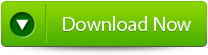 |
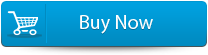 |
 |
Steps to fix inaccessible MS PowerPoint slides
Step 1: Firstly you need to download and install PPT Repair Tool. You will get the following interface as shown below
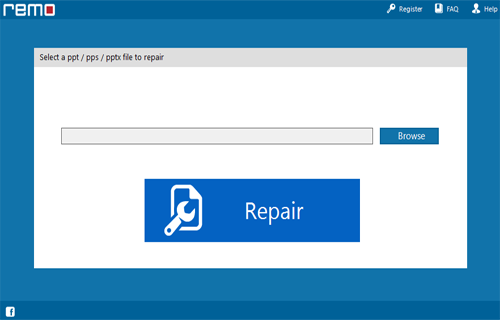
Step 2: Then you need to choose the PPT file that you need to repair
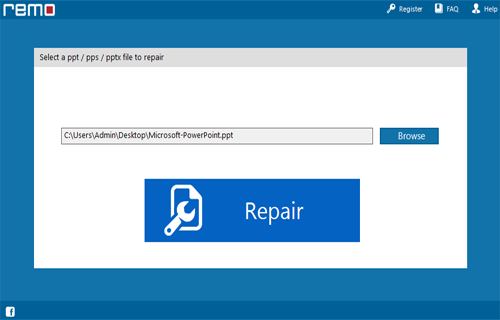
Step 3: Then you need to choose the ppt file click on ‘Repair’ button to recover the corrupt or damaged file.
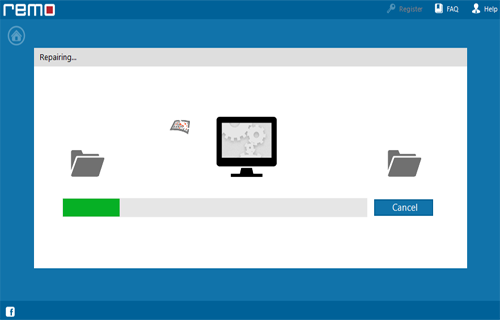
Step 4: Then after start the reparing process that gets completed the software will preview the recovered file.
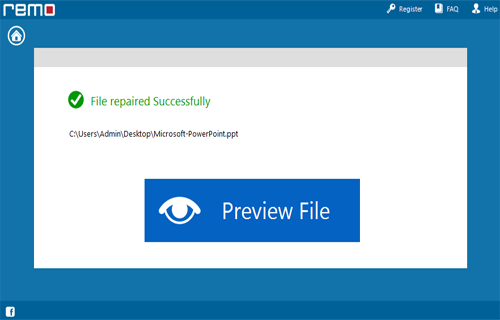
Step 5: Then you need to click on the ‘Save’ dialog box which appears on the interface click on ‘Save’ button to save the file in your desired location.
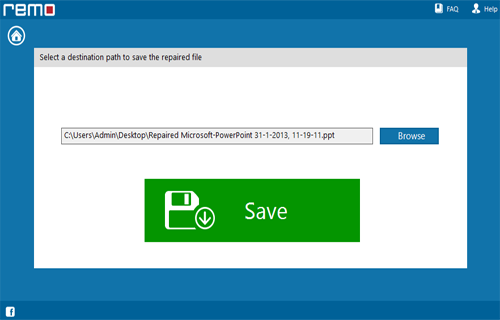
860 Total Views 3 Views Today
