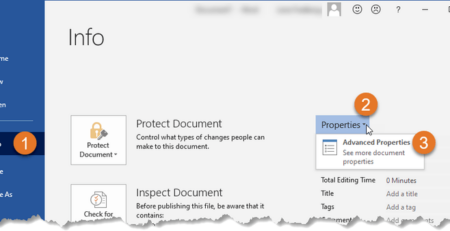Solution for MS SharePoint Server Data Recovery – SharePoint Database Repair Blogs
Published by Jacob Martin on May 21, 2014
MS SharePoint server database recovery is become very simple and easy without and third party recovery tool when you have a recently updated backup file. We know that when any error occurred in this database then the related SharePoint sites gets inaccessible. Error or corruption in SharePoint database is very situation and due to it data loss situation may occurs. It is one of the popular database, and used by many professionals. Through this database and SQL Server technology user can store their information like site configuration and content.
This database makes data sharing and accessing very easy over a wide network. The database of SharePoint is generally saved in MDF file format and when any error occurs in this file then it affect the entire database and related site. The fact of MDF file corruption is very small, there are numerous error consequences which corrupt a SharePoint database.
Some of them are given bellow read the causes of SharePoint corruption:
- Computer malware, virus or Trojan attack can make a healthy database infected.
- Abruptly closing of MDF files when the database is running.
- Because of low disk space while SQL database is running.
- Due to the incorrect string to multi-client database with the user.
- When Log files are deleted or the database is running in the ‘suspected’ mode.
- Suddenly shutdown of computer while database is open
- An error in the hard disk can also affect the SharePoint file.
- Application malfunctioning is also responsible for the corruption of this database.
A damaged or corrupt SharePoint database is display errors messages when user tries to access or open the SharePoint sites. So to fix SharePoint errors it is necessary to apply any recovery method and restore their corrupt SharePoint in working condition. There are mainly two types of SharePoint recovery method first is manual method and the second method is any third party tool. You can also try Share Point Disaster Recovery by manual methods but they are not successful all the time, particularly when the error is big. Thus, it leads the database in an damaged condition.
restore or fix a corrupt SharePoint Database
We know about the recovery methods i.e. manual and automatic, in the manual method user have to use an updated backup file of their corrupt database file. But this method is very sensitive and a small mistake during this process can damage your database permanently. And before restoring your database makes sure that the backup file is updated and error free because an outdated database lead data loss situation.
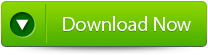 |
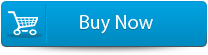 |
 |
If you are unable to restore SharePoint file due to any problem or you don’t have any backup file then you have to apply a third party SharePoint recovery tool. This tool is able to restore your database without need of any backup file. It is very efficient tool for the normal user that dosent has any technical knowledge. It is very simple, fast and effective tool so that one can easily operate this and fix all types of error from their database.
How to restore or fix a corrupt SharePoint Database
- Firstly launch the SharePoint Recovery Tool you would find an interface. This interface screen displays two options to recover SharePoint data: ‘Complete Repair’ and ‘Document Recovery’ Select as per your requirement.
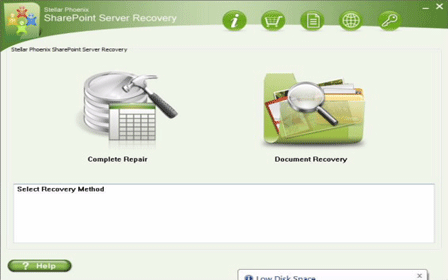
- If you choose ‘Complete Repair’, the screen will show the options for selecting and searching SQL Server (.MDF) files. Click on ‘Select File’ to select a SharePoint database for repair. If you do not know the actual path of the database which you want to repair, click on the ‘Search File’ to locate the MDF file in a specific drive. After selecting the desired file initiate the scanning process
- After finishing the scan, the software would generate a tree of all SharePoint database tables and will display it in the left pane. You can select the table in the tree and can have the entire preview in the right pane. Then Click on ‘Repair’ to begin repairing for the selected database.
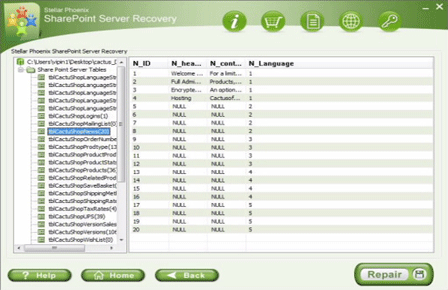
- After clicking on ‘Repair’, this dialog box will appear. Specify the SQL Server name or Instance name and the desired destination path. Click on the ‘Browse’ option to choose the destination path. And select ‘OK’ button.
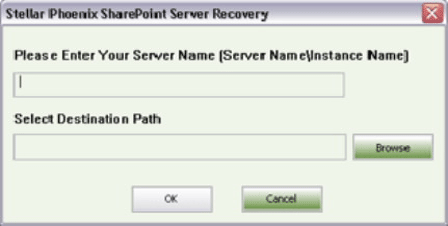
- Once this process gets completed, you would find a dialog box that displays this message ‘Recovered file saved at the desired location. This shows that Recovery Process has successfully completed’. And select ‘OK’ button.
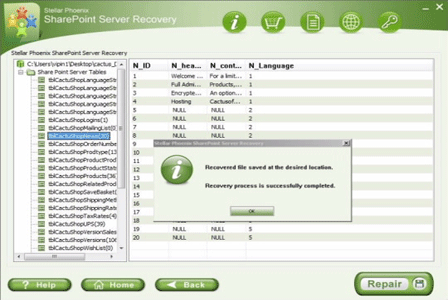
- You would find another dialog box that asks whether you want to attach the repaired database to the web application. If you click on ‘Yes’ button, the above dialog box will be displayed. In the web application URL type, the name of the corrupt database and SQL Server Instance name. Then Select ‘OK’ button and proceed. When the process gets finished, you would be able to access the repaired database by opening the web application.
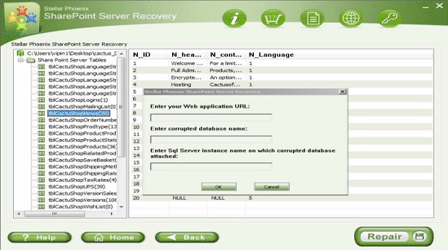
279 Total Views 1 Views Today