How to Deal with error “Microsoft Access has detected corruption…” in MS Access?
Published by Jacob Martin on November 3, 2014
If Microsoft Access will detect any type of corruption in its file then these may be the result of OS malfunctioning, software damage, Microsoft Office malfunctioning, virus attacks, file system damage, unexpected system shutdown, etc. are some of the known reasons that leads to corruption of MS Access.
Lets us assume that there is a database in Access which is named as Employee. With any corruption that occurs in the Employee database may stop to mount as a result you will notice an error message that will say:
“Microsoft Access has detected corruption in this file. To try to repair the corruption, first make a backup copy of the file. Then, on the Tools menu, point to Database Utilities and click Compact and Repair Database. If you are currently trying to repair this corruption then you will need to recreate this file or restore it from a previous backup.”
Moreover you will receive this irritating error whenever you will try to access the Employee Database.
Reasons:
The reason for this behavior of the database is the corruption that that gets induced in the Employee database.
Resolution
You need to follow the steps mentioned below for resolving these error messages and getting the access to the data stored in the Employee database:
You need to Create a blank database = “C: Recover_db.mdb”. Then Close and exit.
Then you need to Create another blank database and navigate to Modules Tab.
Then Click on New and Paste the given below code
Dim db As DAO.Database Set db = DAO.OpenDatabase(”C:Corrupt_db.mdb”) Dim xtable As TableDef For Each xtable In db.TableDefs If Mid(xtable.Name, 1, 4) “MSys” Then rSQL = “SELECT * INTO [” & xtable.Name & “] IN ” & _ “‘C:Recover_db.mdb’” & _ ” FROM [” & xtable.Name & “]” db.Execute rSQL End If Next xtable MsgBox “Process Complete.”
End Function
“Microsoft DAO 3.6 Object Library”. Then you need to click on OK button. And then Go to the Menu tools, select References
Then in the Module Window, you need to click on Recover_db() Function.
Then you need to Check database file names after setting up properly and then press the F5 button.
MS Access Database Recovery
Then tables and data from the corrupt database can be recovered and saved to the new database. You can even make use of MS Access inbuilt repair utility that is named as “Compact and Repair”. But for most of the time this utility fails to repair access database or MDF files. In such situation the most successful option that can easily recover your corrupt Access database is MS Access File Repair Tool. It is the best alternative that can overcome any type of database corruption situations inaccessible or damaged Access database files. With the help of effective scanning methods it easily scans and repairs any kind of corruption that is related to MS Access database. It can be helpful in any other error some situations such as:
- The database is in an unexpected state.
- Record(s) cannot be read; no read permission on ‘xxxx’.
- Unrecognized database format ‘path/filename.mdb’.
- Microsoft Access has detected corruption in this file.
- Microsoft jet database engine stopped the process because you and another user are attempting to change the same data at the same time.
- The database ‘filename.mdb’ needs to be repaired or isn’t a database file.
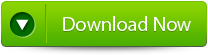 |
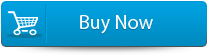 |
 |
steps to repair the error:
Step 1:Download and install Stellar Phoenix Access recovery software.
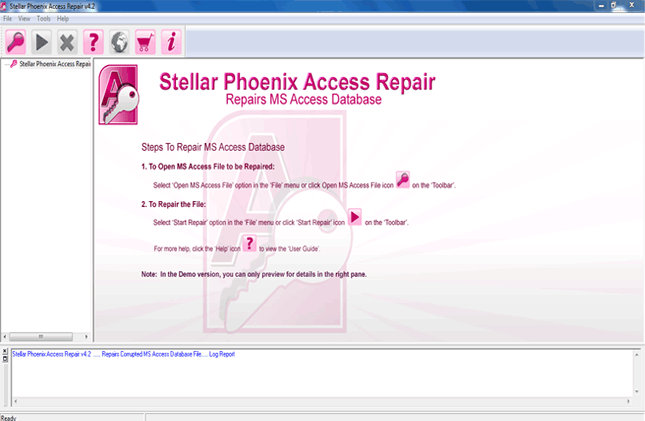
Step 2: Just click on “Open MS access file” button on the toolbar. You will find a pop-up window from where you can search or select for an ‘.mdb’/’.accdb’ file in your PC.
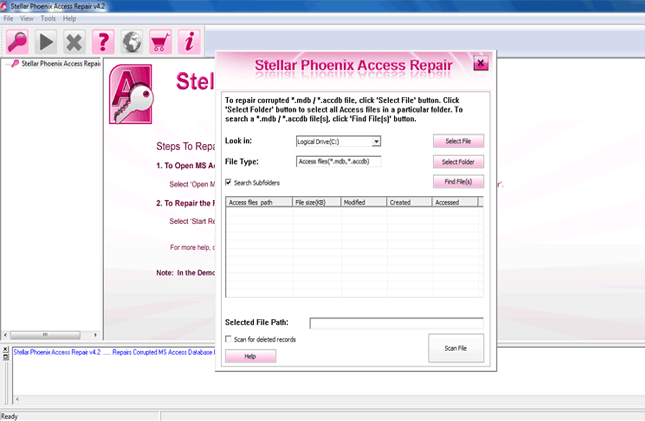
Step 3: Look at the image below you will find same image in your computer screen. With the help of this “Customers” table you will be able to view both the data and column information.
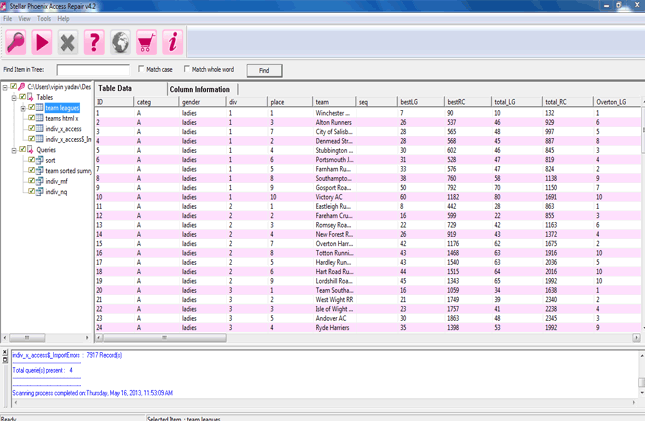
Step 4:Preview the column information of “Employees” table.
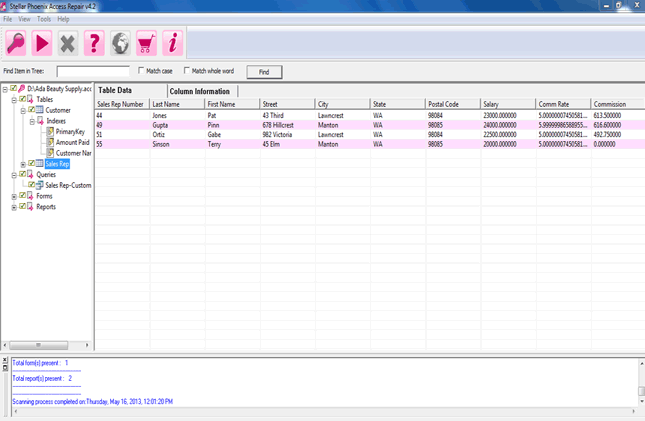
Step 5: Now you will the preview of database query.
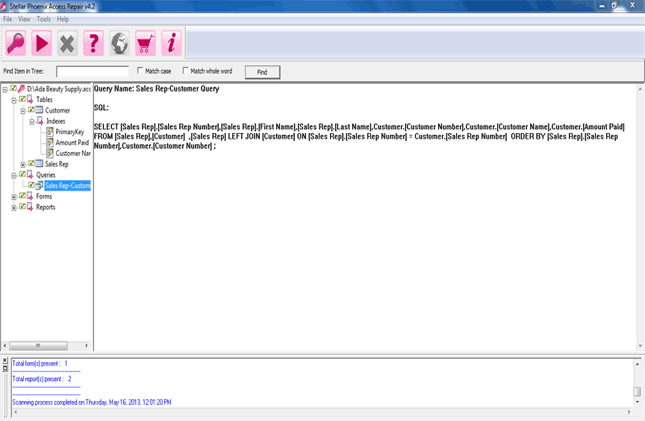
393 Total Views 1 Views Today
