How to fix Access Database Error Message: 'Some table rows show #Deleted'?
 For many type of business the businessman chooses the IBM Db2 for CRM and data warehousing as regional database management system that contains all the full features set, complex error processing and flexibility. The IBM DB2 is associated with a number of operating systems which includes OS/390, z/OS, windows, Linux and other forms of Unix.
For many type of business the businessman chooses the IBM Db2 for CRM and data warehousing as regional database management system that contains all the full features set, complex error processing and flexibility. The IBM DB2 is associated with a number of operating systems which includes OS/390, z/OS, windows, Linux and other forms of Unix.
When you try to retrieve, update or insert the records for accessing the database tables then sometime you may come across some table rows shows “#Deleted” error message. This error leads to table or its index has got corrupted. To resolve this issue you can repair the corrupted index or table.
If the index gets corrupted then you need to try using following steps to repair corrupted index:
1: If the table contains any relationship then firstly you need to delete it.
In Access 2007 or 2010: Database Tools>>choose Relationships.
In Access 95 – 2003: Relationships from the Tools menu.
2: Then open the table in design view. Then open the indexes box and then delete all the indexes and then save and close it.
In Access 2007 or 2010: Indexes is on the Table Tools ribbon.
In Access 95 – 2003: it is on the View menu.
3: Then select the table from the database window (Access 95-2003) or Nav Pane (Access 2007 and later.). And then copy and paste and give it a new name.
4: Then create a query in the problem table. Then check that you can see all the records of the tables. Then change it to append the query, and let it access to append the new table. Then run the query.
Access 2007 and 2010: Append is on the Query Tools ribbon
Access 95 – 2003: Query menu
5: After this check that all the data are available in the new table and then delete all the old tables.
6: Then compact the disc.
7: Then rename the entire new table so it has the name of the old table.
8: Then you need to recreate the indexes and relationships that you destroyed.
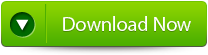 |
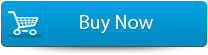 |
 |
If the table has got corrupted then you need to try the following steps to repair the corrupted table:
- Firstly create the query in the table.
- Then exclude all the corrupted rows.
- When you have left with the best range of uncorrupted records then you can retrieve the change to it to make table query. Then make the query in the menu in Access 95-2003, in access 2007 or 2010 in the query tools ribbon under Query type.
- Then run the query to create the new table.
- Then delete all the old tables.
- Then compact the database to get rid of any of the reference to the problematic table.
- The rename the new table to the name old ones.
- Then recreate the indexes and relationships that you destroyed above. If you are unable to create a relationship then you need to use the unmatched query wizard to spot out which records are missing.
- But still the problem remains the same while recreating
Then you need to repair the corrupt indexes and tables but you can also try one common method in repair corrupt index and table with DB2 File Repair Tool. This software helps you in repairing the corrupt access of database and files. You can even use this software when all the above steps of recovery fails to recover the corrupt index and table.
Steps to fix Access Database Error Message:
Step 1: Download, Install and Run DB2 File Repair software. It will provides two options to repair db2 file, first option is for if the database is attached to DB2, then you can select the option ‘Repair the database stored at default location‘, and if the database is not attached to DB2 then choose the manual selection of database.
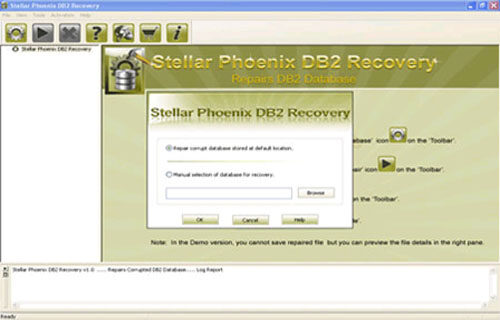
Step 2: It will provide you the list of database attached to DB2. Select the particular database you want to repair and recover corresponding database objects.
Step 3: In this step this tool provide the list of recoverable database files. You can see the preview by clicking on it.
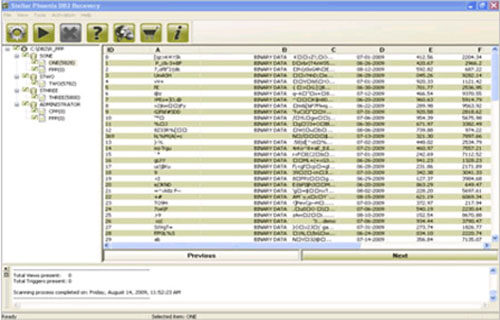
Step 4: Give the path location for the recoverable database and its object to be saved. Click on ‘Ok’ button.
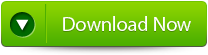 |
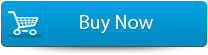 |
 |
152 Total Views 1 Views Today
