How to Handle Dirty Shut Down Error and Repair EDB Files to Get a Clean State?
Published by Jacob Martin on December 4, 2013
Exchange Server is needed in order to maintain continuous and smooth email communication either within or outside the organization irrespective of the business which you possess. This server works with the MS Outlook email client to maintain the entire email system running. In Exchange Server, ESEUTIL application is very common tool for emailing and collaboration. It is available to both new as well as old Exchange edition so it is not new. When user damages their mailbox and need data from that mailbox only then it also serves as backup in that situation. Similar to other applications, it also happens that MS exchange get damaged and faces severe corruption. Thus, the server crash results in losing all mailbox data together with Exchange Database files. This leads to the dirty shut down errors as mailbox or public folder stores fails to mount.
During Information Store Service termination also Exchange marks database to be Dirty Shutdown. Transactional inconsistency in most of the times caused due to missing transaction logs. At times, transactional inconsistency is also caused when server does not correctly read transaction logs. Transaction logs of your Exchange database is unavailable is simply said by Dirty Shutdown Error of Exchange. Current database missing logs troubles you to fix the issues in commercial or non-commercial ways. When you faces similar situation then you need to execute few commands by command prompt before Exchange data mount.
When you access such EDB file, you may come across the below mentioned errors:
‘Database was not shutdown cleanly (dirty shutdown)’ or ‘Exchange is unable to mount the database that you specified database:0f770558-4961-4a57-9008-2549f8f19116;Error Code:MapiExceptionCallfailed:Unable to mount database. (hr=0×80004005, ec=-528)’
Helpful for Handling Dirty Shutdown:
- Before starting the recovery process for EDB files, Log files and STM files at some other place always backup the database.
- You must avoid Exchange database sharing and check whether you have free disk space or not.
- Using [ eseutil /mh „path of the priv.edb”] (eseutil /mh “c:dbmailbox database.edb”) check the database integrity.
- When you have finished running the above command ang get a status as Dirty Shutdown then you need to use soft repair procedure in order to repair this error.
- Soft database recovery steps are: [eseutil /r] – run it from database log folder and specify log check file (c:dblog>eseutil /r E00).
Suggested Solution for Exchange Database Recovery:
One among the rarest solution is to use Exchange Server Database Repair Tool software in order to repair Exchange server databases as this tool allow to migrate database from existing Exchange Server to other Exchange Server. With the use of this tool, it is assured that there will be neither data loss nor change in properties while recovering corrupted or deleted data. EDB Repair Tool software repairs your corrupted or deleted database files easily and extracts user mailboxes as a distinct PST files in order to import directly and to be used in MS Outlook.
Exchange Server Recovery provides huge help in restoring and recovering the user mailboxes which have been deleted accidently. When scanning is finished, the EDB Repair software lists all recoverable mail stuffs from the unreachable mailboxes in the structure. With the help of this software, you can select any extracting mailbox and execute recovery process. Before recovery, you will be able to preview all recover mail items. Recovery process, recovered folders, recovery date and time along with path of the scanned EDB files etc will be stored in this software.Thus, just download this software and recover your important stuffs in few seconds.
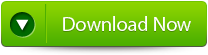 |
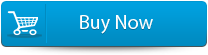 |
 |
Steps to repair corrupted or deleted EDB files:
Step 1: Click on ‘Open EDB File’ then choose EDB file. If you need to search EDB file then click on ‘Find EDB File’.
Step 2: Click on ‘Start’ button by selecting the MS Exchange Server type.
Step 3: Now, select the scanning type such as ‘Quick Scan’ or ‘Extensive Scan’ then click on ‘Ok’.
Step 4: You will be able to see in the left panel recoverable files and folders. By clicking on it, you can see the present item preview.
Step 5: In order to recover, choose the mailbox folders then click on ‘Save mailboxes’ icon. In the dialog box, you have to fill the destination drive or folder. Now, click ‘Ok’.
Step 6: The data which you have selected will be recovered.
