How to Prevent and Fix MS SQL Injection Errors?
Published by Jacob Martin on February 22, 2014
What Is SQL Injection?
The logic behind the SQL injection is very simple, in an application when user enter any data as input then there is an chance for the malevolent user to enter carefully created data that reasons the input to be interpreted as part of a SQL query instead of data.
How to prevent SQL Injection Attacks?
To prevent and avoid the attacks of SQL injection are data validation and sanitization, data sanitization generally involves running any entered data through a function to make sure that any harmful character are not entered to a SQL query in data. Validation is little different than sanitization, in validation it is try to make sure that the data entered is in the predictable form. Take an example of an email account creation in this process at the most basic level it includes ensuring that the entered e-mail address contain “@” sign.
Validation is divided in to two part in first part contain list of all the dangerous or unwanted data and in the second part a list of white-listed characters are used that allow only whitlisted or suitable characters. And the most important thing that need take care is validation process is take place on the client side so that hackers can easily modify this, so it is necessary to validate all the data on the server side as well.
Some Tips are given bellow that will help you to Prevent from Injection Attacks
- Validate and sanitize all the entered data carefully and don’t trust on any entered data because if one harmful data is entered then it may affect your entire server.
- Avoid using dynamic SQL always apply prepared statements, parameterized queries or stored procedures as an alternative whenever possible.
- Use web application firewall (WAF) to avoid and filter the malicious data. This process will help you to provide protection from unwanted malicious vulnerability.
- Remove unwanted functionality of database that not required or unwanted because hackers can take advantage of these. So by doing this you can prevent your database from computer hackers.
- Avoid connecting your database applying an account with the privileges of admin-level if there is not some forceful reason. Limited access account is very safe so always us limited access and can bound what a computer hacker is able to do.
- Always keep your secrets data exude, think that your application is not secure and do something by encrypting passwords and other private data as well as connection strings.
- Don’t forget the essential rules and so change the passwords of your application on the regular basis. By doing so you can prevent your database from computer hackers.
Apply the above given seven rules on your database and protect your database from SQL injection errors. But if this error occurs and your database displays any related error message then it is necessary for you to repair your SQL database as soon as possible. Apply any manual method to repair your database and if you are unable to fix error by using manual method then use any third party SQL Injection Error Repair tool and fix this error within a minute. This tool is specially design to rectify and repair any corrupted MS SQL database and also easy to operate.
Fix MS SQL Injection Errors?
Step 1: Stop the running MS SQL server. Perform the repair task on the copy of the corrupt database, click on the ‘OK’ button to continue.
Step 2: Click on the ‘Select database’ button and select the path of corrupt MDF file. You can also search your corrupt database file by using ‘Look in’ and ‘File Type’ button. click on the ‘Scan file‘ button to start the repairing process.
Step 3: The recoverable objects of database are listed in a tree view on the left side of the window. You can see the preview by clicking on the object.
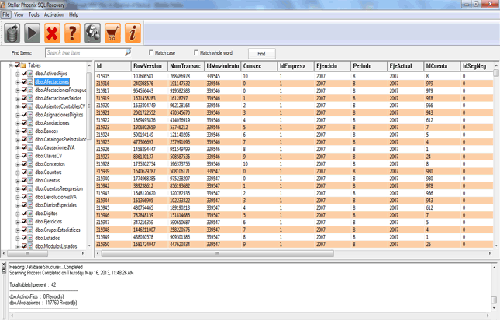
Step 4: You can also search for a particular object by using ‘Find item’ option. Write the object name or a part of the object name in the given text box, check on ‘Match case‘ or ‘Match whole word‘ and then click find next button.
Step 5: Click on the ‘Start Repair’ icon. A dialog box will appear fill the SQL server instance name. To save the repaired file in the desired location click on the brows button and give the path, else the repaired file will be saved in the ‘Default SQL Location’. Click on the ‘OK’ button.
151 Total Views 1 Views Today
