How to Resolve 'Excel found unreadable content in filename.xls' Error in MS Excel on Windows/Mac?
Published by admin on April 2, 2015
 Though the journey from MS Office/Excel 2003 to Excel 2010 provides us so many new features and the respective functions to MS Excel. It is observed that people are getting the following error message when they try to open their .xls files:
Though the journey from MS Office/Excel 2003 to Excel 2010 provides us so many new features and the respective functions to MS Excel. It is observed that people are getting the following error message when they try to open their .xls files:
“Excel found unreadable content in [filename].xls“. Are you also getting this error and want to recover the contents of this workbook?
Sometimes your excel file get opened after clicking ‘yes’, but there are chances of lost formatting, replacement of formulas with values and other different inconsistencies. Additionally, this error is sometimes followed by different other errors when you click ‘Yes’. The situations may be vary but the final output is always the same which is ‘you are unable to access anything stored in your Excel sheet.’
Causes of the error: The most common cause of encountering this error message is corruption of complete Excel file or corruption of one or more object in this file.
Resolutions: You can try any of the below mentioned resolution methods in order to resolve this error message:
- Try to open your ‘.xls’ file by making it ‘read-only’
- Click on the ‘Office button’ and then select ‘save’ for new document or ‘save as’ for previously saved document.
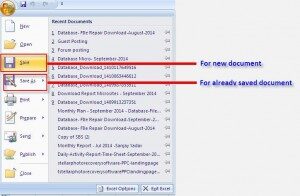 Now click on the ‘Tools’ and then select ‘General Option’
Now click on the ‘Tools’ and then select ‘General Option’
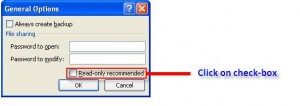 At last click on the ‘read-only’ check-box to make document read-only
At last click on the ‘read-only’ check-box to make document read-only
- Open a new and blank ‘.xls’ file and copy the whole data from the corrupt Excel file to this new file. Save this file and try to open it again.
- At some point, it is seen that installing the ‘Visual Basic’ component of MS Office 2010 resolves the error message. Follow the below mentioned steps to do the same:
‘Navigate to ‘Control Panel >> Programs’ -> select Microsoft Office 2010, and then click ‘Change >> Add or Remove Programs’ -> at the bottom of this list, click the ‘plus’ sign provided next to Office Shared Features -> click Visual Basic for Applications -> After that, right-click and choose Run from My Computer -> click Continue’.
Reboot your system when this process finishes.
However, it may be possible that all the above-mentioned resolutions fail. In such situations, use of Microsoft Excel Repair Tool is recommended. This tool repairs corrupt MS Excel sheets without modifying its original content and formatting. So, if you are unable to resolve this error even after applying the above mentioned tricks then use of Microsoft Excel Repair Tool is best way to overcome this error.
Steps to Resolve ‘Excel found unreadable content in filename.xls’ Error in MS Excel:
Step 1: Download the recovery software and after that hit on “OK” button to start the process.
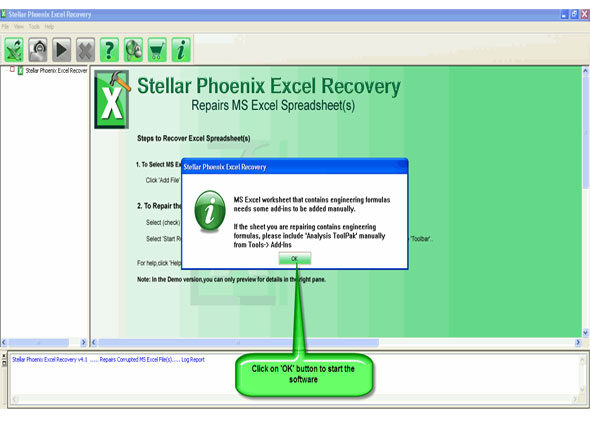
Step 2: To recover the corrupt file, hit on “Select file” button. BY using the “Look in” you can search from particular logical drive.
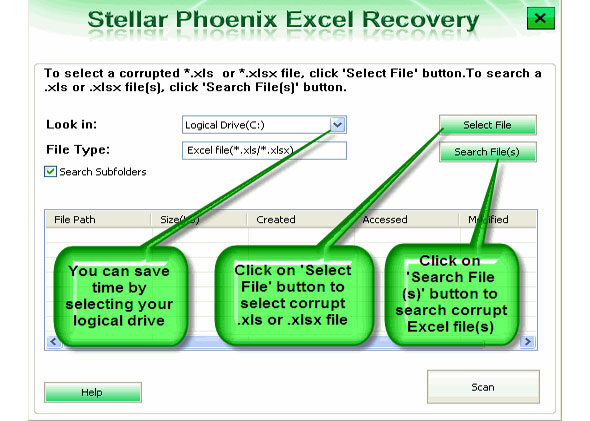
Step 3: Select the corrupt file from the search list with the help of check box. After that hit on “Select all” and hit on “Start” button to begin the scanning process.
Step 4: As soon as the scanning process completes, you can view your corrupt files.
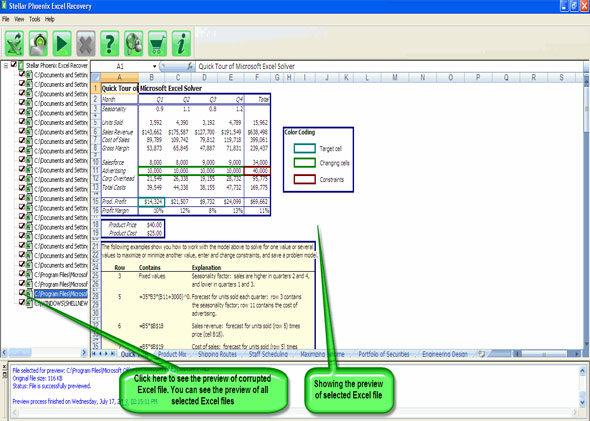
Step 5: At last, hit on the “Start repair” button to begin the repairing process. Select the perfect location to save your repaired excel file and after that hit on “OK” button.
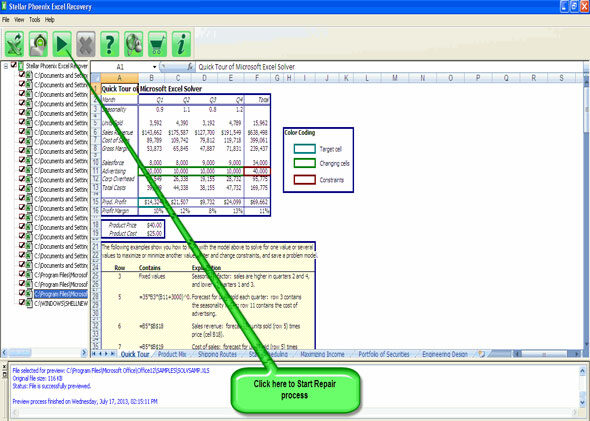
393 Total Views 1 Views Today
