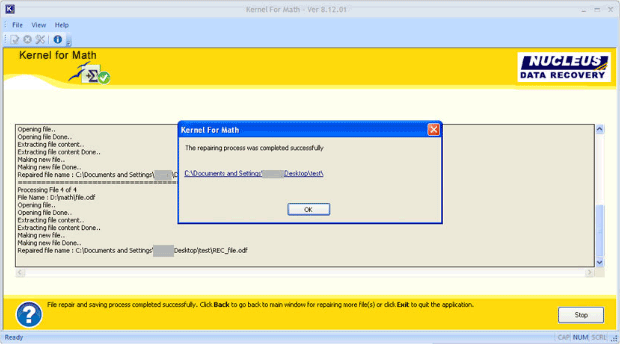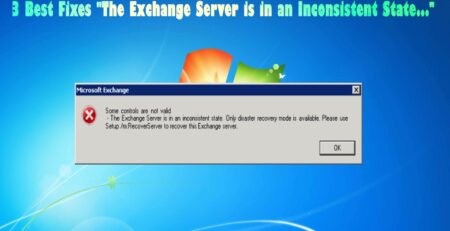How to Fix Missing Formula Box Entirely From OpenOffice Math File – OpenOffice MATH Repair Blogs
Math is a component of OpenOffice that’s used for the purpose of writing chemical and mathematical equations. It’s most regularly used for the purpose of editing equations in text files, and can also be used with other types of documents. When used within writer the equation is treated in place of the object inside the text document.
Is Math well-matched with equation editor of MS Word?
Math facilitates export and import filters for the equation editor of MS Word. But equation editor of MS Word is a restricted version of MathType. And thus equations build with the help of MathType cannot be transformed to Math.
While importing from Math to MS Word, OpenOffice alters embedded formulas of Math to MathType. And while making conversion with any sort of file you must be attentive in terms of capabilities of Math and MathType since they differ a lot and hence will also be affected.
Thus if you consider letting formulas stay in their original format, this could be changed using the configuration, as shown below:
- Pick Tools-Options.
- Opt for Load/Save MS Office.
- Eliminate the test marks from MathType to OpenOffice.org Math / OpenOffice.org Math to MathType.
Manual Solution To Fix Missing Formula Box:
A possible reason for this could be the shrinking of editing area to size zero.
Therefore if you double click on a formula (or go to Insert > Object > Formula), then notice at the lowest bottom edge of the Window: in spite of usual position details, it will be completely blank when the formula editor is lively.
Right above the blank status bar check the frame for a grey dotted line right in the middle of that bar, it will appear to be as similar to a short handle. If it is visible just click on it and the editing area may re-emerge. You can also call that button to be show/hide formula button.
But if the handle does not help you to solve the issue then the reason could be that editing panel has been sized down to zero. In order to solve this issue just locate your mouse pointer to the right or left of that handle. Doing this will change the mouse cursor into double-headed arrow. As you notice the change hit the mouse button then hold and pull upwards that will expand the editing area of formula. You can make it as big as you like.
For getting it back you can repeat the steps, but remember if the handle is in the hidden state then it won’t come into sight.
Automated Solution to repair openoffice math files:
If the issue is not yet fixed then the primary reason could be corruption of Math file. Therefore you must apply some third party repair tool to fix this error. And best option available for this purpose is OpenOffice Math Repair Tool. Apart from solving this issue this tool is capable of prolifically recovering missing or lost OpenOffice documents from system. This tool is capable of extracting file extension like ODP, ODT, ODS, ODG, ODB and ODF files. This program is facilitated with innovative algorithms, interactive GUI, advanced modules, read-only property and more attributes which aid you to restore OpenOffice files professionally eve under dangerous data thrashing circumstances.
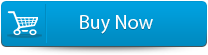
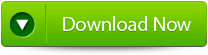
Steps to repair Math file:
Step 1: Add single or batch ODF files
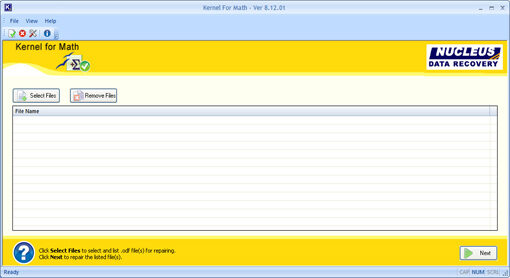
Step 2: Assign path where you want to save the repaired ODF files
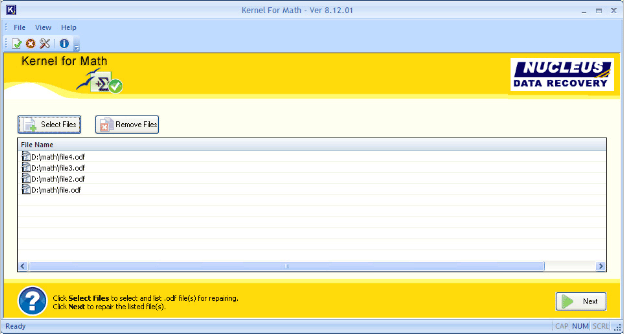
Step 3: Process of ODF recovery will be displayed