How to open ODG file after getting crashed?
Are facing problems while operating the ODG file? Are you unable to access your saved ODG file? Has your ODG file crashed? Is it possible to recover the ODG file after getting crashed? After reading this blog, you would be able to open the crashed ODG file.
OpenDocument Graphics file is generally saved with the extension .odg. It is a very helpful application, for those who want to create graphics, table and illustration, if you want to sketch any plan immediately, at that time this application is very handy. Moreover, you can also edit the images or photos even those that are in HD and graphics in an easy way. While, using this application, you should be very careful that the file size should not be very heavy or large in size. In such cases, it would take a lot of time to open it and there are chances that the file may get crashed. In order to avoid the ODG file from getting crashed, the size of the file should be small.
Scenarios responsible for crashing ODG file.
Here are the lists of reasons that are responsible for the crashing of ODG file are mentioned below:
- If the ODG file is taking too long to open, then there are chances that the file has crashed or it is going to crash.
- If the ODG file is responding to the commands very slowly, then you should be aware that the file may get crashed any time.
- The ODG file may crash if there is a conflict between the software as well as hardware.
These are the cases that are responsible for crashing the ODG file. If the file gets crashed, then, in that case, it can be recovered with the help of OpenOffice Draw (.ODG) Repair Tool. This is a very effective software, for recovering the data from the crashed ODG file. Moreover, this software can also be used to repair the corrupt draw file and restore them. If the ODG file has become corrupt or damaged or CRC failed error, with the help of this software, it can easily recover the contents or open the ODG file. Most importantly, using this software is very easy.
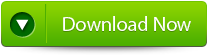 |
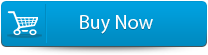 |
 |
Steps to repair crashed ODG files
Step 1: Download, install and run this application. At first screen add the ODG files for recovery.
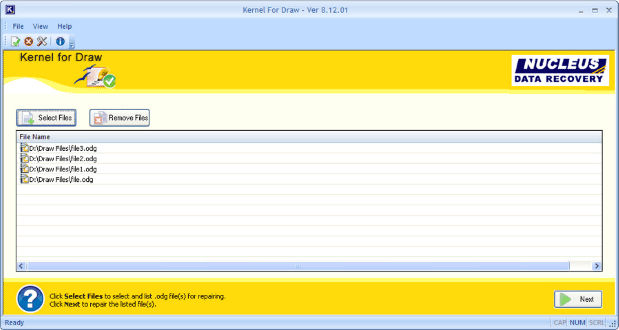
Step 2: Now, provide the path where you want to store the recovered objects.
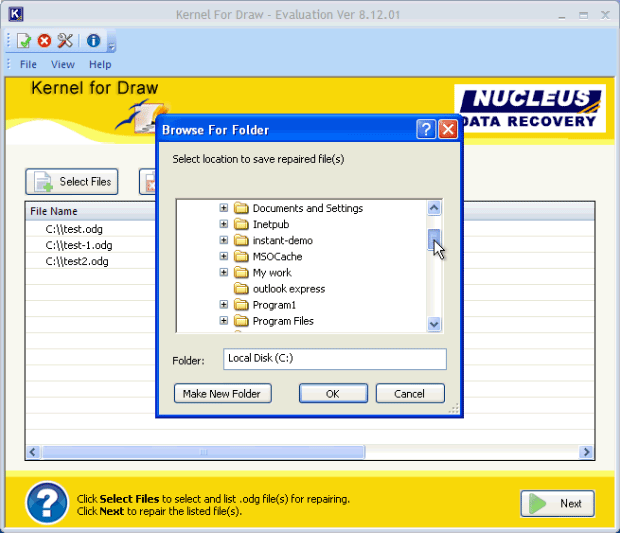
Step 3: At this windows sequence shows the successful recovery of ODG files.
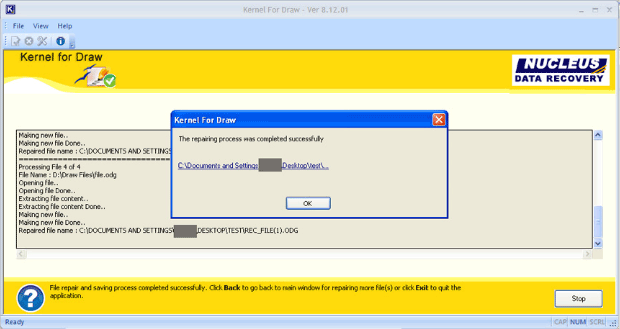
Conclusion:
Therefore, with the help of this software, you can easily recover the contents from the crashed ODG file, with few simple mouse clicks.
