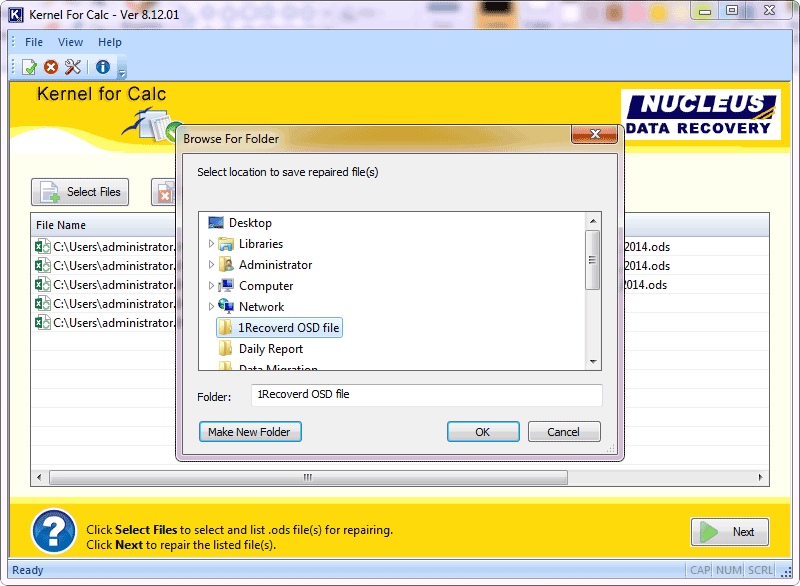How to Recover the Unsaved Work in OpenOffice Calc – OpenOffice Calc File Repair Blogs
MS Office is widely popular and therefore a great number of people consider using MS Office over OpenOffice and the reason is all about the level of security both the applications are providing. But in terms of features OpenOffice is no less and is yet something many users feel hard to stay away from. And no matter what application you are using and how much careful you are, but at some point of time you have to face the corruption with your office documents. One of the best traits of OpenOffice files is its email integration attribute.
There are several reasons that can make your OpenOffice Calc documents either damaged or corrupted and hence make it completely inaccessible. Few of them are crashing of the computer or sudden lock of the PC while you are working on it. Even unexpected power outage can also hamper all your unsaved hard work. If you have enabled OpenOffice inbuilt feature known as Auto Recovery then these unsaved works could be later recovered, because this feature periodically generates OpenOffice back-up of open documents. If you do not see a prompt to recuperate unsaved work when you restart your system and commence OpenOffice, access folder of document to locate the file.
Manual Recovery for Unsaved Work
Step 1
Start OpenOffice utility tool, for instance OpenOffice Writer or Calc or Math, etc from the OpenOffice.org folder by making use of the Start menu.
Step 2
Hit on the “Tools” list of options situated at the top of application window, and then get on the “Options”.
Step 3
Press the plus sign that’s located next to the heading of OpenOffice.org in the left column, and then go to “Paths”.
Step 4
Situate the path of folder that’s displayed consequently to Backups on the right hand side of the window. OpenOffice by default saves all document recovery information in this folder.
Step 5
Go to the Start menu, and then press “Computer.” Navigate and browse to the folder that you found in the previous shown step, such as C:Documents and SettingsOwnerApplication DataOpenOffice.org3userbackup. Then click on it twice and open it.
Enabling Auto Recovery
Step 1
Click “Tools” menu at the top of OpenOffice application window, and then press “Options.”
Step 2
Click the plus sign next to the Load/Save heading in the left column, and then click “General”.
Step 3
Place a check in the Save AutoRecovery Information Every box.
Step 4
Insert a number next to the field of Minutes so as to point out how frequently OpenOffice should save your document while you work on it.
Step 5
Hit “OK”.
Resolution to repair and recover OpenOffice Calc:
If the issue is not yet fixed then corruption of Calc file could be solved by applying some third party repair tool. And best option available for this purpose is OpenOffice calc Repair Tool. Apart from solving corruption, this tool is capable of prolifically recovery of missing and lost OpenOffice documents system. This tool is capable of extracting file extension like ODP, ODT, ODS, ODG, ODB and ODF files. This program is facilitated with innovative algorithms, interactive GUI, advanced modules, read-only property and more attributes which aid you to restore OpenOffice Calc files professionally even under dangerous data thrashing circumstances.
Steps to repair and recover OpenOffice Calc:
Step 1: Launch OpenOffice Recovery tool and click on “Select Files” button for browsing and listing damage ODB files. Multiple .ods files could be preferred to fix them in one cycle.
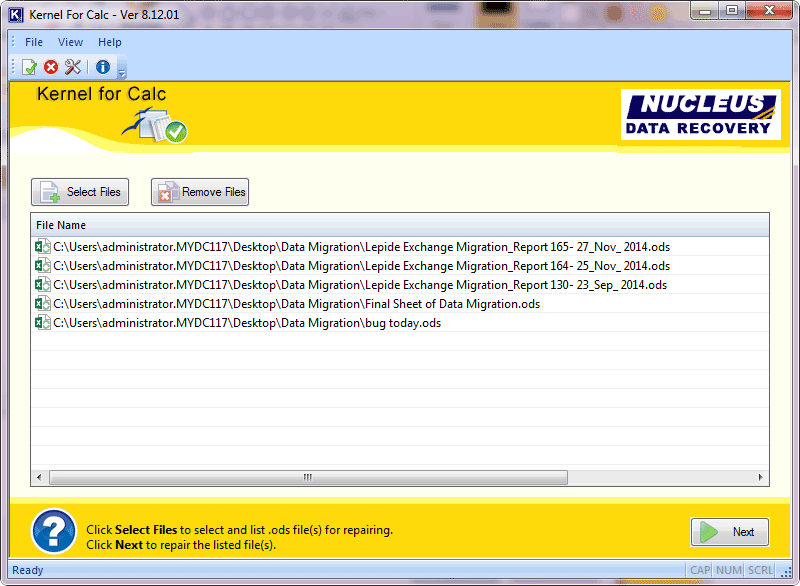
Step 2: Hit Next to start .ods file repairing course. By clicking next you will be asked to define the locality for saving the repaired file.
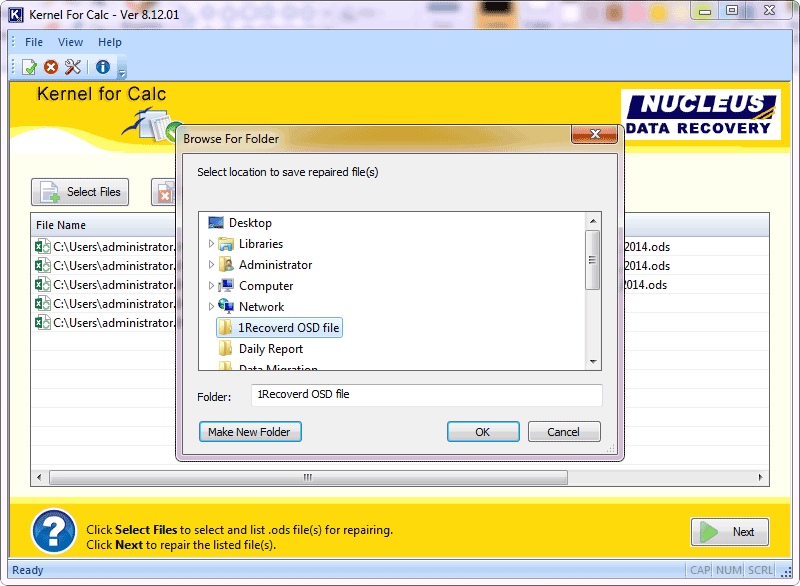
Step 3: Prefer desired location and press OK. After completion a message will be displayed like ‘The repairing procedure was finished successfully’ counting a link that will readdress you to location where files are saved.