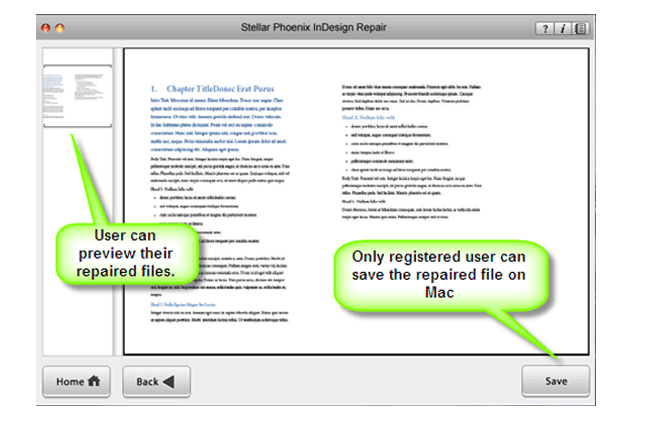A Complete Tutorial to Fix Overset Text in Indesign
 For an experienced InDesign user it is very simple to fix the overset text problem on Indesign CS3, CS4, and others, but if you are new with InDesign and suffering from the overset text problem then it can be quite a difficult situation for you.
For an experienced InDesign user it is very simple to fix the overset text problem on Indesign CS3, CS4, and others, but if you are new with InDesign and suffering from the overset text problem then it can be quite a difficult situation for you.
If you want to overcome from this issue then you are at the right place, here in this blog you will learn several different ways to fix the overset text. But before going to the solution first it is required to find the Overset Text in InDesign. Follow the below-given steps and find out overset text in InDesign…
Tutorial to Find Overset Text in InDesign
In the CS3 and earlier, it was really difficult to find out the overset text (while there was a script to find out this). But from CS4, it becomes simple to find overset text comparatively the previous versions CS3 and earlier. One can easily find out the Overset text in CS4 and upper version if they know where to look.
At the Preflight panel, whenever there is overset text, you will see a red circle in the lower-left corner of the document window which also contains other insights like the number of errors your document has.
But in case you have turned off Preflight OR you’re using a preflight profile that doesn’t check for overset text then you will never find out the overset text. That’s why it is recommended to always turn on the preflight panel; if it is active then it will check for the overset issue.
If you are seeing the red circle then you need to double-click on the red circle in order to see the Preflight panel OR you can also find the panel in the Window menu. Now, the Preflight panel will display that you have a “text” error. Hold down the Option/Alt key and then click on the “expand” triangle, and this will display all the text problems which will also include the oversets issues.
After finding out the Overset text in your INDD file now you need to fix them, in order to fix InDesign Overset text issue you should follow the below-given methods one by one:
Tutorial to Fix the Overset Text in InDesign
How to fix overset text manually?
In order to do this, you need to click on the red box present at the lower right of the text frame. After clicking your cursor will become a loaded place gun. After it draws a new frame where you want to place it.
In order to reveal overset text via keyboard, you need to use the shortcut: Cmd+Option+C/Ctrl+Alt+C
Also Read: 7 Ways To Troubleshoot Issues After Updating To InDesign CC 2017.1
How to fix overset semi-automatically?
In order to automatically flow the text via enough new pages and frames to accommodate the overset text:
Click on the red box present at the lower right of the text frame.
After it, go to page and Shift + Click on the top left corner of the margin area.
Note: If you want to create a new page on the current page then press shift + Ctrl + P.
How to fix overset fully automatically
Navigate to the Preferences -> Type -> Smart Text Reflow = ON, and Limit to Primary Text Frames = OFF.
If you find any overset text then delete the last text frame in the story and InDesign will automatically attach new text frames and pages.
In order to get rid of text overset issue via any other method – needs for auto-flowing your text, then it is highly recommended that you should go with the Primary Text Frame.
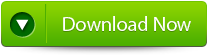
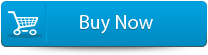

How to Fix Corrupted InDesign File?
If you are suffering from a damaged/corrupted or inaccessible InDesign file problems, and want to deal with this situation then you need a professional InDesign Repair Tool.
Download, install and run this tool to scan your damaged InDesign file and make them accessible. This is the software through which one can easily fix all types of INDD error and restore their important content without the need of backup file.
This software is designed with a clever algorithm and a very simple user interface. So you don’t need to do anything manually in order to overcome from INDD corruption or error showing issues. That’s why it is suggested to apply this tool once and make your INDD file error free without calling any professional or spending your precious time and money.
Steps To Repair Corrupt INDD File:
Step 1: Very firstly install and launch InDesign Repair Tool. Here, the main software boundary illustrates about capabilities and features. Click ‘Next’ to advance ahead.
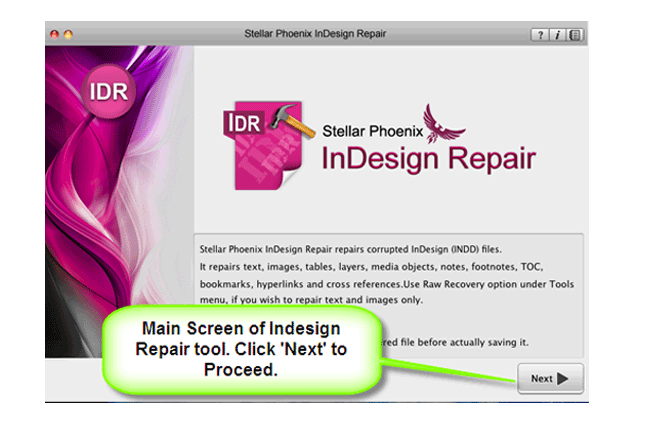
Step 2: Then ‘Select File’ so that you can browse the preferred segment in your Mac and then pick the damage INDD file.
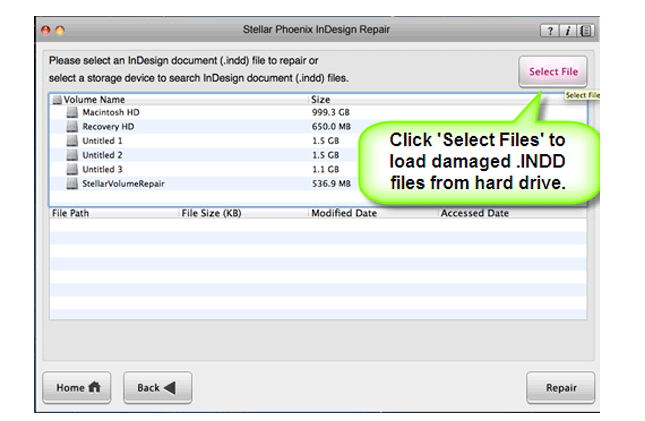
Step 3: Or choose personage hard drive or volume so as to verify all INDD files. After INDD files are listed, you can opt for troubled one and click ‘Repair’ option.
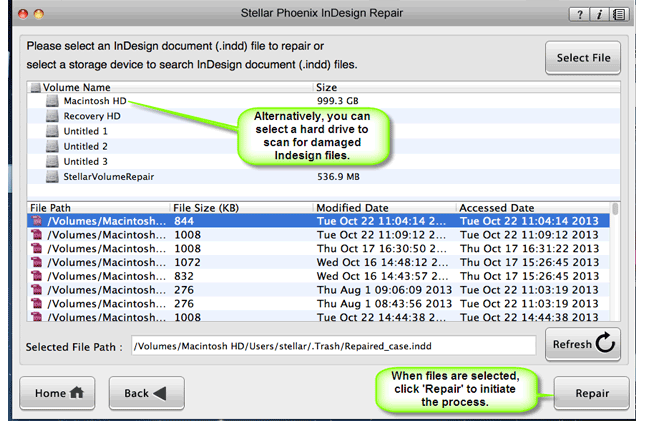
Step 4: In development bar, you can check ongoing process.
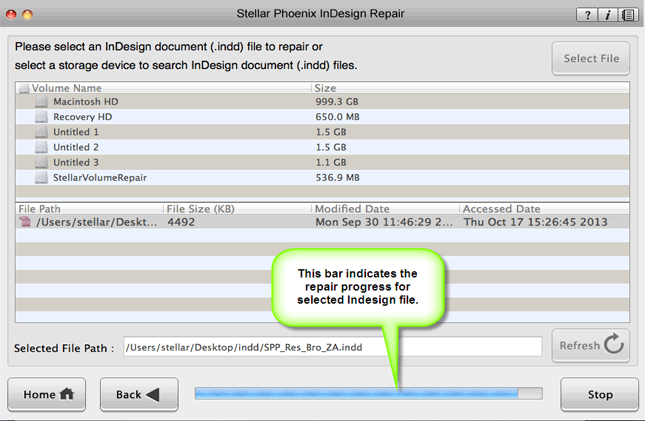
Step 5: Software opens up the repaired file with Adobe InDesign to demonstrate its preview when the file is repaired.
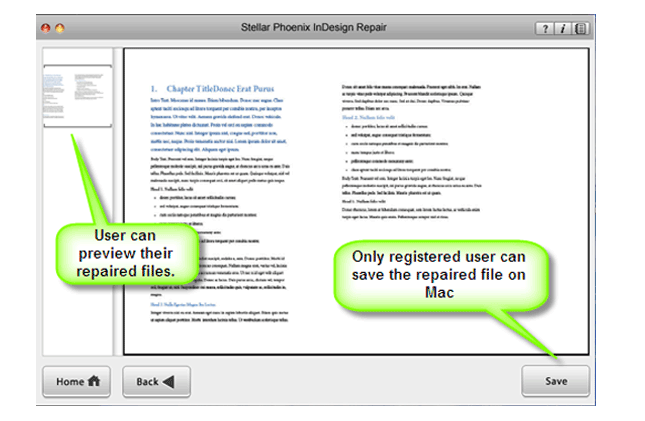
Step 6: When you press ‘Save’, the InDesign Repair tool accumulates repaired INDD file to default spot or any additional particular scene.