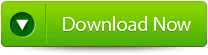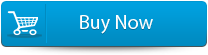Best Fixes To Resolve Adobe Indesign 0xc00007b “Unable To Start Correctly” Error Code! – File Repair Tool Blog
Adobe InDesign is a desktop publishing application that is basically used to design digital magazines, e-books, posters, flyers, brochures and newspapers. This application is mostly used by graphic designers, production artists and other digital as well as printing field users. The most popularly used Adobe InDesign file formats are .indd, indb and indt.
The main plus point of Adobe InDesign application is that it is well compatible with windows as well as Mac operating system. Well as we all know creating InDesign file is quiet time consuming procedure and requires lots of efforts. After making such effort, sudden display of Adobe Indesign error code”0xc00007b: The Application Was Unable To Start Correctly” will be frustrating issues for users. This error is mostly rendered by windows users and there can be several reasons behind the occurrence of this Adobe error 0xc00007b.
If you are also getting this error code in your adobe InDesign application and looking for some instant fixes to get rid of this InDesign error then this tutorial surely help you in getting such. As here we have listed down all the best fixes for this error code.
How to fix InDesign CS5 Error code 5?
Adobe InDesign Auto-Recovery was not working
Symptoms of Adobe InDesign Error 0xc00007b
- When this Error “0xC00007B” appears it simultaneously crashes the active program window.
- Window starts running sluggish and responds slowly to mouse or keyboard input.
- This 0xC00007B error message also appears during installation of the program. While a adobe system inc. related software program like, Adobe InDesign is running, during windows startup or shutdown or even also during the installation of the windows OS.
Causes Of InDesign Error 0xc00007b
The most common causes of this error are as follows:
- Download of any Corrupt Adobe InDesign software or sometime incomplete installation of this can also be the reason.
- Chances are also that windows registry may get corrupted from recent Adobe InDesign related software install and uninstall procedure.
- May be the problem is due to malware has corrupted windows system files or Adobe InDesign-related program files.
- Sometime due to other malicious program Adobe InDesign-related files get deleted.
- Run-time errors are also one of the common causes of this error 0xC00007B.
So, it is important to troubleshoot each of the possible causes to prevent it from recurring.

How To Fix Adobe InDesign Error 0xC00007B
Below here is a list of troubleshooting steps to resolve this particular adobe InDesign error code 0xC00007B. so let’s starts now….!!
Method 1: Uninstall and Reinstall the Adobe InDesign Program Associated with Error 0xC00007B
If your 0xC00007B error is associated to a specific program then reinstalling Adobe InDesign-related software works for you.
Steps for Windows 7 and Windows Vista:
- Open Programs and Features by tapping the Start button.
- Click control panel; on the right side menu.
- Click programs.
- Choose Programs and Features option.
- Locate InDesign error 0Xc00007B associated program (eg. Adobe InDesign) under the Name column.
- Tap to the Adobe InDesign-associated entry.
- Hit the Uninstall button on the top menu ribbon.
- Now follow the on screen directions to complete the un-installation of your error code 0xC00007B associated program.
Steps for Windows XP users:
- Open Programs and Features by clicking the Start button.
- Tap to the Control Panel.
- Hit Add or Remove Programs option.
- Put the InDesign Error 0Xc00007B-associated program (eg. Adobe InDesign) under the recently installed program list.
- Hit on the Adobe InDesign-associated entry.
- Go to the Remove button on the right side.
- Follow the direction shown on your screen to complete the un-installation of your Error 0xC00007B-associated program.
Steps for Windows 8:
- Place the cursor in the bottom left of the screen to produce the Start Menu image.
- Make a right click to bring up the Start Context Menu.
- Click to the Programs and Features option.
- Locate InDesign Error 0Xc00007B-associated program (eg. Adobe InDesign) under the Name column.
- Tap on the Adobe InDesign-associated entry.
- Click the Uninstall/Change on the top menu ribbon.
- Follow the direction shown on your screen to complete the un-installation of your Error 0xC00007B-associated program.
After successful un-installation of your error code 0xC00007B-associated program i.e. Adobe InDesign, reinstall the program according to the Adobe Systems Inc. instructions.
NOTE:
If you are sure that 0xc00007b InDesign error is related to a specific Adobe Systems Inc. program then uninstalling and re-installing your error 0xC00007B-related program will likely be the best option to solve this issue.
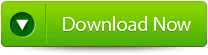
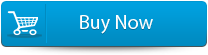

METHOD 2: Repair Registry Entries Associated with Error 0xC00007B
This method of manual editing the windows registry to remove invalid error 0xC00007B keys is only recommended to those who are well proficient in PC service. As, small mistake during editing of your registry entries can stop your PC functioning and create irreversible damage to your system’s OS.
Caution:
Unless you are an advanced PC user, we don’t recommend windows registry editing manually. Because a simple mistake during in handling Registry Editor incorrectly can cause serious problems and may require you to reinstall windows. So use registry editor at your own risk.
For manual repairing of your windows registry, firstly you need to keep a proper backup by exporting a portion of the registry related to error 0xC00007B (eg. Adobe InDesign):
- Hit the Start button.
- Type “command” in the search box… DO NOT hit ENTER yet!
- While holding CTRL-Shift on your keyboard, hit ENTER.
- You will be prompted with a permission dialog box.
- In this dialog box click to the Yes option.
- A black box will open with a blinking cursor.
- Type “regedit” and hit ENTER.
- In the Registry Editor, select the Error 0xC00007B-related key (eg. Adobe InDesign) you want to back up.
- From the File menu, choose Export.
- In the Save In list, select the folder where you want to save the Adobe InDesign backup key.
- In the File Name box, type a name for your backup file, such as “Adobe InDesign Backup”.
- In the Export Range box, be sure that “Selected branch” is selected.
- Hit to the Save option.
- Save the file with a .reg file extension.
- You now have a backup of your Adobe InDesign-related registry entry.
6 Tips to Speed Up InDesign
How to Repair Corrupt and Damaged InDesign Document
How to Fix InDesign error “failed to export the pdf file”
Well either due to corruption of InDesign file or due to this particular “Unable To Start Correctly” Adobe InDesign error 0xc00007b code, you are unable to success your saved InDesign file then also you have the option of Adobe InDesign file recovery software. By which you can easily be able to recover your entire lost InDesign file.
Adobe InDesign File Recovery Software:
InDesign file repair is most efficient tool to recover Adobe InDesign files such as INDD, INDT and INDB on Windows PC. This software restores many other files such as Microsoft Office files documents (DOC, DOCX, PPT, PPTX, PDF, XLSX, HTML, TXT etc), audio files, pictures, video files and other file type based on unique file signature scan on windows PC. The software supports recovery of various file types from FAT16, exFAT, FAT32, and NTFS partitions. This software also work for getting back deleted or missing InDesign files, whether it is lost from pen drives, memory cards, external hard drive etc. along with that it is well compatible to run different versions of Windows OS such as windows 10, Windows 8, Windows 7, Windows Vista, Windows XP, Windows Server 2008 and Server 2003.