Best way to Fix Damaged MS PowerPoint Presentation FilesBest way to Fix Damaged MS PowerPoint Presentation Files
Microsoft PowerPoint is widely used application with lots of amazing features that makes it an appealing and important upgrade. This application helps you to work more efficiently and create stunning presentations. It is generally used to create or deliver presentations on business analysis or academic assignments or conference speeches or corporate sales. The presentation becomes more appealing by its user friendly functions. It provides you colorful texts, figures and background that makes you presentation more natural and attractive. But just like other application it also prone to corruption for unpredictable reasons that makes it data stored in .ppt file inaccessible. If you have the updated backup of the data then you can easily restore the data from it. But if the updated backup is absences then what you need to do?
You might have encountered the following symptoms when your ppt file gets corrupt:
Incorrect appearance of the embedded images PowerPoint stops responding
Unable to paste text
After getting this error, you get an error message:
“PowerPoint has encountered a problem and needs to close”
After getting this error message you find difficulties while accessing the PowerPoint file and .ppt file does not even open so that you can make and modification to it. If you want to open the corrupted ppt file in some other location/system you still find it difficult. It is very annoying situation for the user when they find their valuable data inaccessible.
Most common reasons that lead to corruption in PowerPoint files:
- Virus Attack: PPT files can get damaged due to external threats like virus attack that make your PowerPoint files inaccessible. It can happen while downloading PPT file from the internet or during sharing it over network.
- Error in Registry policy form: The registry policy form settings is the main reason behind the corruption in PPT file. If registry policy settings aren’t set properly, then you might face difficulties while accessing the file. You will get an error message “Attempt to open a file that is blocked by registry policy setting”.
- Improper System Shut Down: Sometime due to improper system shut down can also lead to corruption in PPT.
To fix the above discussed scenarios, you need to follow the below given steps:
In the start menu move to Run -> Type regedit in Open menu and hit OK -> In the registry editor, hit the HKEY_LOCAL_MACHINESOFTWAREMicrosoftOffice10.0PowerPoint sub key -> Hit Export on the File menu -> after this delete the sub key Quit Registry Editor and start PowerPoint
The above step will surely solve the issue to some extend but if you still face the same issue then the last option left with you is to use the third-party reaper tool that can easily repair and restore the corrupt, damaged or inaccessible PowerPoint file. PowerPoint Repair Tool can easily fix any sort of corruption issue in your ppt file with an ease. With the help of this professional repair tool user can get their inaccessible file in accessible form. It can easily repair variety of objects such as text, images and WordArt objects.
This repair tool thoroughly scans for the inaccessible, damaged, or corrupt .ppt file. The best thing about this repair tool is that you need to face nay compatibility issue because it is compatible with almost every version of MS PowerPoint. So download this amazing repair tool bad get rid of any sort of issue that occur in your PPT file.
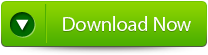 |
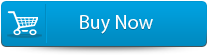 |
 |
Steps to Fix Damaged MS PowerPoint Presentation Files!
Step 1: Firstly you need to download and install PPT Repair Tool. You will get the following interface as shown below
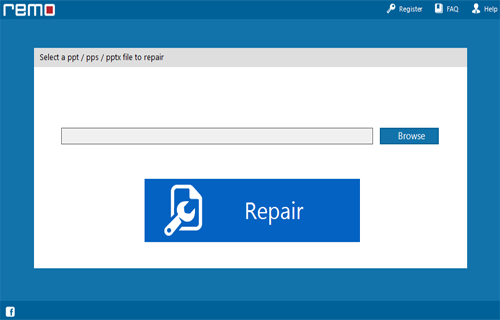
Step 2: Then you need to choose the PPT file that you need to repair
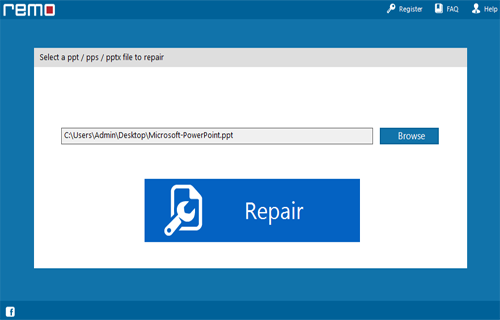
Step 3: Then you need to choose the ppt file click on ‘Repair’ button to recover the corrupt or damaged file.
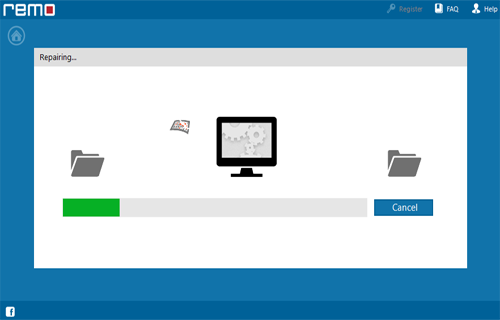
Step 4: Then after start the reparing process that gets completed the software will preview the recovered file.
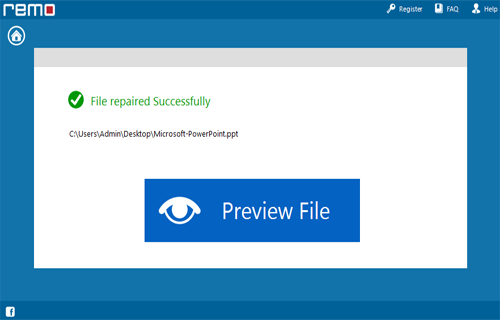
Step 5: Then you need to click on the ‘Save’ dialog box which appears on the interface click on ‘Save’ button to save the file in your desired location.
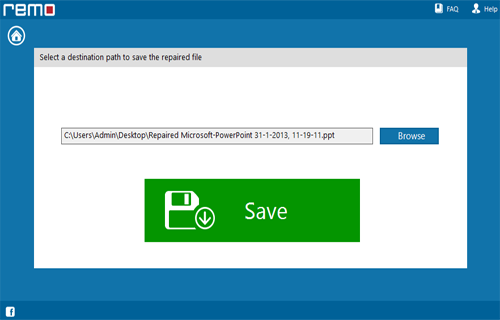
68 Total Views 1 Views Today
